 This
section is specific to defining capacity and session control for SESSION
products. For more information on meeting capacity, please see Defining Meeting Capacity.
This
section is specific to defining capacity and session control for SESSION
products. For more information on meeting capacity, please see Defining Meeting Capacity. This
section is specific to defining capacity and session control for SESSION
products. For more information on meeting capacity, please see Defining Meeting Capacity.
This
section is specific to defining capacity and session control for SESSION
products. For more information on meeting capacity, please see Defining Meeting Capacity.
 If
the Allow
Capacity Override checkbox is checked on the General Setup
screen, the capacity defined here can be overridden when ordering a meeting
product in the back office or web.
If
the Allow
Capacity Override checkbox is checked on the General Setup
screen, the capacity defined here can be overridden when ordering a meeting
product in the back office or web.
To define the meeting capacity:
1. From the
Personify360 main toolbar, select Products > Product
Central.
The Product Maintenance search screen displays.
2. Click Search to find a product or click Create New Product.
3. From the
Subsystem Specific task category, click Define
Capacity & Session Control.
The Capacity Definition screen displays, as shown below.
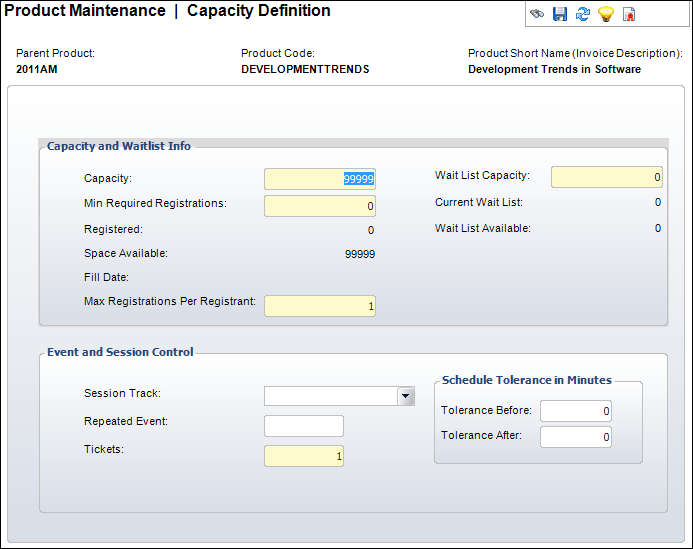
4. Enter
the Capacity of the meeting.
If there is no capacity for the meeting, enter 99999.
5. Enter
the Min Required Registrations.
If there is no minimum amount of required registrations, enter zero.
6. Enter the Wait List Capacity.
7. As of 7.5.2, enter the Max Registrations Per Registrant.
8. In the Event and Session Control section, perform the following:
a. Select the Session Track from the drop-down.
b. Enter the Repeated Event code.
c. Enter the Tickets.
d. Enter the number of minutes that the meeting can begin early or end late in the Tolerance Before and Tolerance After drop-downs.
9. Click Save.
Screen Element |
Description |
|---|---|
Capacity and Waitlist Info |
|
Capacity |
Text box. Enter the meeting capacity here. Use the value of 99999 if there is no capacity for the meeting. If a capacity is left at zero, the meeting product cannot be sold. |
Min Required Registrations |
Text box. Enter the amount of registrants that are required to attend the meeting. |
Registered |
Read-only. This is the number of registrants for the meeting. The calculation is based on those who are considered active. |
Space Available |
Read-only. The system automatically calculates the space available by subtracting the number of registrants from the capacity. It is initially the same amount as the capacity, but as people register/cancel for the meeting, the number decreases. Recalculates based on changes in capacity. |
Fill Date |
Read-only. The date the capacity was filled. |
Text box. As of 7.5.2, identifies the maximum number of registrations that a ship-to customer can have. This controls the number of additional registrations that can be created for a session on the web. For example, if an organization wants to allow a registrant to register 5 additional registrants, the value should be set to 6, because the registrant’s own registration counts as 1. A value of 0 means there is no limit; however, in the e-business workflow, the system will continue to restrict to 5 additional registrations.
Additionally, as of 7.6.0, web users have the ability to register other people, as well as themselves for a meeting and this functionality is know as Register Someone Else. If you are trying to register someone else for a meeting and he/she is already registered for it, the system checks to see if this event allows unlimited registrations per person on this field. If a 0 value is entered in this field, web users can register the same person for the meeting even though they are already registered. |
|
Wait List Capacity |
Text box. Enter the capacity of the wait list registrants here. If there is no wait list, keep the default value of 0. |
Current Wait List |
Read-only. This is the current number of registrants on the wait list. |
Wait List Available |
Read-only. This has the same value as the Wait List Capacity. |
Event and Session Control |
|
Session Track |
Drop-down. Used to describe session tracks for larger meetings with multiple sessions. Related sessions are linked to a track. For example, Executive, Finance, or Tech. |
Repeated Event |
Text box. If an event is repeated, you cannot enter the same Parent Product/Product Code combination, so you must create multiple products with different dates and times. To group these events together in reports, you can add a user-defined Repeated Event code here.
For products that are marked as daily registration products, you can also use this field to restrict web users who register for a daily rate on your e-business site to only be able to select one session option. If you want the system to display daily registration products with radio buttons during the meeting registration workflow, enter ONLY_ONE (or any other user defined phrase) in this field for each session product. The system will only allow users select one daily registration. For more information, please see Defining the Daily Meeting Registration Workflow. |
Tickets |
Text box. The number of tickets that MTG680 and MTG681 will generate for one registration. Please note that prior to 7.5.2, this field was labeled "Max Tickets" and identified the maximum number of registrations an order line ship-to customer can have for the meeting product. As of 7.5.2, the new "Max Registrations Per Registrant" field identifies the maximum number of registrations that a ship-to customer can have. |
Tolerance Before |
Text box. The amount in minutes the session can begin early. This time allowance is used for scheduling purposes by meeting planners to help attendees move between sessions. |
Tolerance After |
Text box. The amount in minutes the session can end late. |
See Also:
· Defining a Session Product to Display on the Web