Managing a Constituent's Credit Card Information in CRM360®
Personify360 gives customers the option of saving information about credit cards to be used on future orders. Prior to 7.5.2, customers could only save information for one credit card; starting in 7.5.2, customers can save information about multiple credit cards. When the customer is ordering from the web, having a saved credit card enables faster checkout.
Because of security requirements mandated by credit card companies, a customer’s credit card number is not stored in the system. Rather, a token that references the credit card processor to the customer’s real credit card number is stored. Tokens are meaningless numbers that minimize exposing sensitive information. Each time that card is used (e.g., to pay an order, for a scheduled payment, or when details are updated), the processor sends a new token. For example, a staff user updates the expiration date on a saved card. The new expiration date triggers a new token from the processor. This new token is stored for the CC in a customer credit card table. Some tokens that are not “refreshed” in this manner expire after 1 year, unless the re-tokenization batch process is run. PayPal and Vantiv tokens expire after one year; CyberSource tokens do not expire. For more information on tokens, please see Understanding Tokens.
 It is the responsibility of each organization to know whether or not your processor allows expiration date updates. Based on your processor's rules, you need to update the "ALLOW_EXPIRATION_DATE_CHANGE" parameter. For more information, please see Credit Card Expiration Dates. If this parameter is set to "Y", the Expiration Date field will be enabled for editing. If this parameter is set to "N", the Expiration Date field will be disabled and you must re-enter the full card data. For more information, please see Changing Existing Credit Card Information in CRM360.
It is the responsibility of each organization to know whether or not your processor allows expiration date updates. Based on your processor's rules, you need to update the "ALLOW_EXPIRATION_DATE_CHANGE" parameter. For more information, please see Credit Card Expiration Dates. If this parameter is set to "Y", the Expiration Date field will be enabled for editing. If this parameter is set to "N", the Expiration Date field will be disabled and you must re-enter the full card data. For more information, please see Changing Existing Credit Card Information in CRM360.
As of 7.5.2, Personify360 is able to collect and store more than one "credit card of record", which will now be simply referred to as "saved credit cards". From the Saved Credit Cards screen in CRM360, you can view a constituent's saved credit cards (records from Cus_Credit_Card, Cus_Credit_Card_Profile, and Order_Detail_CC_Info), as shown below. Records in the grid are sorted alphabetically by card type and then by card number. For more information on managing multiple credit cards, check out the demo in Episode 148: Multiple Credit Card Management on Personify Nation.
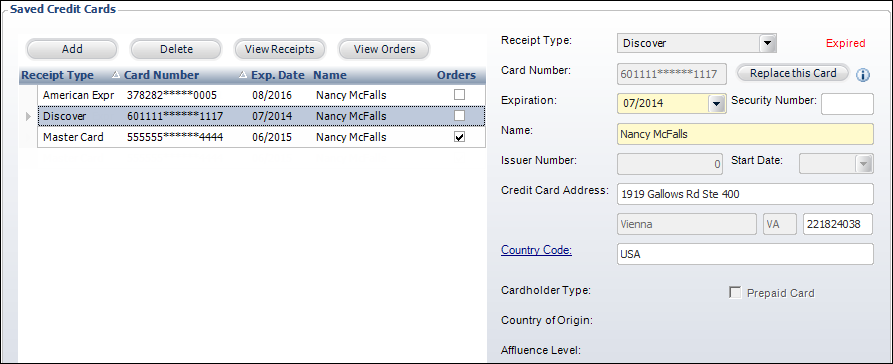
As of 7.6.0, when the credit card selected in the grid is a Vantiv authorization response, the following information displays to the right:
· Cardholder Type: identifies whether the cardholder is an unknown consumer, consumer, or a commercial entity.
· Prepaid Card: identifies whether the card used for the payment is a prepaid card.
· Country of Origin: identifies the issuing country of the credit card.
· Affluence Level: identifies whether the cardholder is considered high income (Mass Affluent) or high-income/high-spending (Affluent).
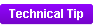 These fields are only populated if you are using Vantiv as your payment handler and you have enabled these features. This data is written to the CUS_CREDIT_CARD_PROFILE table without being validated and the following system types and codes are provided for informational purposes only: AFFLUENT and CARDHOLDER_TYPE.
These fields are only populated if you are using Vantiv as your payment handler and you have enabled these features. This data is written to the CUS_CREDIT_CARD_PROFILE table without being validated and the following system types and codes are provided for informational purposes only: AFFLUENT and CARDHOLDER_TYPE.
From this screen, you can perform the following actions specific to a constituent's credit cards:
· Add a new credit card
· Delete an existing credit card
· Update an existing credit card
· View receipts linked to a credit card
· View orders linked to a credit card
 If your organization has different merchants for web and back office credit card transactions and allows customers to create a "credit card of record" from the web, you must set up ONE receipt type and add BOTH merchants to it with TWO different cash accounts. If a batch contains a receipt type and cash account combination for Merchant 1 but not Merchant 2 and the credit card of record does not have a token for Merchant 1, the credit card of record will not be available during checkout. This is true for both web (eCommerce batch) and back office (Direct/Indirect posting). For more information on receipt types, please see Defining Receipt Types and Cash Accounts.
If your organization has different merchants for web and back office credit card transactions and allows customers to create a "credit card of record" from the web, you must set up ONE receipt type and add BOTH merchants to it with TWO different cash accounts. If a batch contains a receipt type and cash account combination for Merchant 1 but not Merchant 2 and the credit card of record does not have a token for Merchant 1, the credit card of record will not be available during checkout. This is true for both web (eCommerce batch) and back office (Direct/Indirect posting). For more information on receipt types, please see Defining Receipt Types and Cash Accounts.
Saved Credit Cards on the Web
As of 7.5.2, web users can manage their credit card records on the web using the new Saved Credit Cards control, as shown below.
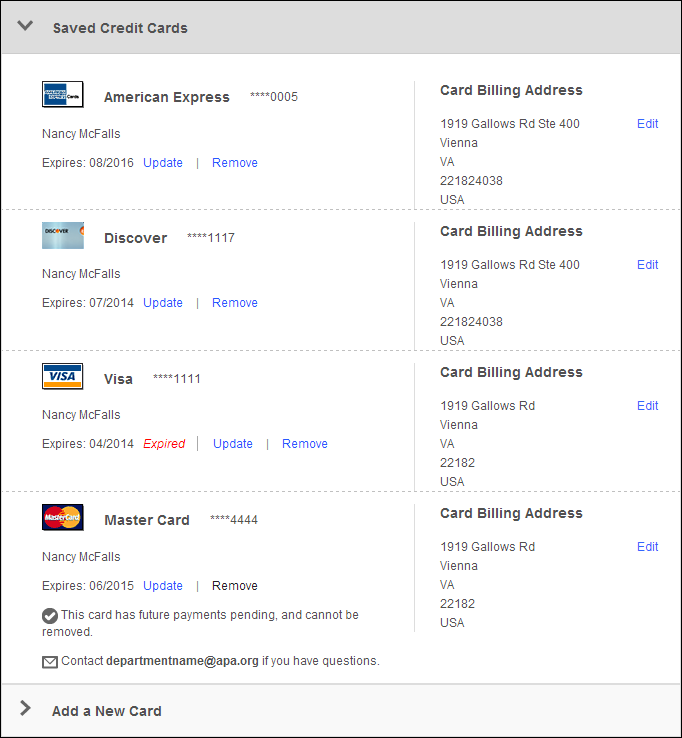
The existing Pay Open Balances control allows web users to view and pay open balances on the web. As of 7.5.2, if this control has been configured to allow saved credit cards, web users can select an existing saved credit card from a list when paying an open balance.
Additionally, Step 3 of the checkout process allows the web user to pay for his/her online order. If this existing control has been configured to allow saved credit cards, web users can select an existing saved credit card from a list when completing the checkout process.
Finally, the existing Pay Now control, which is an alternative to the checkout control, has also been updated. If this control has been configured to allow saved credit cards, web users can select an existing saved credit card from a list when paying for an order.
 To see a video demonstration of how the Saved Credit Cards control works on the web, please see Video Demo: Working with Multiple Saved Credit Cards on the Web.
To see a video demonstration of how the Saved Credit Cards control works on the web, please see Video Demo: Working with Multiple Saved Credit Cards on the Web.
You can access a saved credit card from any of the following payment user interfaces that allow a saved card to be retrieved:
· ORD001 payment tab
· FAR001 TXN Detail
· FAR002 Receipt Entry
· FAR010 Rapid Receipt Entry
· FAR011 Quick Pay modal from Insertion Order Entry and Gift Entry
· ORD001_PaymentSchedule -for an order's payment schedule and for auto-renew to a new order
· MTG008_Simple_Registration
· MTG009_Large_Mtg_Registration
· MTG010_Group_Registration
· ORD001_LineltemPricing (Auto Payment Info tab)
See also:
· Understanding Tokens
 It is the responsibility of each organization to know whether or not your processor allows expiration date updates. Based on your processor's rules, you need to update the "ALLOW_EXPIRATION_DATE_CHANGE" parameter. For more information, please see Credit Card Expiration Dates. If this parameter is set to "Y", the Expiration Date field will be enabled for editing. If this parameter is set to "N", the Expiration Date field will be disabled and you must re-enter the full card data. For more information, please see Changing Existing Credit Card Information in CRM360.
It is the responsibility of each organization to know whether or not your processor allows expiration date updates. Based on your processor's rules, you need to update the "ALLOW_EXPIRATION_DATE_CHANGE" parameter. For more information, please see Credit Card Expiration Dates. If this parameter is set to "Y", the Expiration Date field will be enabled for editing. If this parameter is set to "N", the Expiration Date field will be disabled and you must re-enter the full card data. For more information, please see Changing Existing Credit Card Information in CRM360.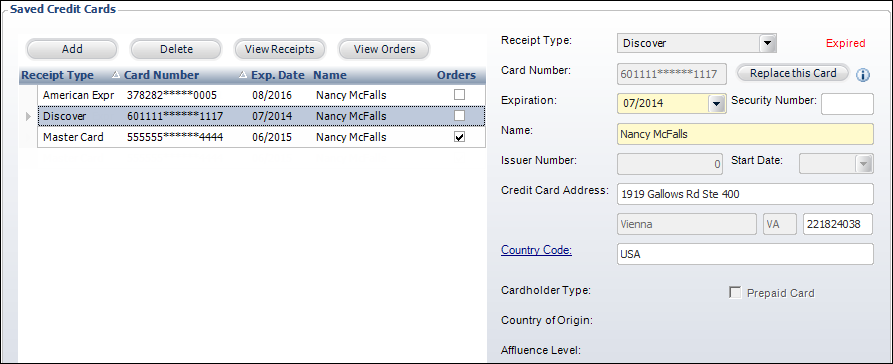
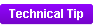 These fields are only populated if you are using
These fields are only populated if you are using  If your organization has different merchants for web and back office credit card transactions and allows customers to create a "credit card of record" from the web, you must set up ONE receipt type and add BOTH merchants to it with TWO different cash accounts. If a batch contains a receipt type and cash account combination for Merchant 1 but not Merchant 2 and the credit card of record does not have a token for Merchant 1, the credit card of record will not be available during checkout. This is true for both web (eCommerce batch) and back office (Direct/Indirect posting). For more information on receipt types, please see
If your organization has different merchants for web and back office credit card transactions and allows customers to create a "credit card of record" from the web, you must set up ONE receipt type and add BOTH merchants to it with TWO different cash accounts. If a batch contains a receipt type and cash account combination for Merchant 1 but not Merchant 2 and the credit card of record does not have a token for Merchant 1, the credit card of record will not be available during checkout. This is true for both web (eCommerce batch) and back office (Direct/Indirect posting). For more information on receipt types, please see 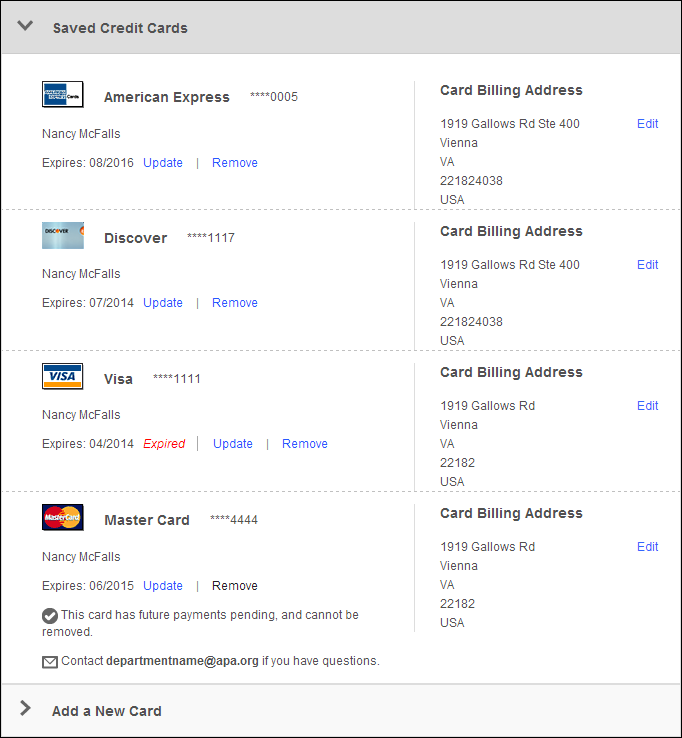
 To see a video demonstration of how the Saved Credit Cards control works on the web, please see
To see a video demonstration of how the Saved Credit Cards control works on the web, please see