Updating an Existing Credit Card in CRM360®
Reissued cards are a common occurrence – due to loss, theft, or a suspected security breach in the processing. Cards also get reissued when banks merge or the constituent's name changes. The reissued card may not resemble the original card (e.g., in the case of a bank merger, the Receipt Type may on the new card may be Mastercard even though the previous card was a Visa).
When a card is updated, the system will check for all instances of that card based on the information available (first 6 and last 4 digits and any other pertinent details). Instances of the same card can be identified by selecting records from Cus_Credit_Card_Profile where MASTER_CUSTOMER_ID, SUB_CUSTOMER_ID, CC_REFERENCE are the same and Cus_Credit_Card.RECEIPT_TYPE_CODE is the same. For example, if a staff user in the back office updates the expiration date on a credit card associated with a payment schedule, the system is intelligent enough to understand that another CUS_ CREDIT_ CARD_ PROFILE is actually for the same card number, but was processed by a different merchant. That record’s expiration date is updated as well.
For example, you have a national group that handles renewals using Merchant A. Local chapters have their own website for meetings, certifications, etc. using Merchant B. A member has auto renew set-up for his/her membership using his/her Visa ending in 1234 and he/she also saved/her his credit card on the web. As a result of those transactions, Merchant A provides a token for Visa 1234 and Merchant B provides a different token for Visa 1234. Two separate records exist in CUS_ CREDIT_ CARD_ PROFILE. An update to the card from either the website or the back office updates both token records.
 The icon shown below indicates that the selected credit card is linked to a future scheduled payment, a recurring fundraising gift, or to an order defined to auto-renew to that card. However, please note that payment status codes for scheduled payments were simplified in 7.3.1 (released in February 2011). Data for credit cards linked to payment schedules that was created prior to 7.3.1 that hasn’t been updated may not meet the criteria implemented to display this icon, and therefore the icon may not display; however, it is not likely that data would still be current.
The icon shown below indicates that the selected credit card is linked to a future scheduled payment, a recurring fundraising gift, or to an order defined to auto-renew to that card. However, please note that payment status codes for scheduled payments were simplified in 7.3.1 (released in February 2011). Data for credit cards linked to payment schedules that was created prior to 7.3.1 that hasn’t been updated may not meet the criteria implemented to display this icon, and therefore the icon may not display; however, it is not likely that data would still be current.
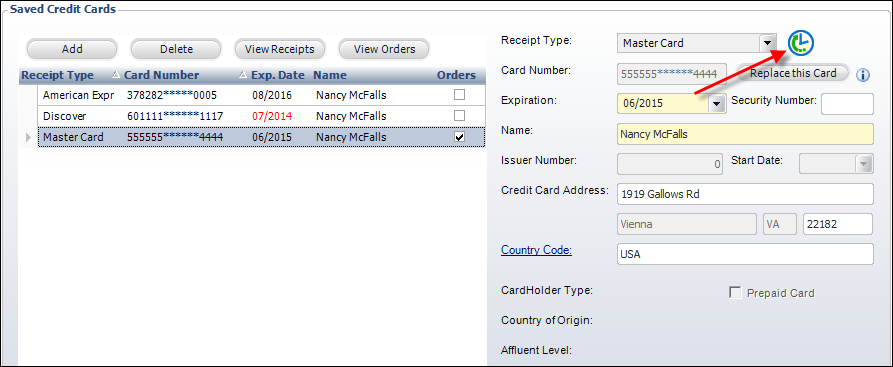
 Whether or not a credit card expiration date can be changed after the record is saved depends on the "ALLOW_EXPIRATION_DATE_CHANGE" parameter of the payment handler. For more information, please see Credit Card Expiration Dates. If this parameter is set to "Y", the Expiration Date field will be enabled for editing. If this parameter is set to "N", the Expiration Date field will be disabled and you must re-enter the full card data (see below for more information).
Whether or not a credit card expiration date can be changed after the record is saved depends on the "ALLOW_EXPIRATION_DATE_CHANGE" parameter of the payment handler. For more information, please see Credit Card Expiration Dates. If this parameter is set to "Y", the Expiration Date field will be enabled for editing. If this parameter is set to "N", the Expiration Date field will be disabled and you must re-enter the full card data (see below for more information).
To change an existing credit card:
1. From the Financial Data task category in CRM360, click Credit Card Information.
The Saved Credit Cards screen displays.
2. If necessary, update the Expiration date, Name on the card, or Credit Card Address.
 The Expiration field will be disabled if the "ALLOW_EXPIRATION_DATE_CHANGE" parameter is set to "N". For more information, please see Credit Card Expiration Dates.
The Expiration field will be disabled if the "ALLOW_EXPIRATION_DATE_CHANGE" parameter is set to "N". For more information, please see Credit Card Expiration Dates.
3. If you need to make any other changes to the credit card, you must replace the card:
a. Select the appropriate credit card and click Replace this Card.
 As of 7.6.0, you must be assigned to a security group with permissions to the REPLACE_CREDIT_CARD access point in order for this button to be enabled.
As of 7.6.0, you must be assigned to a security group with permissions to the REPLACE_CREDIT_CARD access point in order for this button to be enabled.
The Replace Saved Credit Card window displays, as shown below.

b. Make the necessary changes.
When a card number is typed over, the following automatic updates occur:
· The newly entered card number is used to create a new record (with the expiration, receipt type, etc. entered by the user for this new card number).
· The previous card’s credit card profile ID is replaced in the related tables that store ‘credit card of record’ credit card profile ID and payment schedule credit card profile IDs.
· The previous card is no longer visible in the constituent’s list of saved cards (in CRM360 or online).
c. Click OK.
The token for the newly entered card is obtained, the new record is added to CUS_CREDIT_CARD_PROFILE, and the system finds all instances of the old ID in Cus_Credit_Card and ORDER_DETAIL_CC_INFO and replaces it with the new card’s ID. Changes to all fields except card number will cause an update to CUS_CREDIT_CARD_PROFILE (on save).
4. Click Save.
 The icon shown below indicates that the selected credit card is linked to a future scheduled payment, a recurring fundraising gift, or to an order defined to auto-renew to that card. However, please note that payment status codes for scheduled payments were simplified in 7.3.1 (released in February 2011). Data for credit cards linked to payment schedules that was created prior to 7.3.1 that hasn’t been updated may not meet the criteria implemented to display this icon, and therefore the icon may not display; however, it is not likely that data would still be current.
The icon shown below indicates that the selected credit card is linked to a future scheduled payment, a recurring fundraising gift, or to an order defined to auto-renew to that card. However, please note that payment status codes for scheduled payments were simplified in 7.3.1 (released in February 2011). Data for credit cards linked to payment schedules that was created prior to 7.3.1 that hasn’t been updated may not meet the criteria implemented to display this icon, and therefore the icon may not display; however, it is not likely that data would still be current. 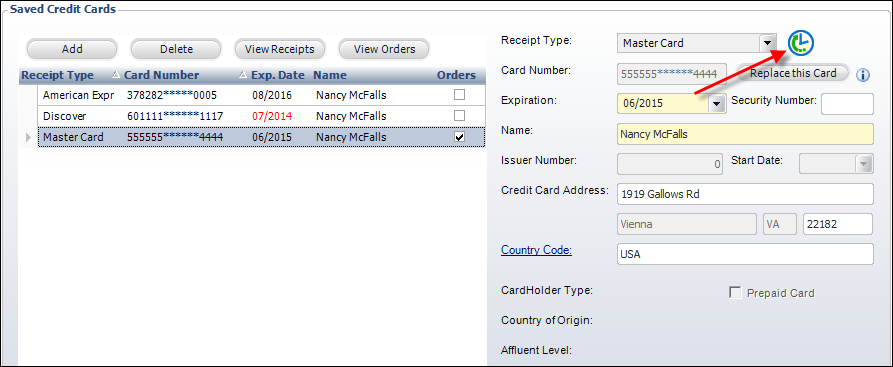
 Whether or not a credit card expiration date can be changed after the record is saved depends on the "ALLOW_EXPIRATION_DATE_CHANGE" parameter of the payment handler. For more information, please see
Whether or not a credit card expiration date can be changed after the record is saved depends on the "ALLOW_EXPIRATION_DATE_CHANGE" parameter of the payment handler. For more information, please see 