Configuring the Web Settings for the Awards Program Navigation Control
This section discusses the web settings required to add the Awards Program Navigation control to your website.
· For an overview of the Awards Program Navigation menu, please see Awards Program Navigation.
· For information on configuring the necessary back office settings for this control to properly display on your website, please see Configuring the Back Office Settings for the Awards Program Navigation Control.
 This is a standalone control, which means that it has its own individual value and does not require another control in order for it to function. For more information, refer to the Standalone .NET Web Controls section. You may drop this control on any page in your website. It is recommended that you use this control in conjunction with the Awards Program Listing control.
This is a standalone control, which means that it has its own individual value and does not require another control in order for it to function. For more information, refer to the Standalone .NET Web Controls section. You may drop this control on any page in your website. It is recommended that you use this control in conjunction with the Awards Program Listing control.
To configure the web settings for the Awards Program Navigation control:
1. Add the "AwardsProgramNavigationControl" to the desired page. For more information, please see Adding a .NET Web Control to a Page.
The Control Settings for this control display, as shown below.
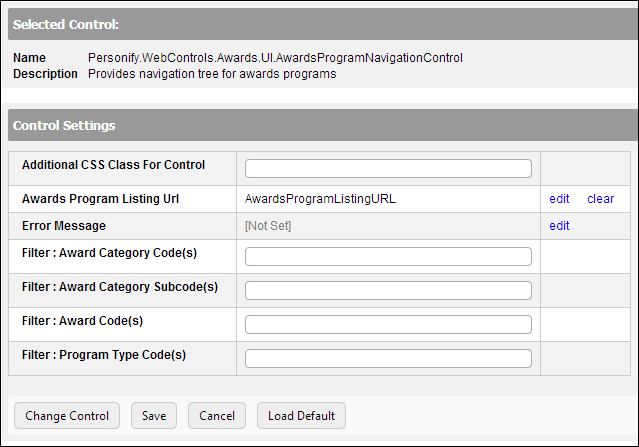
2. In the Additional CSS Class for Control field, enter the CSS class, if necessary.
This option allows you to add additional layout to the skin by developing a new style, which requires an advanced understanding of HTML and CSS. See Configuring Pages, Modules, and Skin Settings for more information.
3. From Awards Program Listing Url, click edit.
The Select/Edit Personify Web Parameter screen displays.
a. Click the select link next to the appropriate PWF parameter that will take the web user to the awards listing page when the web user clicks an award in the navigation menu.
If this PWF parameter does not exist or you would like to create a new one, see Setting up PWF Parameters for more information.
4. If necessary, select or create a new Error Message.
The error message will display on the control for the action that was being performed at the time of the error.
a. If left blank, the default error message, "An error occurred while performing [Insert Action]. If the problem persists, please contact the site administrator", will display. [Insert Action] will be substituted with the action the control was performing at the time of the error.
b. If you wish to change the default error message, customize it with a PWF parameter. See Setting up PWF Parameters for more information.
5. The awards program navigation control is configurable so that organizations can have a particular set of filters applied to display only specific types of awards programs in the navigation. For example, your organization may want to only displays "Leadership" awards, while another page displays all awards. These two navigations can be configured to display a predefined list of awards programs using the following parameters:
· Filter: Award Category Code(s): Enter one or more award category codes (comma separated) to filter the list of awards programs displayed in the navigation pane to display only the category codes entered.
For example, awards with a category code of INTERNATIONAL can be listed together on a separate awards program navigation. For more information, please see Configuring the Back Office Settings for the Awards Program Listing Control.
· Filter: Award Category Subcode(s): Enter one or more award category subcodes (comma separated) to filter the list of awards programs displayed in the navigation pane to display only the subcategory codes entered.
For example, awards with a category code of REGIONAL and a subcode of REGION 1 can be listed together on a separate awards program navigation. For more information, please see Configuring the Back Office Settings for the Awards Program Listing Control.
· Filter: Award Code(s): Enter one or more award codes (comma separated) to filter the list of awards programs displayed in the navigation pane to display only the award codes entered.
For example, a set of awards that cannot be selected by any other common data can be selected by using the award code of each award. For more information, please see Configuring the Back Office Settings for the Awards Program Listing Control.
· Filter: Program Type Code(s): Enter one or more program type codes (comma separated) to filter the list of awards programs displayed in the navigation pane to display only the program types entered.
For example, awards with a program type code of LEADERSHIP can be listed together on a separate awards program navigation. For more information, please see Configuring the Back Office Settings for the Awards Program Listing Control.
 If the Awards Program Navigation control is dropped on the same page as the Awards Program Listing control, it is recommended that the filters defined here match the filters defined for the Awards Program Listing control. For more information, please see Configuring the Web Settings for the Awards Program Listing Control.
If the Awards Program Navigation control is dropped on the same page as the Awards Program Listing control, it is recommended that the filters defined here match the filters defined for the Awards Program Listing control. For more information, please see Configuring the Web Settings for the Awards Program Listing Control.
6. Click Save.
 This is a standalone control, which means that it has its own individual value and does not require another control in order for it to function. For more information, refer to the Standalone .NET Web Controls section. You may drop this control on any page in your website. It is recommended that you use this control in conjunction with the Awards Program Listing control.
This is a standalone control, which means that it has its own individual value and does not require another control in order for it to function. For more information, refer to the Standalone .NET Web Controls section. You may drop this control on any page in your website. It is recommended that you use this control in conjunction with the Awards Program Listing control.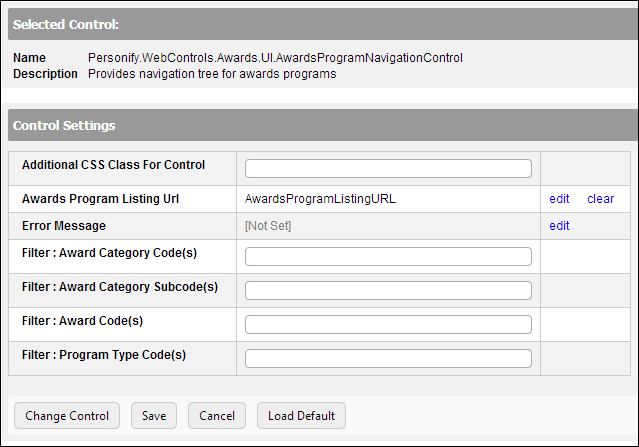
 If the Awards Program Navigation control is dropped on the same page as the
If the Awards Program Navigation control is dropped on the same page as the