
On the awards listing page on the web (example shown below), the information that can be displayed depends on the setup in the back office.
Based on the award setup, the following information may display on the awards listing:
· Nomination begin date (for closed awards)

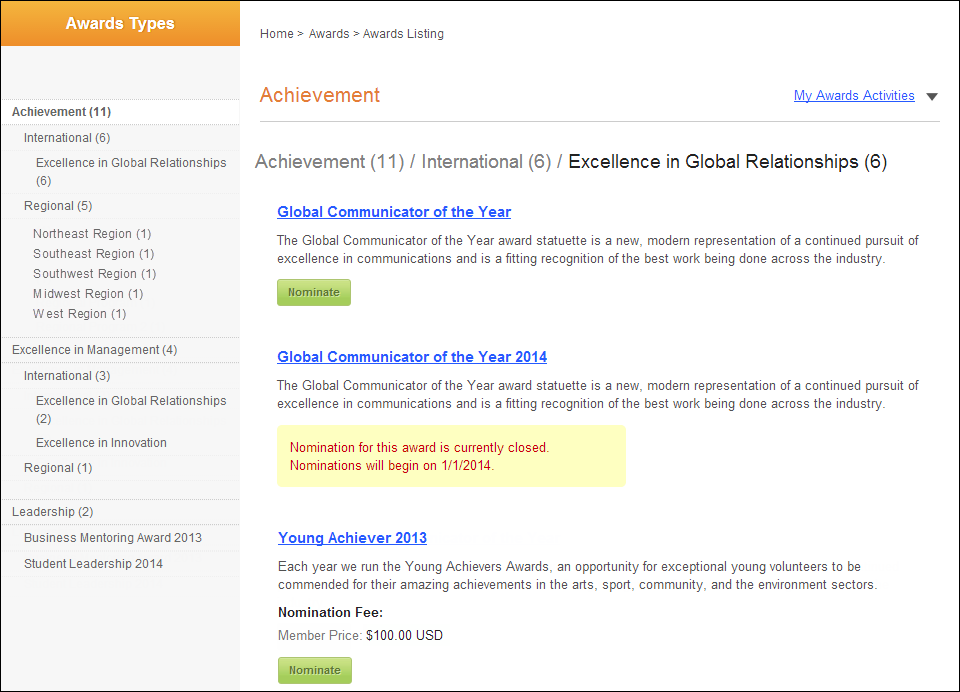
The name of the award, which is defined via the Award Name field on the Manage Awards Program screen in the back office, displays as a link in the awards listing page, as shown below. Web user can click this link to open the award detail page to view more details about the award.

A description of the award displays directly below the award name link, as shown below. The award description is defined via the Award Description field on the Web Setup tab on the Manage Awards Program screen in the back office.

 If an award description has not been defined, no description will display, as shown below.
If an award description has not been defined, no description will display, as shown below.
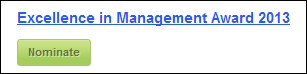
If the award has been defined to required payment to submit a nomination, the nomination fee will display below the award description, as shown below. In order for a nomination fee to display for an award, the Payment Required checkbox must be checked and a Product must be selected on the Details tab on the Manage Awards Program screen in the back office. Depending on the rate structure/codes defined for the fee product, the price will display accordingly. For example, if a member price has been defined and the web user is logged in and is a member, the price will display as "Your Price", as shown below.
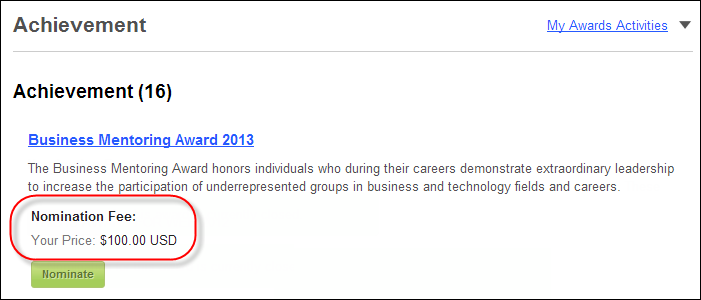
 The Awards Program Listing control uses the same logic as the Full Product Listing control for displaying prices.
The Awards Program Listing control uses the same logic as the Full Product Listing control for displaying prices.
If today's date falls between the Nomination Period From and Thru dates defined for the award on the Details tab on the Manage Awards Program screen in the back office, the Nominate button displays. If the web user clicks this button, he/she will be taken to the nomination process. For more information on the nomination process, please see the Nomination Control. Please note that if the number of Max Nominees defined for the award on the Details tab on the Manage Awards Program screen in the back office has been reached, the Nominate button will not display and a message will display that "Nomination for this award is currently closed.", as shown in the next section below.
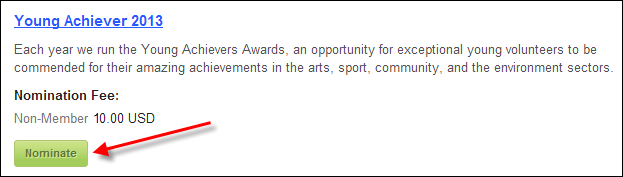
If today's date does NOT fall between the Nomination Period From and Thru dates defined for the award on the Details tab on the Manage Awards Program screen in the back office, a message will display that "Nomination for this award is currently closed. Nominations will begin on [Nomination Period From date]", as shown below.
