 The process of entering cancellation fees is dependent on whether you are adding a cancellation fee for the master order line and/or sub order line. For more information on the options, please see the Cancellation Fees section.
The process of entering cancellation fees is dependent on whether you are adding a cancellation fee for the master order line and/or sub order line. For more information on the options, please see the Cancellation Fees section.For advertising insertion orders, for products associated with issue-based or term-based (e.g., Web) advertising media, cancellation fees are defined based on a schedule. This is because the cancellation fees are calculated based on the number of days before the issue date or the Web ad start date. For more information on cancellation fee schedules, please see Defining Cancellation Fee Schedules.
 The process of entering cancellation fees is dependent on whether you are adding a cancellation fee for the master order line and/or sub order line. For more information on the options, please see the Cancellation Fees section.
The process of entering cancellation fees is dependent on whether you are adding a cancellation fee for the master order line and/or sub order line. For more information on the options, please see the Cancellation Fees section.
As of 7.6.1, if the organization is using Vantiv, when a receipt created by FAR680 has a date value in Far_Receipt.AUTHORIZATION_RECYCLING_END_DATE, it cannot be refunded. If the user attempts to refunded a payment created by FAR680 before the FAR681 response has been processed (i.e., while Far_Receipt.AUTHORIZATION_RECYCLING_END_DATE is not null, because FAR681 will update the Far_Receipt.AUTHORIZATION_RECYCLING_END_DATE to NULL), the user will be presented with a message: The payment you are attempting to refund cannot be refunded until on or after [Far_Receipt.AUTHORIZATION_RECYCLING_END_DATE] because the payment has not yet been collected. For more information, please see Vantiv Authorization Recycling.
To cancel an insertion order line:
1. From the Insertion Orders screen, search for the appropriate insertion order.
2. From the Insertion Orders grid, select the appropriate line item.
3. From the Insertion Order Details task category, click Cancel an Item.
· If the Line Status was "Proforma" and the Fulfill Status was "Not Fulfilled", the order line immediately cancels, the Line Status updates to "Cancelled", and the insertion order line change to red, as shown below.
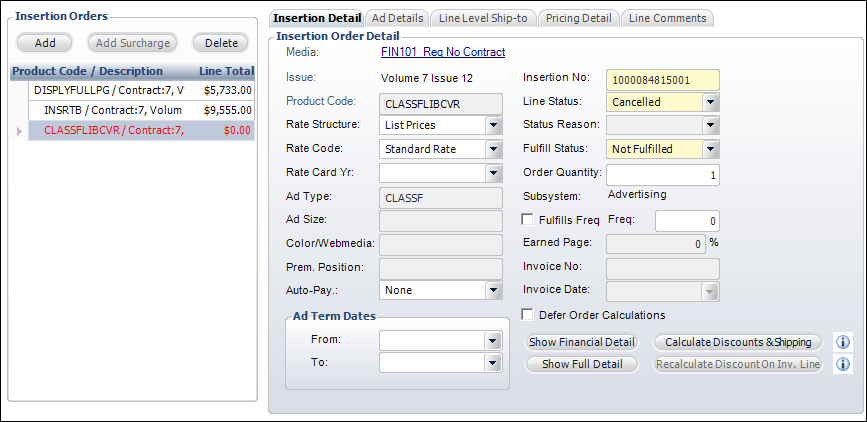
· If the Line Status was "Active" and the order had not been paid, the Cancellation and Refunds screen displays with the Cancel Only option selected, as shown below. Change the necessary options and click Process to continue.
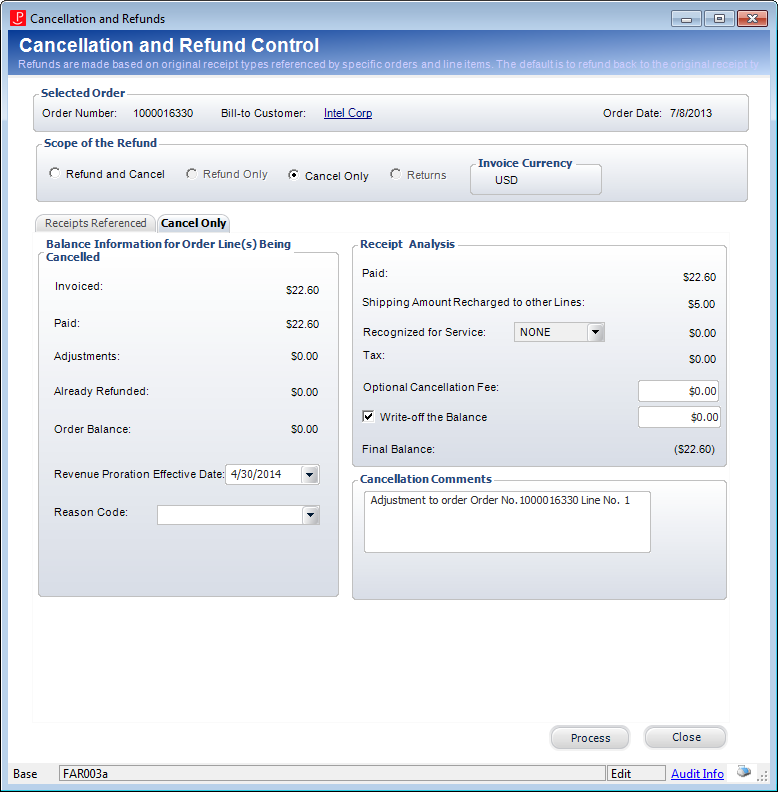
· If the Line Status was "Active" and the order is paid, the Cancellation and Refunds screen displays with the Refund and Cancel option selected, as shown below. Change the necessary options and click Process to continue.
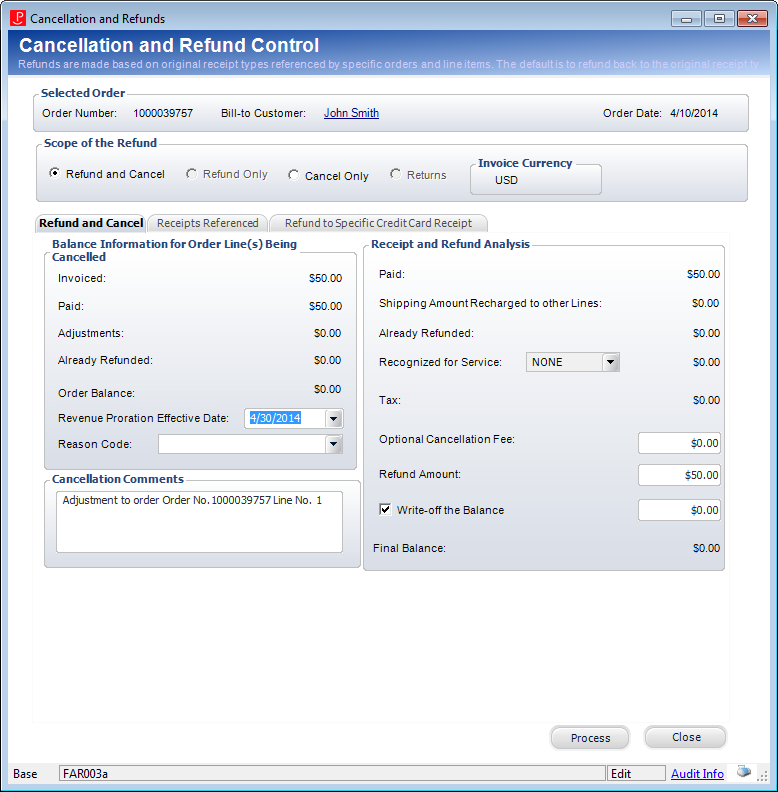
See Also:
· Accessing Insertion Order Maintenance
· Adding Insertion Products and Services
· Adding Insertion Order Sales Representatives
· Maintaining Insertion Order Product Information
· Maintaining Advertising Content
· Creating a Duplicate Insertion Order
· Reviewing Order Pricing Summary
· Maintaining a Payment Schedule