The Advertising Contracts Contacts screen displays, as shown below.
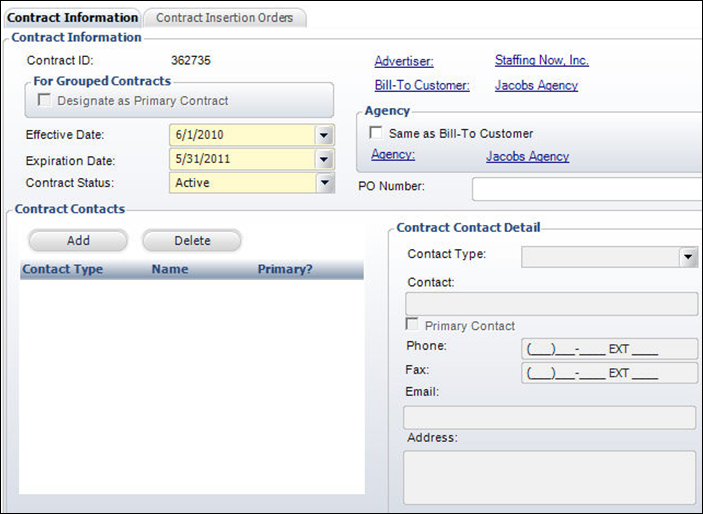
When working with an advertiser, it is important to have one or more contracts with whom you can get in touch with, should the need arise. The Advertising Contracts Contacts screen allows you to add advertiser contracts to the contract record.
To add advertiser contacts to the contract:
1. From the Contract Details task category, click Maintain Contract Contacts.
The Advertising Contracts Contacts screen displays, as shown below.
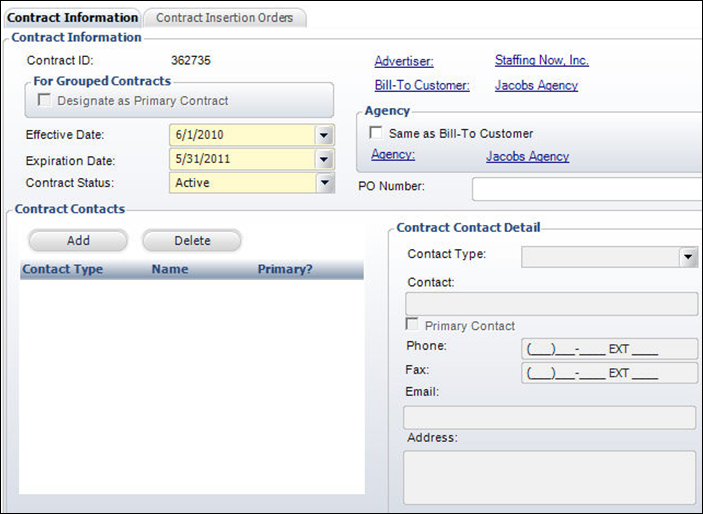
2. Click Add.
A new row is added to the grid and the accompanying fields become active.
3. Select the Contact Type from the drop-down.
Values in the drop-down are populated based on the non-fixed codes defined for the ADV "CONTACT_TYPE" system type.
4. Enter the Contact name in the text box.
5. If necessary, select the Primary Contact.
6. Enter the contact’s Phone number.
7. Enter the contact’s Fax number.
8. Enter the contact’s Email address.
9. Enter the contact’s physical Address.
10. Click Save.
See Also:
· Overview: Advertising Contracts
· Accessing Advertising Contract Maintenance
· Creating a New Advertising Contract
· Maintaining Frequency Information
· Adding Sales Representatives
· Adding a Primary Contract to a Group
· Viewing Contract Pricing Summary
· Viewing a Contract's Insertion Orders
· Copying an Advertising Contract