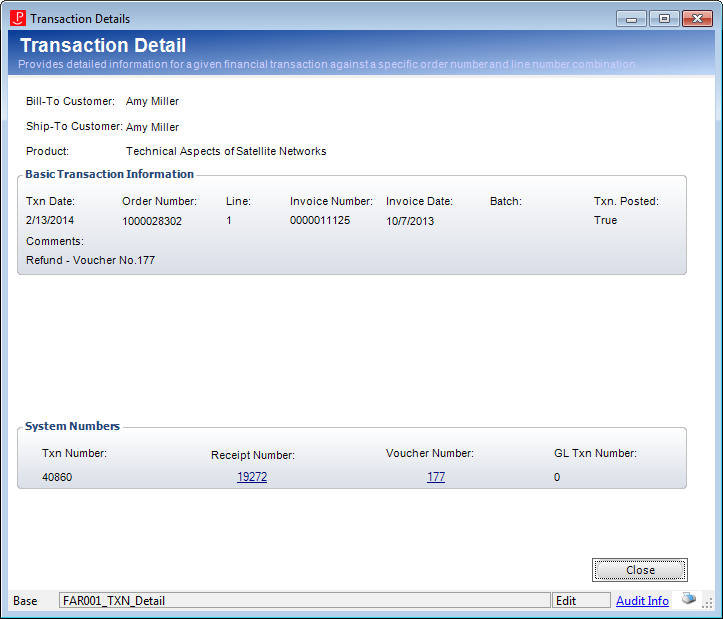Viewing Transaction Details
The Transaction Details screen provides detailed information for a given financial transaction against a specific order number and line number combination. This screen displays the local ship-to information for the specific line number, whereas the Order Financial Analysis screen references the entire order.
 When deciding whether a receipt should be allocated to PPL or AR, the system evaluates what is happening with the entire order. If the line will become invoiced after the payment posts, then the receipt will be allocated to AR; otherwise, it will be allocated to PPL.
When deciding whether a receipt should be allocated to PPL or AR, the system evaluates what is happening with the entire order. If the line will become invoiced after the payment posts, then the receipt will be allocated to AR; otherwise, it will be allocated to PPL.
To view the transaction details:
1. On either the Customer Financial Analysis or Order Financial Analysis screen, click the + next to the appropriate line to display the transaction item.
2. Click Txn Detail (or Transaction Detail if you are on the Order Financial Analysis screen).
The Transaction Details screen displays, as shown below.
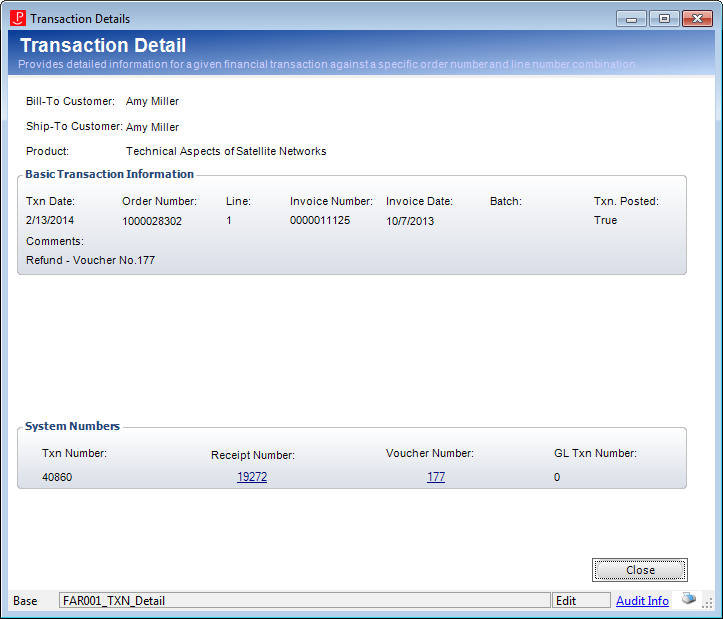
 As of 7.5.0, the Transaction Detail screen displays product return information in the comments field, including the number of products returned and the number of products remaining.
As of 7.5.0, the Transaction Detail screen displays product return information in the comments field, including the number of products returned and the number of products remaining.
3. Review the basic transaction information and the system numbers.
4. As of 7.5.2, click the hyperlinked Receipt Number to open the Receipt Review screen.
5. As of 7.5.2, click the hyperlinked Voucher Number to open the Refund Review screen.
6. Click Close to close the window.
See Also:
· Overview: Customer Financial Analysis
· Viewing Financial Summary
· Writing Off a Balance
· Creating a Refund
· Receipt Transfers
· Paying the Selected Order
· Paying Open Orders
· Creating an Advanced Adjustment
· Reversing a Receipt
· Reversing a Refund
 When deciding whether a receipt should be allocated to PPL or AR, the system evaluates what is happening with the entire order. If the line will become invoiced after the payment posts, then the receipt will be allocated to AR; otherwise, it will be allocated to PPL.
When deciding whether a receipt should be allocated to PPL or AR, the system evaluates what is happening with the entire order. If the line will become invoiced after the payment posts, then the receipt will be allocated to AR; otherwise, it will be allocated to PPL.