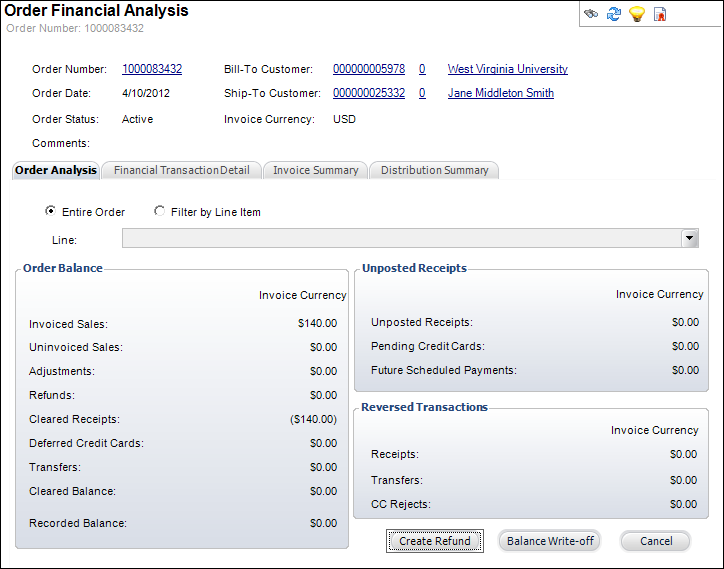
This screen displays order information, receipts associated with the orders, unapplied receipts which have transactions but not orders, and batch information. Click on the customer number to access the customer details.
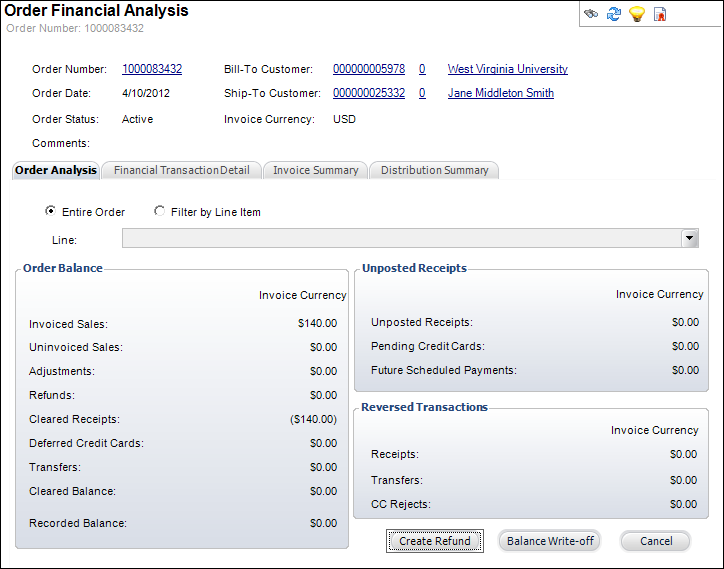
The following tabs are displayed on the Order Financial Analysis screen:
· Order Analysis: displays order balance information, the amounts of unposted receipts, and the amounts of any revered transactions. The information on this tab can be viewed for the Entire Order or Filter by Line Item.
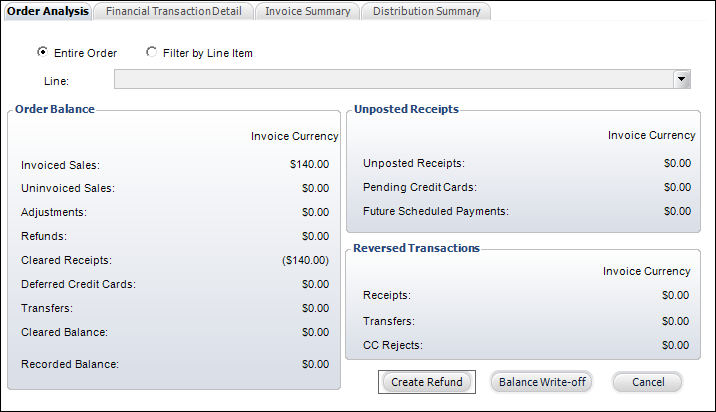
From the Order Analysis tab you can perform the following.
o Creating a Refund
· Financial Transaction Detail: displays the transaction details based on line item in the order. For each line item in the order, you will be able to see the transaction dates, amounts, and accounts hit based on each transaction.
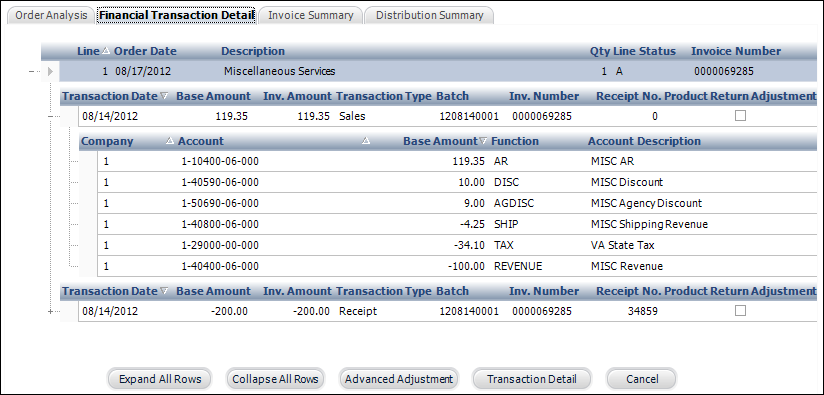
 As of Personify360 7.5.0, the Financial Transaction Detail tab includes a Product Return Adjustment checkbox to allow users to easily report on product returns.
As of Personify360 7.5.0, the Financial Transaction Detail tab includes a Product Return Adjustment checkbox to allow users to easily report on product returns.
From the Order and Transaction Analysis tab you can perform the following:
o Expand All Rows –click to expand all the rows to display all order information.
o Collapse All Rows – click to expand all the rows so only the line items display.
o Creating an Advanced Adjustment
o Viewing the Transaction Details
· Invoice Summary: displays the invoices per line item. If necessary, highlight the appropriate invoice and click Auto Adjust Distribution which will allow you to automatically move a negative amount on one line item to the positive amount on another line item in the order. As of 7.5.0, you can select the Show All radio button to view all lines or the Show Invoiced Only radio button to view only invoiced order lines.
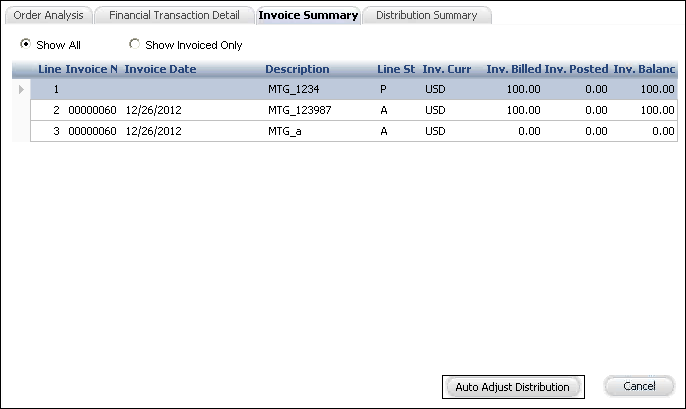
 When you click the Auto Adjust Distribution button, the system will distribute payments first based on pay priority (subsystem and product), and then in order by order line number, ascending (respecting current amount due if there's a payment schedule).
When you click the Auto Adjust Distribution button, the system will distribute payments first based on pay priority (subsystem and product), and then in order by order line number, ascending (respecting current amount due if there's a payment schedule).
 A receipt created in a Deferred Posting batch cannot be transferred until the batch is posted. This is impossible given that the transfer of a receipt depends upon the distribution of the receipt being present, which it will not be until the Deferred Posting batch is posted.
A receipt created in a Deferred Posting batch cannot be transferred until the batch is posted. This is impossible given that the transfer of a receipt depends upon the distribution of the receipt being present, which it will not be until the Deferred Posting batch is posted.
· Distribution Summary: displays the GL account distribution across the organization unit’s companies. The information on this tab can be viewed for the Entire Order or Filter by Line Item.
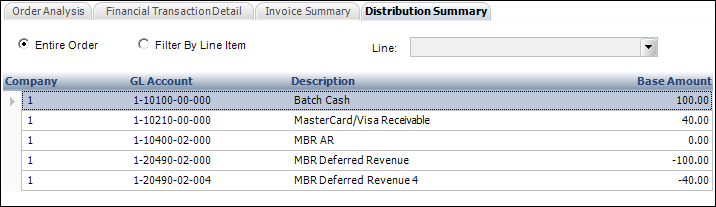
See Also: