iPad
iPhone
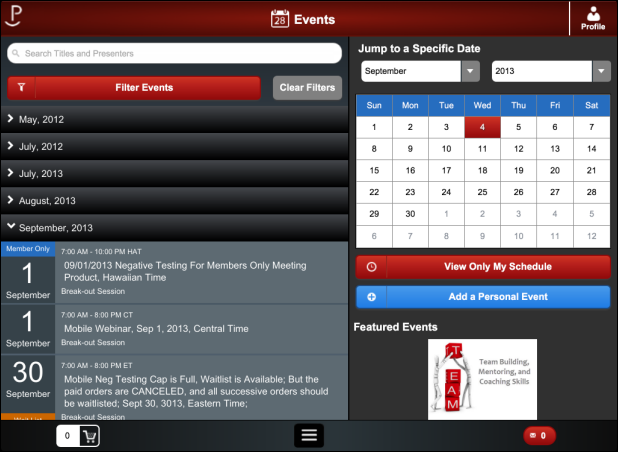
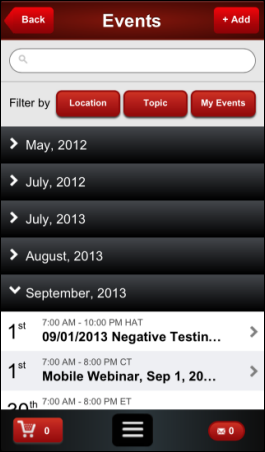
The Events screen provides users access to a list of web/mobile-enabled events, such as one-time meetings or multiple-session conferences, as determined by your back office setup.
· For more information on back office settings, please see Configuring Meeting Products for Mobile.
· For more
information on App47 configuration options, please see Configuring
the Events Module.
Personify Data Services pull information from Personify360 into the mobile
application. Many features on this screen are also configured in App47.
The events screen has the following options:
· Calendar
The screenshot below is an example of what the users will see when they access the Events screen.
iPad |
iPhone |
|---|---|
|
|
The events are listed in chronological order. Users can expand and collapse events by month, and by selecting an event from the list they can open the Event Details screen.
Users can filter the events that display using web-enabled categories, subcategories, and location defined at the meeting level, or search for events by title or presenter. When a user selects Filter Events on the tablet, or a filter button from the phone, filtering options will appear on the right as displayed below.
Tablet |
Phone |
|---|---|
|
|
 Events
will NOT display on the Events screen if the End Date of the meeting has
passed, regardless of the To date
specified on the Product
Mobile Control screen.
Events
will NOT display on the Events screen if the End Date of the meeting has
passed, regardless of the To date
specified on the Product
Mobile Control screen.
Users can use the calendar to filter events in the event list based on their date. Use the Jump to a Specific Date month and year drop-downs to change the calendar display, as well as the listed events. You can also select days for which you want to view events by clicking days within the calendar.
Users can select the View Only My Schedule button to view the events or sessions that the mobile user has added to his/her personal schedule. Users will then have the option to view more information about the meeting, or remove it from the schedule. For more information, please see the My Schedule screen.
When a user selects the Add a Personal Event button (+Add on the phone application), the Add Personal Event to Schedule window appears. This allows users to enter the free-form name, location, and details of an event to display to the user's personal schedule. While they are unique to the user, they can be viewed over multiple devices. A user can also add date and time information, or select for the event to span multiple days. The Add Personal Event to Schedule window is displayed below.
Tablet |
Phone |
|---|---|
|
|
The Featured Events section is configurable in App47 to display a number of rotating images on the tablet. Mobile users can tap the image to be directed to the Event Detail screen for the featured event. For more information on defining featured events, please see Configuring the Events Module.
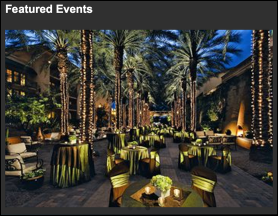
 The
recommended size for the featured events image is 330 x 590 for the phone
and 539 x 296 for the tablet.
The
recommended size for the featured events image is 330 x 590 for the phone
and 539 x 296 for the tablet.