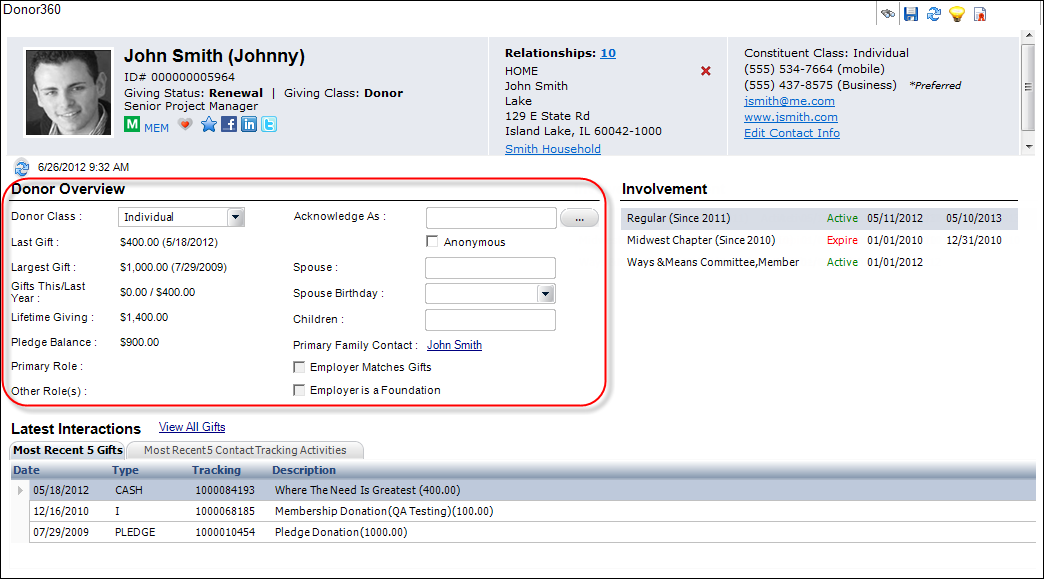
The Donor Overview section of the Donor360 screen (highlighted below) displays quantitative and qualitative data that should be helpful to most users at-a-glance when they first pull up a donor record. Organizations that wish to remove a screen element from this screen can do so via the Application Designer.
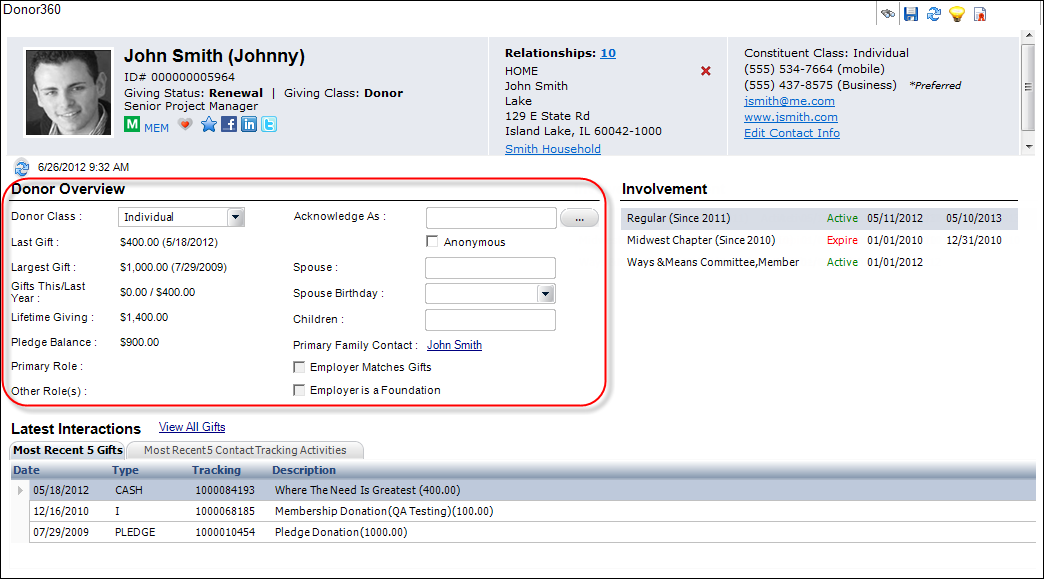
The Donor Overview section displays the following information:
· Donor Class: select a classification of the donor by selecting a code from the drop-down. Values are populated based on the non-fixed codes defined for the FND "DONOR_CLASS" system type.
· Last Gift: displays the amount of the donor's most recent donation. The date of this gift displays to the right of the amount.
· Largest Gift: displays the amount of the donor's largest donation. The date of this gift displays to the right of the amount.
· Gift This/Last Year: displays the total amount of donations by this donor for this calendar year and last year.
· Lifetime Giving: displays the total amount of all donations across all years by this donor.
· Pledge Balance: displays the total amount of past due pledge amounts for this donor.
· Primary Role: displays the donor's primary constituent role code.
· Other Role(s): if defined, displayed all other non-primary constituent role codes defined for this constituent.
· Acknowledge As: enter the name that should appear in thank you letters in the "List donor as" field to this donor. As of 7.5.0, if necessary, click the "..." button to open the Comments window to enter additional text.
· Anonymous: check this checkbox if the donor's name should be suppressed on all thank you letters.
· Spouse: Enter the name of the donor's spouse.
· Spouse Birthday: Select the donor's spouse's birthday from the drop-down.
· Children: Enter the names of the donor's children in the text box, using a comma to separate them.
· Primary Family Contact: if assigned, displays a link to the donor's primary family contact. If no primary family contact has been assigned, "None Assigned" displays.
· Employer Matches Gifts: if the donor's primary employer has an active matching gift plan, this checkbox will be checked. This field is read-only. For more information, please see Creating a Matching Gift Plan.
· View Current Plans: if the donor's primary employer has an active matching gift plan, this link will display. Click this link to open the Matching Gift Providers screen for the employer.
· Employer is a Foundation: if the donor's primary employer's record is selected as being a foundation, the checkbox will be checked. This field is read-only. For more information, please see Creating a Matching Gift Plan.