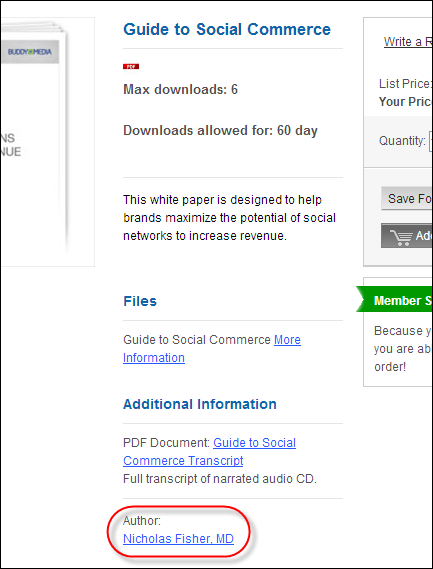
Many gifts are related to authors, publishers, vendors, product managers, etc. This information is searchable both by Web users as well as operators of the customer service system. For example, you might use this feature to see all products authored by a specific person. This tab maintains a list of constituents associated with this product, along with optional links to their abstract, if available.
As of 7.5.0, check the Web Enabled checkbox if you want the related customer to display in the Additional Information section on the product detail page on the web, as shown below. Please note that this functionality is NOT currently available from Gift Code Maintenance. Please use the Product Maintenance screen to add related customers.
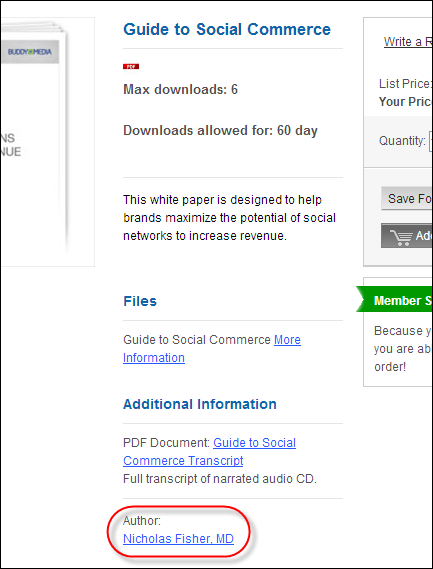
Please note that if the related customer has been defined to "Include Profile in Web/Mobile Directory" on the Name Details screen in CRM360®, the customer's name will display as a hyperlink. Web users can click the hyperlink to open a pop-up window to display more detail about the customer, including name, contact information, and biography, as shown below. Please note that each of the customer's communication records must be marked as "Include in Web/Mobile Directory" on the Contact Information screen in CRM360 in order to display on this pop-up window. The title of the pop-up window is based on the "Relationship Type" selected for the related customer on the Related Customers screen.
To create a related constituent:
1. Using the System Administrator persona, from the Personify360 main toolbar, select Products > Product Central.
The Product Maintenance search screen displays.
2. Click Search to find a gift or click Create New Product.
3. From the Relationships task category, click Related Customers.
The Related Customers screen displays, as shown below.
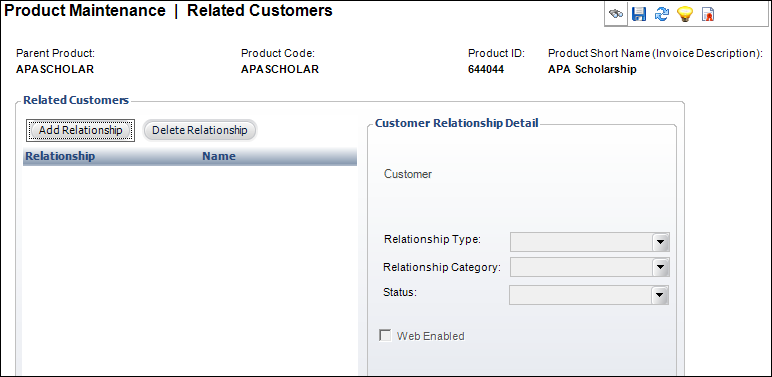
4. Click Add Relationship.
The Customer Chooser screen displays.
5. Search for and select the appropriate customer to relate to the product.
6. Select the Relationship Type from the drop-down.
Values in the drop-down are populated based on the codes defined for the non-fixed FND "CUSRELATION" system type.
 As of 7.5.0, the Relationship Category field only affects meeting products.
As of 7.5.0, the Relationship Category field only affects meeting products.
Values in the drop-down are populated based on the codes defined for the non-fixed MTG "CUSRELATION_CATEGORY" system type.
7. Select the Status from the drop-down.
Values in the drop-down are populated based on the codes defined for the non-fixed ORD "RELATION_STATUS" system type.
8. Check the Web Enabled checkbox if you want the related customer to display in the Additional Information section on the product detail page on the web.
Please note that this checkbox will be disabled until e-Business control has been setup. For more information, please see Defining a Fundraising Gift to Display on the Web.
 This functionality is NOT accessible via the Gift Code Maintenance screen.
This functionality is NOT accessible via the Gift Code Maintenance screen.
9. Click Save.