Adding a Fundraising Gift Long Web Description
From the Long Description screen, you can define the long description
that displays on the online
donation listing control when the web user clicks View
More.
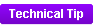 This information is stored in the WEB_LONG_DESCRIPTION
column of the WEB_PRODUCT_INFO table. If you make a change to the long
web description and you do NOT see your changes on the web, please see
Clearing Cached
Data on the Web for more information.
This information is stored in the WEB_LONG_DESCRIPTION
column of the WEB_PRODUCT_INFO table. If you make a change to the long
web description and you do NOT see your changes on the web, please see
Clearing Cached
Data on the Web for more information.
 The
long web description does NOT display on the online
donation control wizard. However, it will display on the product
detail page, if used. It is NOT recommended that you use the product
detail page.
The
long web description does NOT display on the online
donation control wizard. However, it will display on the product
detail page, if used. It is NOT recommended that you use the product
detail page.
To add a long description:
1. Using
the Fundraising Manager persona, from the Personify360 main toolbar, select
Fundraising Setup > Gift Setup.
The Gift Code Maintenance search screen displays.
2. Click Search
to find a gift or click Create
New Gift Code.
3. From the
eBusiness Links task category, click Long Description.
The Long Description screen displays, as shown below.
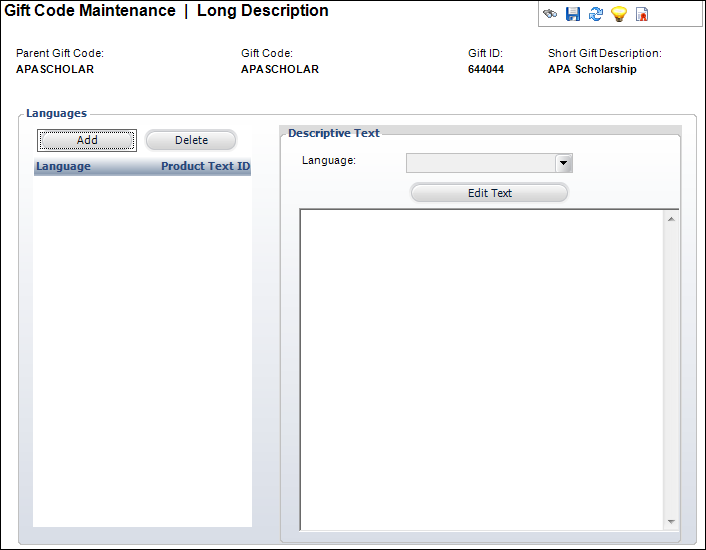
4. Click
Add.
5. Select
the Language from the drop-down.
Only one long description per language can be added.
6. Click
Edit Text.
The HTML Editor Dialog window displays.
 The
HTML Editor does NOT support the use of the IFRAME tag.
The
HTML Editor does NOT support the use of the IFRAME tag.
7. Enter
any HTML text or
graphics in the text box.
You can also select the Code Window radio
button to enter your description in HTML code.
8. Click
OK.
9. Click
Save.
As of 7.5.1, if a long description is added to the gift, a green check
mark will display in the task menu next to the Long Description task,
as shown below.
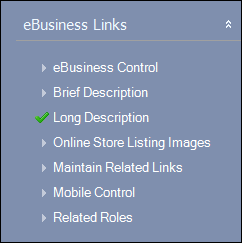
Screen Element |
Description |
Add |
Button. When clicked, a row is added to
the Languages table and the corresponding fields are enabled to
add a language and description. |
Delete |
Button. When clicked, the highlighted
row from the table and the information entered in the Languages
and Description Text fields are deleted. |
Language |
Drop-down. Identifies the language of
the text. This allows descriptive text to be shown on the website
based on the language of the customer. Values are populated based
on the options defined on the Language
Maintenance (APP004) screen.
 You can only create one long
description record per language for each product. You can only create one long
description record per language for each product.
|
Edit Text |
Button. When clicked, opens the HTML Editor
Dialog window. This allows you to edit any previously created
descriptions. You can enter the brief description using a Design
Window or a Code Window.
The Design Window displays the HTML text editor
tools, which are used to format the text similar to Microsoft
Word. Some benefits of HTML includes the ability to emphasize
text, use block quotations, and use diagrams or mathematical formulas.
The problems with using HTML include compatibility issues, privacy
attacks, increased spam, and large message sizes.
The Code Window is used to enter the brief
description in unformatted plain text. Even though this method
is unformatted, it can be used without very much processing readable
by simple computer tools, such as line printing text commands
in Windows DOS window type. |
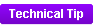 This information is stored in the WEB_LONG_DESCRIPTION
column of the WEB_PRODUCT_INFO table. If you make a change to the long
web description and you do NOT see your changes on the web, please see
Clearing Cached
Data on the Web for more information.
This information is stored in the WEB_LONG_DESCRIPTION
column of the WEB_PRODUCT_INFO table. If you make a change to the long
web description and you do NOT see your changes on the web, please see
Clearing Cached
Data on the Web for more information. The
long web description does NOT display on the
The
long web description does NOT display on the 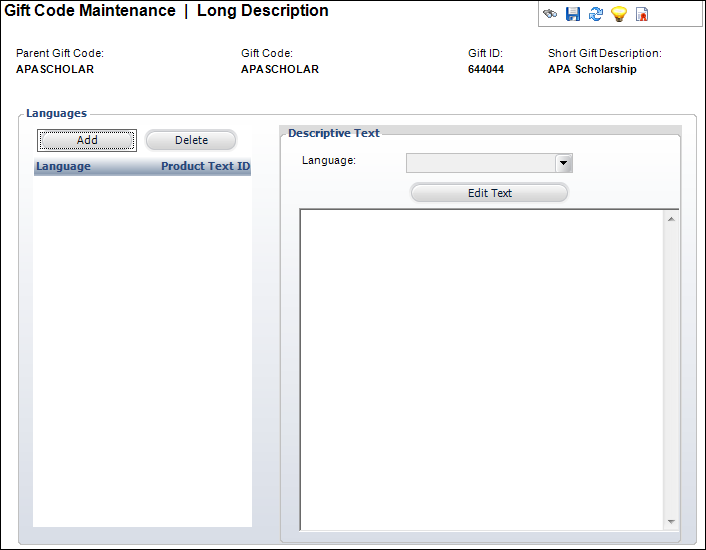
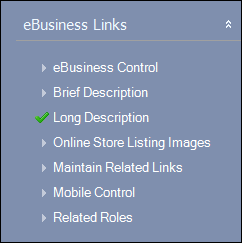
 You can only create one long
description record per language for each product.
You can only create one long
description record per language for each product.