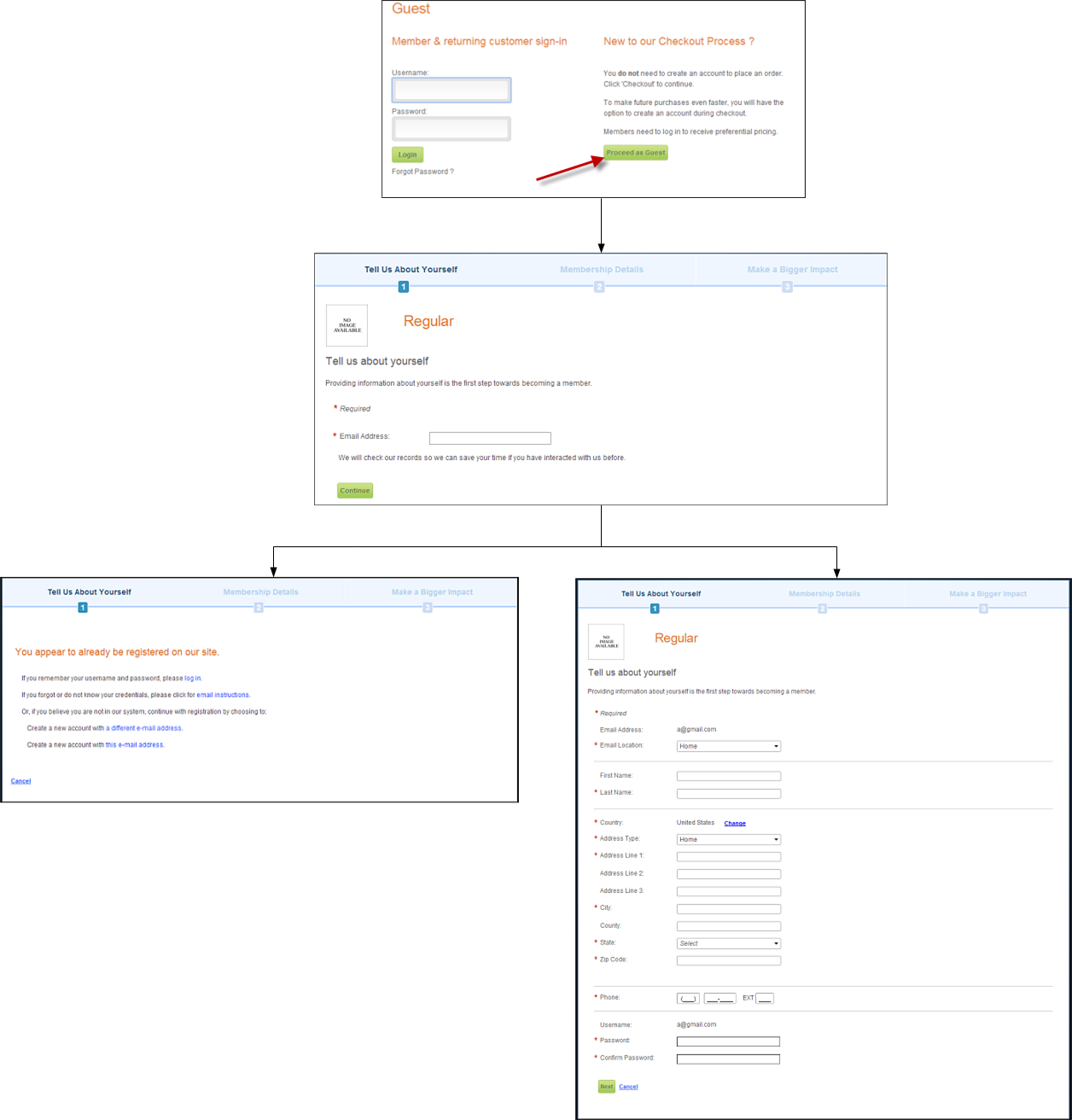Guest Email Lookup Control Overview
Prerequisites
You must decide whether or not you want your organization to allow guest
checkout functionality, which allows a web user to purchase product(s)
for your website without creating an account. The guest checkout functionality
is intended for the casual, occasional consumer. In your database a "guest"
record is created for the web user. For more information, refer to Adding
Demographic Information to a Constituent's Record in CRM360®.
The guest checkout workflow serves several purposes:
· Web users
can see if they are already have a username/password for website to save
them data entry time.
· Your
organization can prevent a number of duplicate customer records by encouraging
existing web users to log into your website rather than create a new back
office record that will need to be merged later.
 Email is
used to search SSO records, NOT all customer communication records. SSO
emails are kept in synch with the primary email address for each constituent.
The intent of this process is to screen for duplicates in a non-intrusive
manner that strikes a balance between data integrity and customer privacy/security.
Email is
used to search SSO records, NOT all customer communication records. SSO
emails are kept in synch with the primary email address for each constituent.
The intent of this process is to screen for duplicates in a non-intrusive
manner that strikes a balance between data integrity and customer privacy/security.
· If the
email address is NOT found, it is captured on the customer record as a
"guest" record and the web user does not need to re-key it.
Returning guest web users will be prompted to login, because they never
set up a password. It is expected that they will select "Forgot Password".
If you feel your web users will be bothered by this workflow, then your
organization can choose not to use the guest checkout option.
If you decide to use the guest checkout workflow, you will have to create
a page with the Login control and an option to proceed as guest to complete
the checkout process. This page is called the Checkout
Landing page. When the web user selects "proceed as guest",
he/she is redirected to the Guest Email Lookup page.
If you decide NOT to use the guest checkout workflow, then direct unauthenticated
users to the standard login page on the website. Even if you decide not
to use the guest checkout process, if you do not already have a standalone
page with the Login
control (e.g., the login that appears on your main page or in-line
on some other page), then your site should still use this landing page.
 There is
no option to proceed directly to step 1, because the checkout workflow
needs to account for users that are not logged in.
There is
no option to proceed directly to step 1, because the checkout workflow
needs to account for users that are not logged in.
Before configuring the Guest Email Lookup control, it is important that
your back office configurations are accurate. If not, these configurations
will not display properly on your e-Business website. See Configuring
the Back Office Settings for the Guest Email Lookup Control for more
information on the system types and codes that need to be web enabled
before setting up this control.
Overview
If you decide to use the guest checkout workflow, as a best practice,
it is recommended that you set up a checkout landing page before this
control. This will provide web users who have an account on your website
the opportunity to log in and if not, they can select a link that redirects
them to the first step in the checkout process. See the Checkout
Landing Page section for more information.
The Guest Email Lookup control checks your system to see if the web
user's email is already in your database. This is to ensure data integrity.
If the web user's email is not in your system he/she proceeds through
the checkout process as a guest. If his/her emaill address is already
in your database, he/she has the following options: log into the site,
retrieve his/her forgotten password or username, or provide an alternate
email address.
 When
a guest goes through the checkout process, the default customer class
assigned to them is "Guest". In addition, if you want to change
this default, it would require a change to the data service.
When
a guest goes through the checkout process, the default customer class
assigned to them is "Guest". In addition, if you want to change
this default, it would require a change to the data service.
See Also:
· If you
want an overview of the guest checkout process, refer to Workflows
for the Guest Email Lookup Control.
· To add
the Guest Email Lookup control to a page on the web, see Configuring
the Web Settings for the Guest Email Lookup Control.
· To see
how to set up the Checkout Landing page for web users who are not logged
into your site before they start the checkout process, refer to Additional
Steps: Checkout Landing Page.
Customer Impact
After configuring the Email Lookup control and Checkout Landing page,
the process displays differently depending if you allow multiple web users
to share the same email address or not.
If you do not allow multiple web users to share the same email address,
the workflow displays similar to what is shown below. If the web
user's email address is NOT in your system, the web user begins the checkout
process as a guest. If your web user's email address is in your system,
he/she has the following options:
· Log into
your site
· Retrieve
his/her forgotten password
· Provide
an alternate email address to begin the checkout process

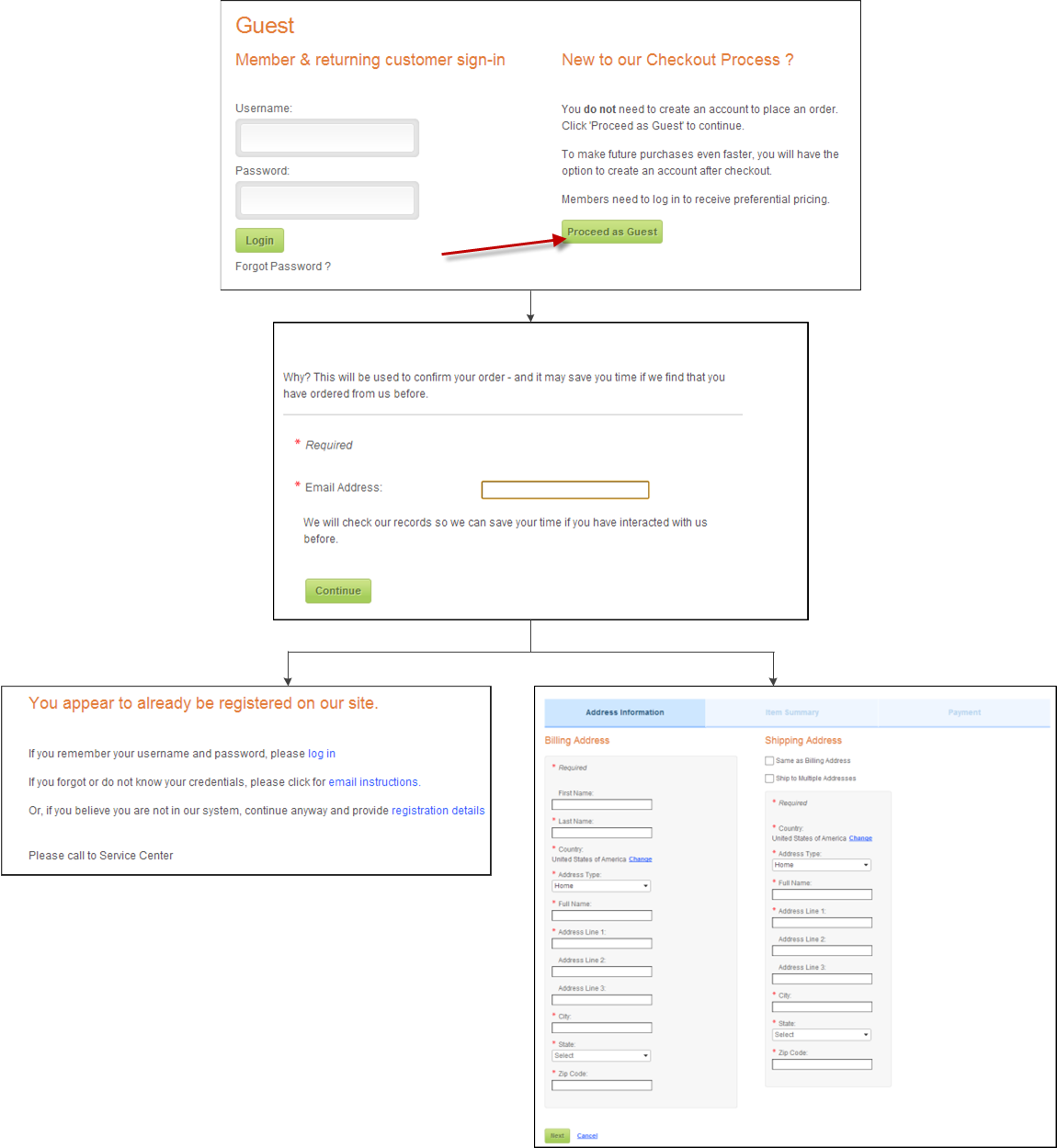
If you allow multiple web users to share the same email address, the
workflow displays similar to what is shown below. If the web user's email
address is NOT in your system, the web user begins the checkout process
as a guest. If your web user's email address is in your system, he/she
has the following options:
· Log into
your site
· Retrieve
his/her forgotten password
· Provide
an alternate email address to begin the checkout process
· Create a new account with this email address
 As
of 7.5.2, the CHECKDUPEMAIL application parameter will determine on the
Guest Email Lookup, Membership
Join Registration, Membership
Join User Already Exists, Registration,
and User Already Exists
controls in e-Business whether the same email address can be shared by
multiple web users. If you set this parameter to 'N" (you allow duplicate
emails), multiple users can share the same email address. In addition,
if you allow web users to share the same email address, you should NOT
set the application parameter CUS WEBUSERNAME_FORMAT
application
parameter to "CUSTOMER_EMAIL_ADDRESS".
As
of 7.5.2, the CHECKDUPEMAIL application parameter will determine on the
Guest Email Lookup, Membership
Join Registration, Membership
Join User Already Exists, Registration,
and User Already Exists
controls in e-Business whether the same email address can be shared by
multiple web users. If you set this parameter to 'N" (you allow duplicate
emails), multiple users can share the same email address. In addition,
if you allow web users to share the same email address, you should NOT
set the application parameter CUS WEBUSERNAME_FORMAT
application
parameter to "CUSTOMER_EMAIL_ADDRESS".

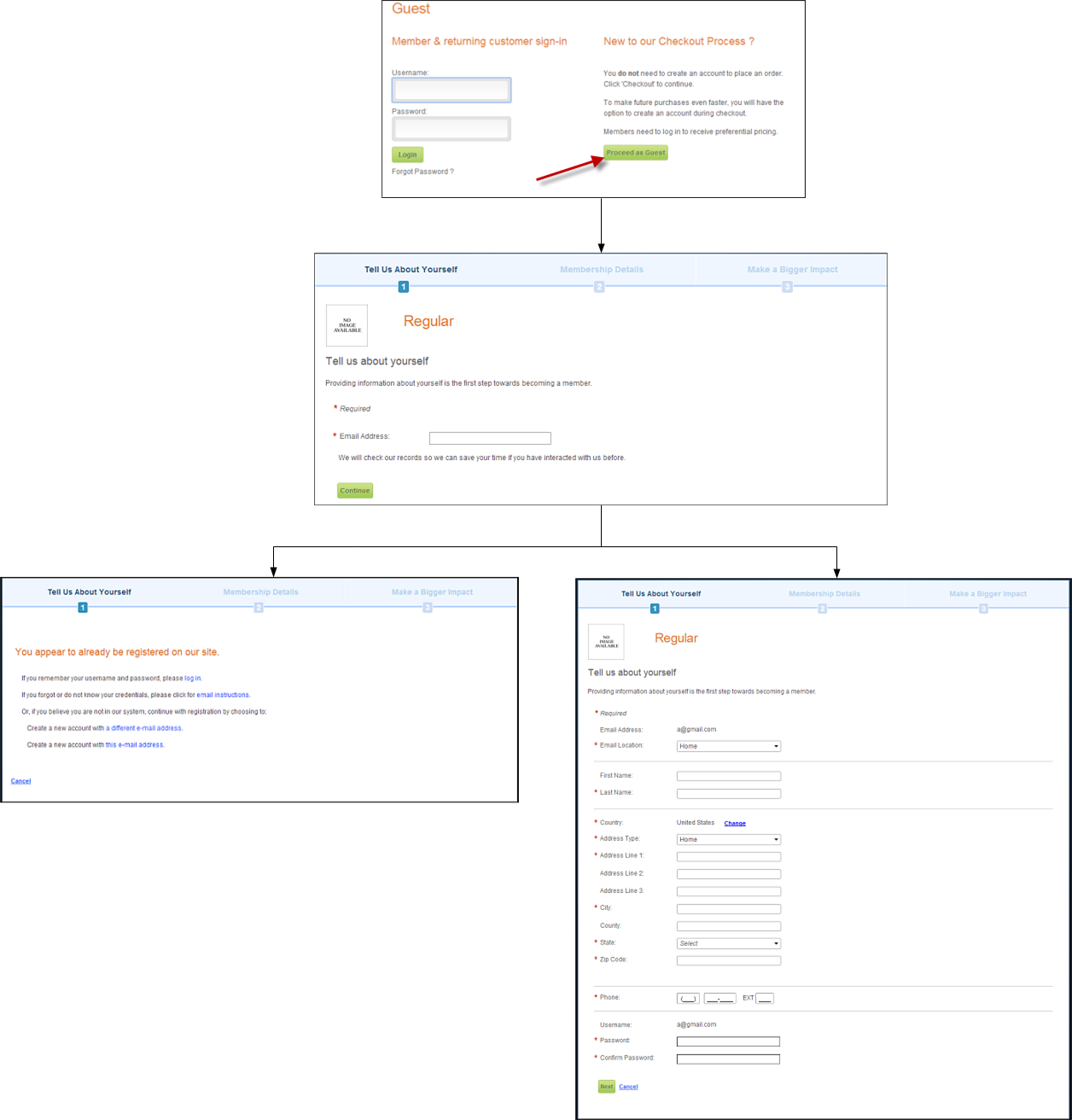
 Email is
used to search SSO records, NOT all customer communication records. SSO
emails are kept in synch with the primary email address for each constituent.
The intent of this process is to screen for duplicates in a non-intrusive
manner that strikes a balance between data integrity and customer privacy/security.
Email is
used to search SSO records, NOT all customer communication records. SSO
emails are kept in synch with the primary email address for each constituent.
The intent of this process is to screen for duplicates in a non-intrusive
manner that strikes a balance between data integrity and customer privacy/security.
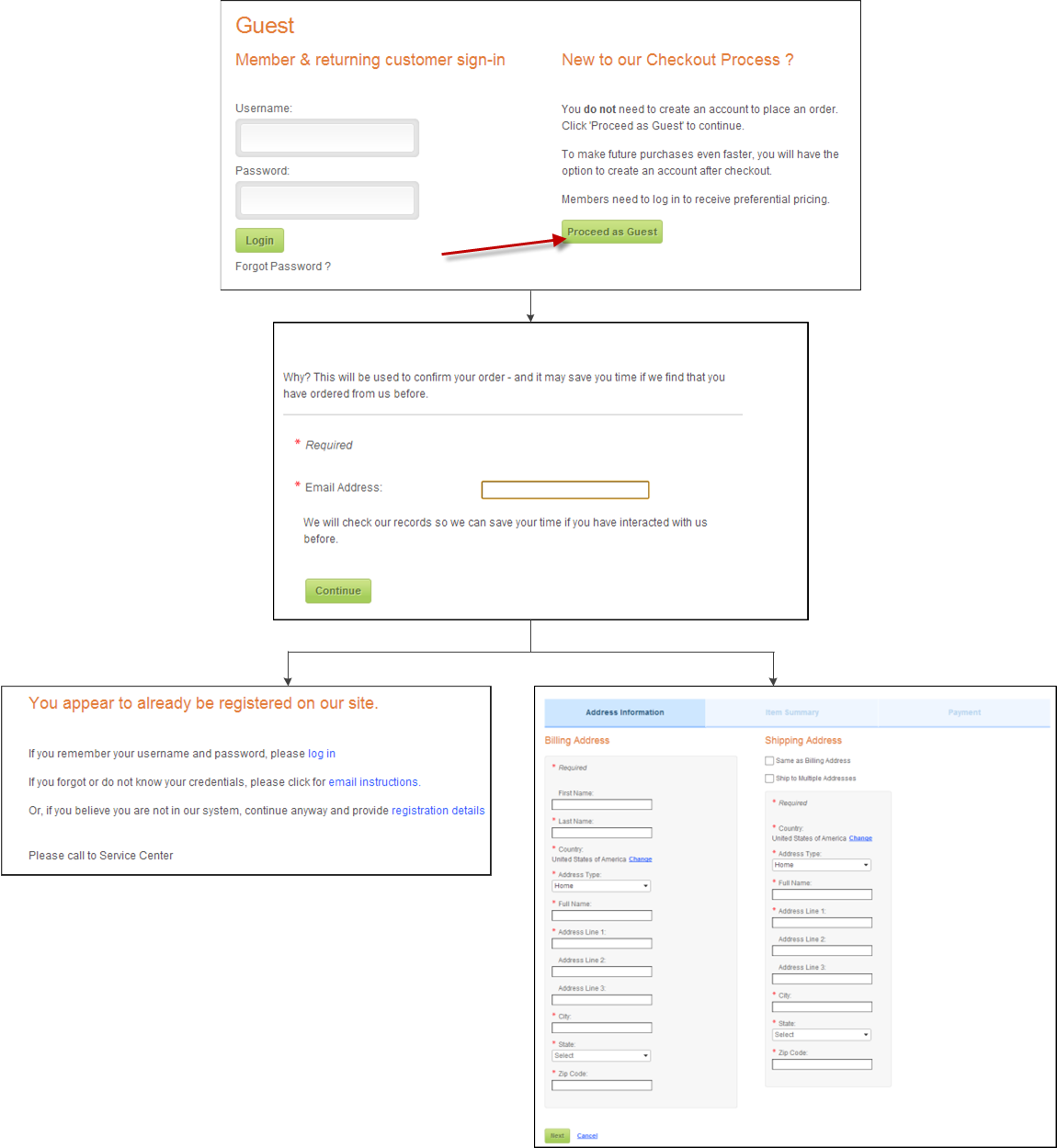
 As
of 7.5.2, the CHECKDUPEMAIL application parameter will determine on the
Guest Email Lookup,
As
of 7.5.2, the CHECKDUPEMAIL application parameter will determine on the
Guest Email Lookup,