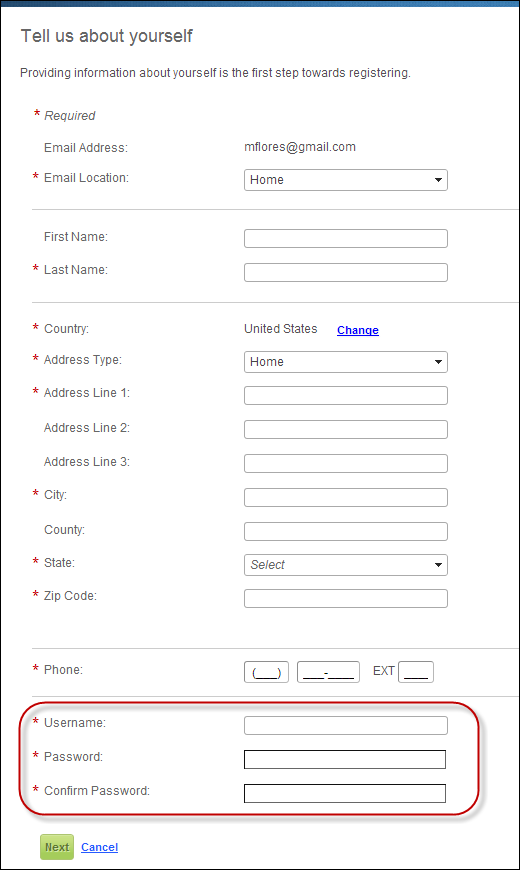For
Content Management Systems (CMS) other than DotNetNuke, you will have
to customize the LoginRequestControl module to log the user into the respective
CMS.
For
Content Management Systems (CMS) other than DotNetNuke, you will have
to customize the LoginRequestControl module to log the user into the respective
CMS.This page allows new customers to register on your website. The DNN website can be configured to use the new .NET control for customer registration. This page must be set up by dropping the Registration control on the page of your website in which you want to allow users to register. In addition to the Registration control, the page should also have the Login Request control, which is the control that is actually responsible for logging the user into the DNN website.
 For
Content Management Systems (CMS) other than DotNetNuke, you will have
to customize the LoginRequestControl module to log the user into the respective
CMS.
For
Content Management Systems (CMS) other than DotNetNuke, you will have
to customize the LoginRequestControl module to log the user into the respective
CMS.
Both controls will be dropped on the same page, as shown below. See Configuring the Web Settings for the New Customer Registration Page for more information on how to drop this control onto a page on your e-Business website.
See also:
· For more information about duplicate customers workflow, please see Duplicate Customers on the Web.
After setting up the Customer Registration page, your customers will
see it display similar to the image below.
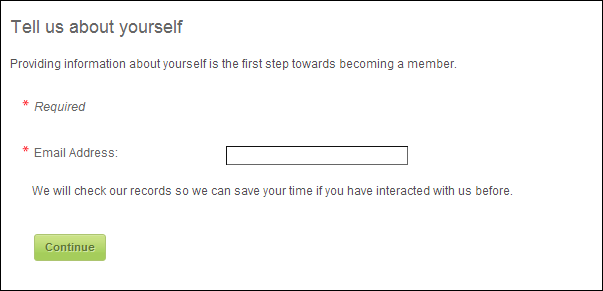
When the user enters their email address on the page shown above, the
system will check to see if a record already exists in the database with
the same email address. If you do NOT allow multiple constituents to share
the same email address (i.e., the CHECKDUPLEMAIL
application parameter is set to "Y") and
the user's email address is NOT in your database, the "Tell us about
yourself" contact information screen displays, as shown below. Here,
the user enters his/her contact information and becomes a registered user
of your site.
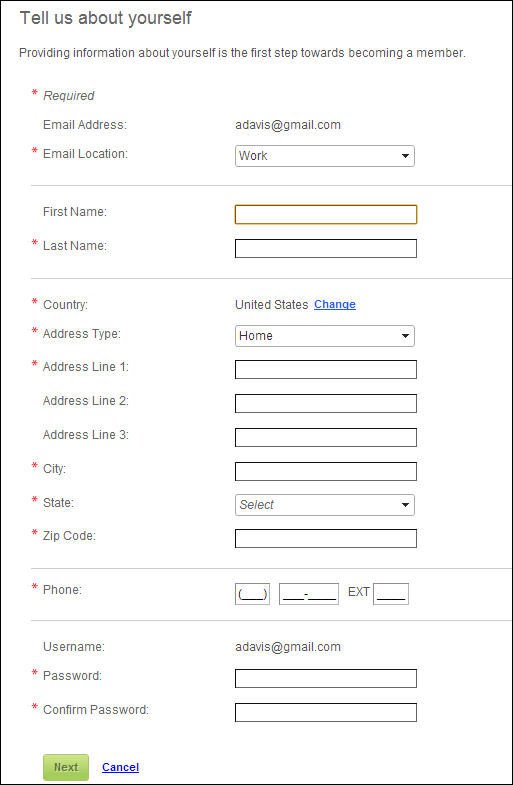
 When
the web user clicks Next, the
system will attempt to validate the address. If the system is unable to
identify the address as a valid address, a message will display, similar
to what is down below, with more information about the missing information.
When
the web user clicks Next, the
system will attempt to validate the address. If the system is unable to
identify the address as a valid address, a message will display, similar
to what is down below, with more information about the missing information.
If the user's email address is already in your database, he/she is redirected
to the page that has the User
Already Exist Control on it and the "You appear to already be
registered on our site" screen displays, as shown below. This screen
will only display to your users if you do NOT allow multiple constituents
to share the same email address.
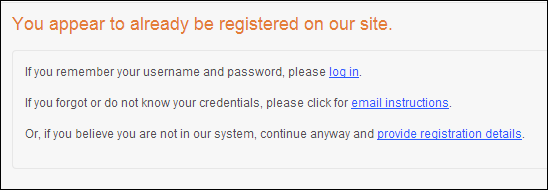
As of 7.5.2, if you allow multiple constituents to share the same email
address (i.e., the CHECKDUPLEMAIL application
parameter is set to "N") and the user's email address is in
your database, the "You appear to be registered on our site"
screen displays, as shown below. If a web user selects to "create
a new account with a different e-mail address", he/she is redirected
to the "Please provide your email" screen and will have to enter
an alternate email address.
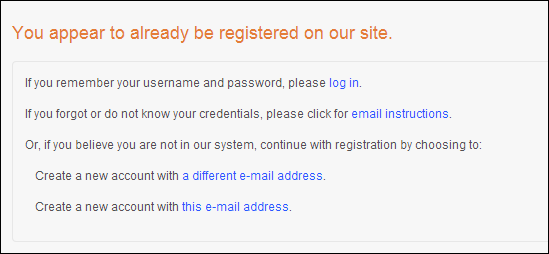
 As
of 7.5.2, the CUS CHECKDUPEMAIL
application
parameter will determine on the Guest
Email Lookup, Membership
Join Registration, Membership
Join User Already Exists, Registration,
and User Already Exists controls
in e-Business whether the same email address can be shared by multiple
web users. If you set this parameter to 'N" (you allow duplicate
emails), multiple users can share the same email address. In addition,
if you allow web users to share the same email address, you should NOT
set the CUS WEBUSERNAME_FORMAT
application
parameter to "CUSTOMER_EMAIL_ADDRESS".
As
of 7.5.2, the CUS CHECKDUPEMAIL
application
parameter will determine on the Guest
Email Lookup, Membership
Join Registration, Membership
Join User Already Exists, Registration,
and User Already Exists controls
in e-Business whether the same email address can be shared by multiple
web users. If you set this parameter to 'N" (you allow duplicate
emails), multiple users can share the same email address. In addition,
if you allow web users to share the same email address, you should NOT
set the CUS WEBUSERNAME_FORMAT
application
parameter to "CUSTOMER_EMAIL_ADDRESS".
If the web user selects "create a new account with this email address",
the "Tell us about yourself" screen displays and the username
is not defaulted to the web users's email address, as show below. Since
multiple web users can share the same email address, the system needs
to ensure that the username and email combination is unique. If you do
not allow multiple web users to share the same email address, just the
email address is unique.