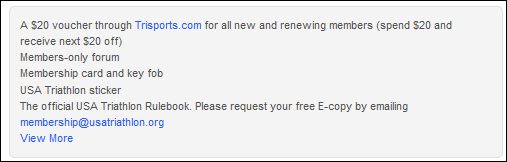Configuring the Web Settings for the Membership Detail Control
 This
is NOT a standalone control, which
means that in order for it to function, it needs to be incorporated into
a workflow. However, if you are using the Membership
Join Options control as part of the second
step in the membership join process, you do NOT need to drop this
control on the same page OR configure the web settings, as the membership
details will automatically be included.
This
is NOT a standalone control, which
means that in order for it to function, it needs to be incorporated into
a workflow. However, if you are using the Membership
Join Options control as part of the second
step in the membership join process, you do NOT need to drop this
control on the same page OR configure the web settings, as the membership
details will automatically be included.
 As of 7.6.1, this control can be configured
to be responsive to mobile users.
For more information
about using this control on a responsive page, please see Configuring
Responsive CSS for the Login Page.
As of 7.6.1, this control can be configured
to be responsive to mobile users.
For more information
about using this control on a responsive page, please see Configuring
Responsive CSS for the Login Page.
To configure the web settings for the Membership Detail
control:
1. Add the "MembershipDetailControl" to
the desired page. For more information, please see Adding
a .NET Web Control to a Page.
The following Control Settings display for this control, as shown below.
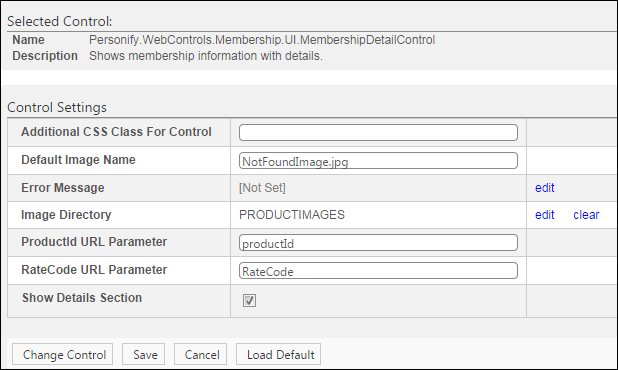
 Text fields
have a 250 character limit.
Text fields
have a 250 character limit.
2. If necessary, in the
Additional CSS Class for Control field, enter
the CSS class.
3. By default, the Default Image Name is set to "NotFoundImage.jpg".
Change this if necessary.
4. If necessary, select
or create a new Error Message.
5. From the Image
Directory field, click edit.
The Select/Edit Personify Web Parameter
screen displays.
a. Click
the select link next to the appropriate PWF
parameter.
6. By default, the ProductID URL Parameter is set to "productId".
Change this if necessary.
7. By
default, the RateCode URL Parameter is
set to "RateCode". Change this if necessary.
8. If necessary, check
the Show Detail Section checkbox.
9. Click
Save.
Control Setting |
Description |
Additional CSS Class for Control |
Enter the CSS class, if necessary. This
option allows you to add additional layout to the skin by developing
a new DOTNETNUKE style, which requires an advanced understanding
of HTML and CSS. |
Default Image Name |
By default, this is set to "NotFoundImage.jpg",
but if the environment's redirection logic uses a different Query
String name set it here. See Setting
up PWF Parameters for more information. |
Error Message |
If necessary, select or create a new error message.
The error message will display on the control for the action that
was being performed at the time of the error. If left blank, the
default error message, "An error occurred while performing
[Insert Action]. If the problem persists, please contact the site
administrator", will display. [Insert Action] will be substituted
with the action the control was performing at the time of the
error. If you wish to change the default error message, customize
it with a PWF parameter. See Setting
up PWF Parameters for more information. |
Image Directory |
This is the name of the image to display
if the Membership Product does not have a small image defined.
The default image is “not_available.gif", as shown below,
and this ensures that the image exists in the image directory.
If you would like to change this default image, replace the not_available.gif
file in the image folder with the default image file of your
choice.
 |
ProductID URL Parameter |
By default, this is set to "productId",
but if the environment's redirection logic uses a different Query
String name set it here.
 You can use this control on any
product detail page where the product ID is specified in the query
string. You can use this control on any
product detail page where the product ID is specified in the query
string.
|
RateCode URL Parameter |
By default, this is set to "RateCode",
but if the environment's redirection logic uses a different Query
String name set it here. |
Show Details Section |
Check this checkbox to display the short
description of the membership product with a link to the long
description, as shown below.
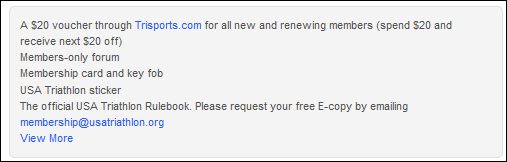 |
 This
is NOT a standalone control, which
means that in order for it to function, it needs to be incorporated into
a workflow. However, if you are using the Membership
Join Options control as part of the second
step in the membership join process, you do NOT need to drop this
control on the same page OR configure the web settings, as the membership
details will automatically be included.
This
is NOT a standalone control, which
means that in order for it to function, it needs to be incorporated into
a workflow. However, if you are using the Membership
Join Options control as part of the second
step in the membership join process, you do NOT need to drop this
control on the same page OR configure the web settings, as the membership
details will automatically be included.  As of 7.6.1, this control can be configured
to be
As of 7.6.1, this control can be configured
to be 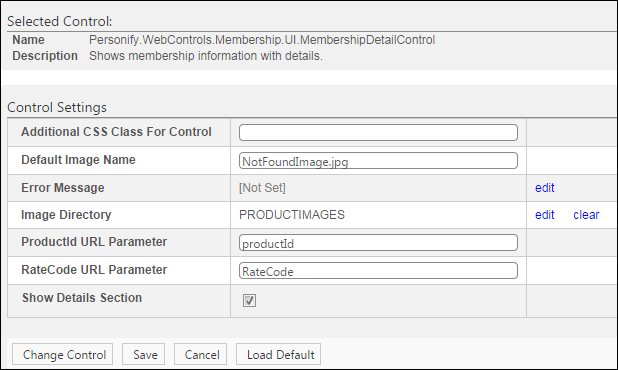
 Text fields
have a 250 character limit.
Text fields
have a 250 character limit.