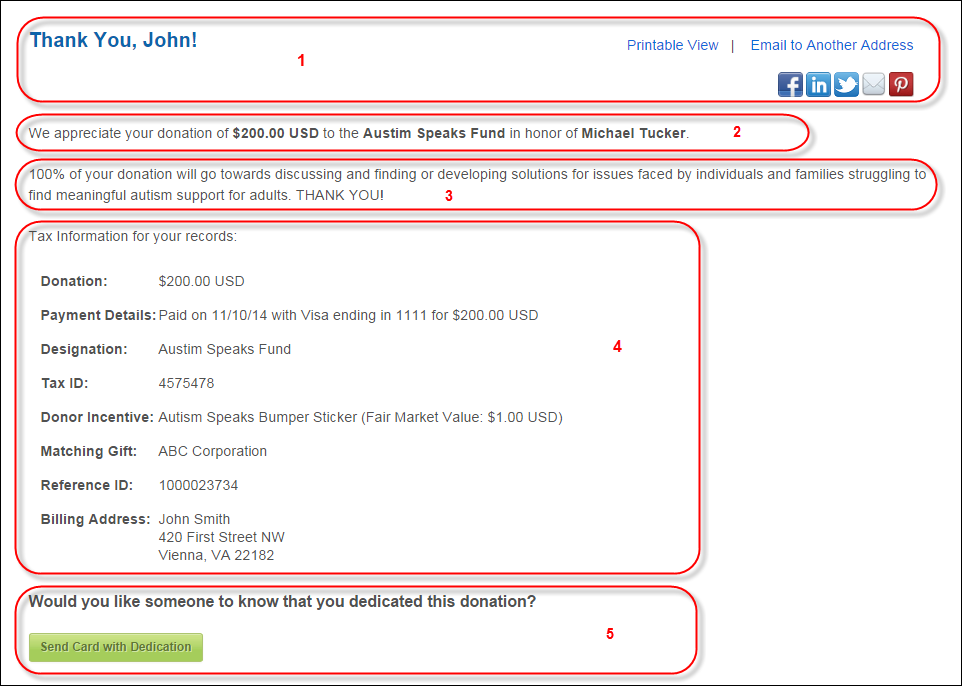
The image below is broken up into sections and numbered accordingly. The table below corresponds to the number(s) in the image below.
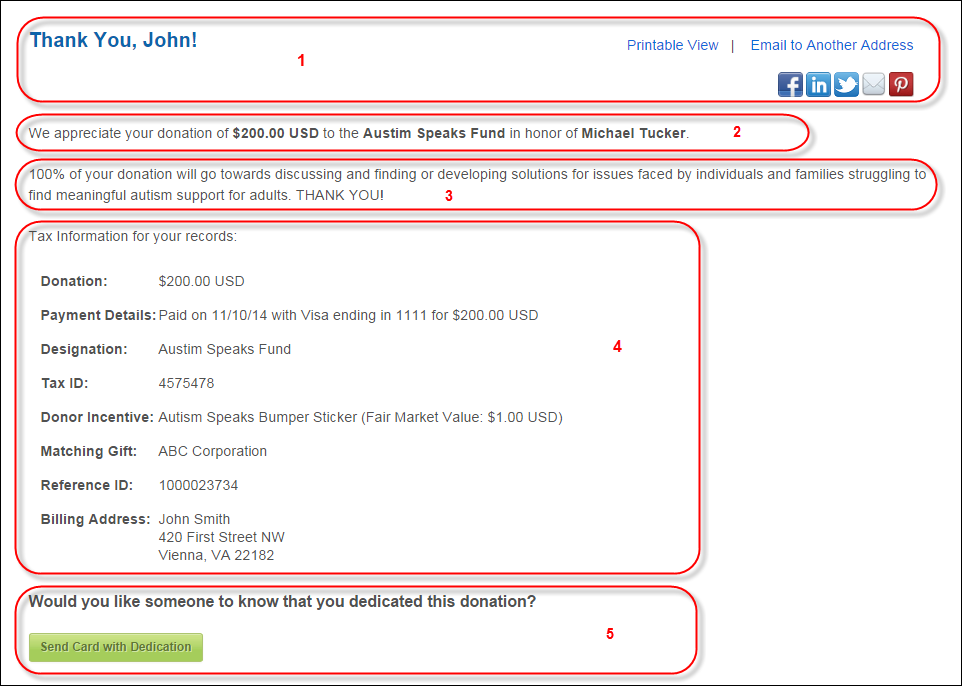
| Placement | Content |
|---|---|
| 1 | The header on the Donation Thank You page displays "Thank You, [Customer.FIRST_NAME]!".
The web user can click Printable View to display a printer-friendly page for printing.
The web user can click Email to Another Address to send a copy of this page to another email address.
The social networking icons (Facebook, LinkedIn, Twitter, Email, and Pinterest) are configured in the control settings. |
| 2 | The first sentence of the message depends on whether the donor
is making a tribute donation.
“We appreciate your “ + [if Order_Detail.PRODUCT_TYPE_CODE = ‘CASH’ and Order_Fnd_Detail. RECURRING_GIFT_FLAG = ‘N’ then “donation of ” else if Order_Detail.PRODUCT_TYPE_CODE = ‘CASH’ and Order_Fnd_Detail. RECURRING_GIFT_FLAG = ‘Y’ then “recurring “ + App_Code.DESCR of Order_Fnd_Detail. GIFT_FREQUENCY_CODE + “ gift of” else if Order_Detail.PRODUCT_TYPE_CODE = ‘PLEDGE’ then “pledge of ”] + Order_Detail.BASE_TOTAL_AMOUNT + space + Order_Detail.CURRENCY_CODE If Order_Detail.FUND is not null then “to the “ + Fnd_Fund.DESCRIPTION Else if Order_Detail.CAMPAIGN is not null then “to the “ + Fnd_Campaign.DESCRIPTION Else display “to the“ + product description. If Order_Fnd_Detail.TRIBUTE_TYPE_CODE is not null then App_Code.DESCR of Order_Fnd_Detail.TRIBUTE_TYPE_CODE + Order_Fnd_Detail. IN_TRIBUTE_TO_DESCR If Order_Fnd_Detail.ANONYMOUS_FLAG = ‘Y’ then “Per your request, we will keep your donation anonymous.” Else if Order_Fnd_Detail. LIST_DONOR_AS <> Customer.LABEL_NAME of donor then “Per your request, your donation will be acknowledged as “ + Order_Fnd_Detail.LIST_DONOR_AS. |
| 3 | If a record exists in Product_Text where Product_Text.TEXT_TYPE_CODE
= ‘FND_THANK_YOU’ and Product_Text.PRODUCT_ID = Order_Detail.PRODUCT_ID,
then put two hard returns and select Product_Text.TEXT
Else suppress hard returns (i.e., line spaces). For more information, please see Adding Fundraising Gift Thank You Page Content. |
| 4 | Tax Information for your records:
Donation: Total amount of the donation (Order.Detail.BASE_TOTAL_AMOUNT).
Pledge Period: For pledge gifts (Order_Detail.PRODUCT_TYPE_CODE = ‘PLEDGE’), this is the number of pledge periods selected from the "Number of Installments" drop-down on the Gift Information step (Order_Fnd_Detail.PLEDGE_PERIODS).
Payment Details: Displays the date that the donation was submitted (Far_Txn.TXN_DATE of Type 1 txn), the type of payment used (Far_Receipt.RECEIPT_TYPE_CODE), the last 4 digits of the card used (Far_Receipt.PARTIAL_CC_ACCT_NO), and the amount paid (Far_Txn.BASE_AMOUNT + Far_Txn.ACTUAL_CURRENCY_CODE).
Designation: If a fund was added to the gift on the General Setup screen in Gift Code Maintenance (Order_Detail.FUND), the description of the fund displays (Fnd_Fund.DESCRIPTION). If a fund was not added, but a campaign was added on the General Setup screen in Gift Code Maintenance (Order_Detail.CAMPAIGN), the description of the campaign displays (Fnd_Campaign.DESCRIPTION). If neither a fund nor a campaign was defined for the gift, this line will not display.
Tax ID: If a customer is linked to the org unit (via the Customer Used for Addressing field on the Organization Structure tab on the Organization and GL Structure screen) and a Federal Tax ID was added to the customer's record on the Tax Information screen in CRM360 (Customer.FEDERAL_TAX_ID), the tax ID defined displays. If a Federal Tax ID was not defined for the customer or a customer is not linked to the org unit, this line will not display.
Donor Incentive: If a premium was added to the appeal linked to the campaign associated with the gift on the General Setup screen in Gift Code Maintenance (Order_Detail.CAMPAIGN), the Invoice Description of the premium product displays (Product.SHORT_NAME). Additionally, the Fair Market Value defined for the premium on the Rates and Pricing screen in Product Maintenance displays in parentheses. If no premium is defined, this line will not display.
Matching Gift: The value entered in the "Company Name" field on the Gift Information step displays, if applicable.
Reference ID: Order number (Order_Detail.ORDER_NO).
Billing Address: The billing address of the donor (Cus_Address_VW. ADDRESS_LABEL of Order_Master.BILL_ADDRESS_ID, Order_Master.BILL_ADDRESS_TYPE_CODE). |
| 5 | If a dedication has been made (via the Dedicate
to/for field on the Donation
Wizard control), the donor may wish to let someone related
to their tribute know that they have honored them with a gift.
They will be given the option to provide contact information and
a message to the person of their choice. For instance, if the
gift was made in memorial, the message may be directed to the
family of the deceased. Therefore, if a value was entered
in the "Dedicate to/for" field on the Gift Information
step, the message defined in the Tribute
Card Message control setting will display, along with a
button (name of button if configured in Tribute
Card Button Caption control settings) that will take
the donor to the Tribute
Card Information control.
|