 An
appeal can have related activities that are, in turn, linked to marketing
lists.
An
appeal can have related activities that are, in turn, linked to marketing
lists.Appeal is a specific fundraising initiative that consists of one or more activities (e.g., a mailing, telemarketing activities, a blast email). An appeal can be a letter, a phone call, a mass email, or any number of activities that solicit gifts for campaigns, funds, and memberships. Appeals can be linked directly to a campaign. You are not required to link a campaign to an appeal, but if the appeal is linked to a campaign, it can only be linked to one campaign. In addition, appeals can be defined to be in tribute to an individual, company, or group. Appeals can be linked to one or more premium products. You can track expenses of appeals.
Appeals can be linked to a marketing communication. The Marketing subsystem plays a significant role in the appeal activity. Using the Appeal Definition and Maintenance screen, you can manage appeals and link them to campaigns, funds, recognition structures, and solicitation teams.
 An
appeal can have related activities that are, in turn, linked to marketing
lists.
An
appeal can have related activities that are, in turn, linked to marketing
lists.
Premiums can be defined with appeals. If the appeal is referenced in the donation and the amount of the donation falls within the range that qualifies for the premium product, then the premium will automatically be added to the donation.
To define an appeal:
1. Select Fundraising Setup > Fundraising Launch on the toolbar.
2. Select Maintain Appeal and Premium from the Fundraising Setup task category.
3. Click
Add.
The Appeal Definition and Maintenance screen displays, as shown below.
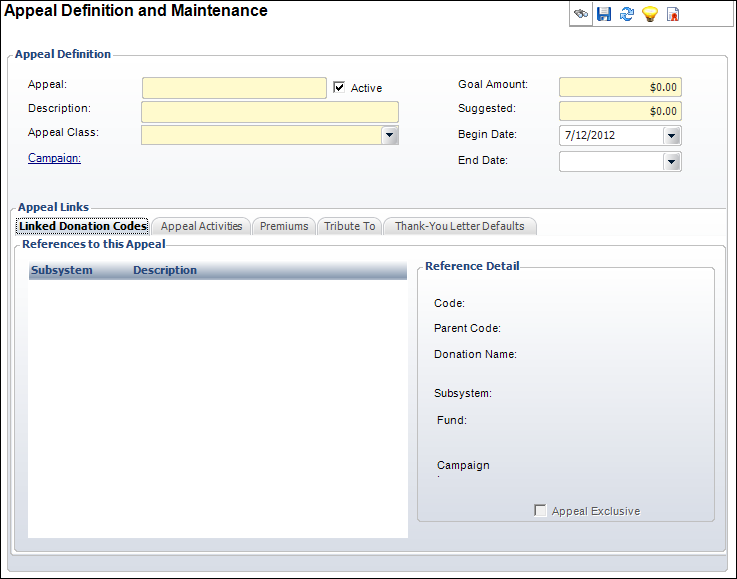
4. Enter the Appeal name.
 When entering
the appeal name, if you tab out of the field and the name is removed,
you have entered an invalid code. Appeal names cannot contain special
characters or spaces.
When entering
the appeal name, if you tab out of the field and the name is removed,
you have entered an invalid code. Appeal names cannot contain special
characters or spaces.
5. Enter the appeal Description.
6. Select the Appeal Class from the drop-down.
7. Select the Campaign associated with the appeal, if necessary.
8. Select whether this appeal is Active.
9. Enter the Goal Amount and Suggested amount.
10. Select the Begin Date and End Date from the drop-downs, if necessary.
11. On the
Linked Donation Codes tab, review the products linked to the appeal.
This includes donations and pledges entered into the system or combined
with products related to the appeal.
 Double-click
a product to open it in the Product Maintenance screen.
Double-click
a product to open it in the Product Maintenance screen.
12. On the
Appeal Activities tab, perform the following to add activities to the
appeal:
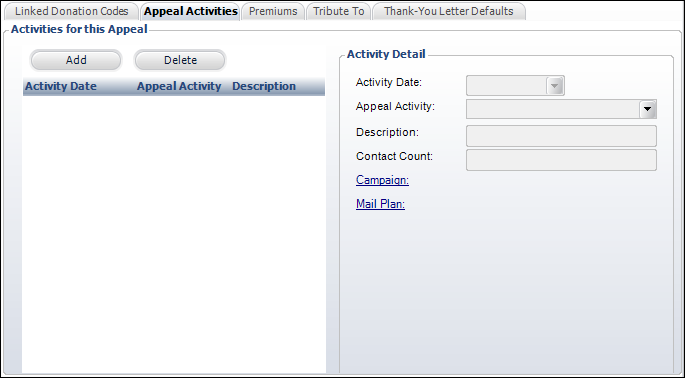
 This tab
is automatically populated when the Blast
Email and Fax (MKT800) batch process is run.
This tab
is automatically populated when the Blast
Email and Fax (MKT800) batch process is run.
a. Click Add.
b. Select the Activity Date from the drop-down.
c. Select the Appeal Activity from the drop-down.
d. Enter the Description of the appeal activity.
e. Enter the Contact Count.
f. Select the Campaign associated with the appeal activity.
g. Select the Mail Plan associated with the appeal activity.
13. On the Premiums tab, perform the following to define
a premium for the appeal:
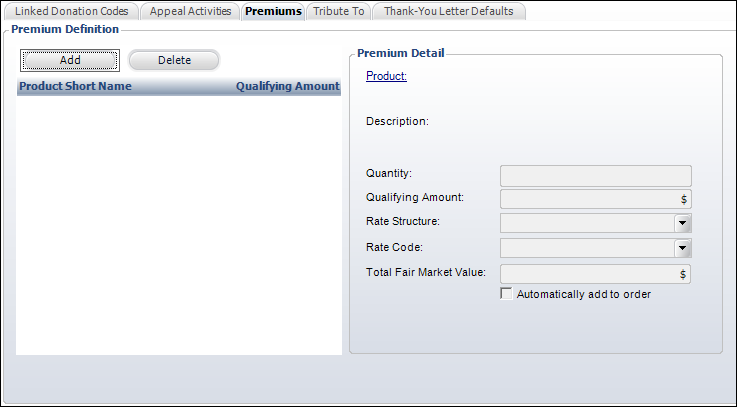
a. Click
Add.
The Product Chooser displays.
b. Search for and select the product to add as a premium.
c. Enter the Quantity.
d. Enter the Qualifying Amount.
e. Select the Rate Structure and Rate Code from the drop-downs.
f. Enter the Total Fair Market Value.
g. If necessary, select Automatically add to order.
14. On the
Tribute To tab, perform the following to add a tribute element to the
appeal:
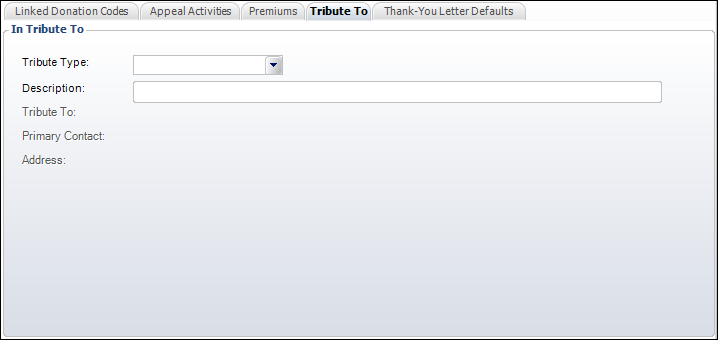
a. Select the Tribute Type from the drop-down.
b. Enter the Description of the tribute.
c. Click the Tribute To link and search for a customer who this appeal is a tribute to.
d. Click the Primary Contact link and search for a customer who is the primary contact for the tribute.
15. On the
Thank You Letter Defaults tab, perform the following to select default
letters to use to create thank you letters for this Fund:
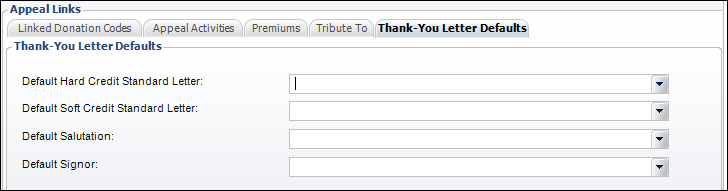
a. Select
the Default Thank You Hard Credit Standard Letter Code
from the drop-down.
This is the letter code for all hard credit acknowledgement merge letters
if this fund is selected for the donation.
b. Select
the Default Thank You Soft Credit Standard Letter Code
from the drop-down.
This is the letter code for all soft credit acknowledgement merge letters
if this fund is selected for the donation.
c. Select the Default Salutation from the drop-down for the selected Letter Code.
d. Select the Default Signor from the drop-down for the selected Letter Code.
16. Click Save.
Screen Element |
Description |
|---|---|
Appeal Definition |
|
Appeal |
Text box. A unique code for the appeal. Maximum length is 24 characters. |
Description |
Text box. The description of the appeal. Maximum length is 50 characters. |
Appeal Class |
Drop-down. The classification of the appeal. For example, Email, Follow-up, Initial Appeal, or Phone. Values in the drop-down are populated based on the non-fixed codes defined for the FND "APPEAL_CLASS" system type. |
Campaign |
Link. The campaign to which the appeal is being linked. An appeal can only be used with one campaign. |
Active |
Checkbox. When checked, indicates the appeal is active. Only active appeals can be associated with products. |
Goal Amount |
Text box. The target amount of money the appeal wants to raise. |
Suggested |
Text box. The suggested amount of money for each contribution made on behalf of the appeal. |
Begin Date |
Drop-down. The start date of the appeal. If a date is entered, the appeal is restricted to donations received on or after a certain date. If an end date is entered as well, the appeal is restricted to donations received between a specific date range. |
End Date |
Drop-down. The last date of the appeal. If a date is entered along with a begin date, the appeal is restricted to donations received between a specific date range. |
Appeal Activities |
|
Add |
Button. When clicked, an activity is added to the appeal. |
Delete |
Button. When clicked, the highlighted activity is deleted from the appeal. |
Activity Date |
Drop-down. The date the activity occurred. |
Appeal Activity |
Drop-down. The method by which the appeal activity occurred. For example, Email, Mailing, Phone, Telethon. Values in the drop-down are populated based on the non-fixed codes defined for the FND "APPEAL_ACTIVITY" system type. |
Description |
Text box. The description of the activity for the appeal. |
Contact Count |
Text box. The number of customers contacted when the MKT800 batch process was run. |
Campaign |
Link. The campaign associated with the activity for the appeal. The campaign will default to the campaign selected at the top and cannot be changed. |
Mail Plan |
Link. An activity can be associated with a list code, and thus to individuals included in the appeal activity. |
Premiums |
|
Add |
Button. When clicked, a premium is added to the appeal and the Product Chooser displays to add a premium. |
Delete |
Button. When clicked, the highlighted premium is deleted from the appeal. |
Product |
Link. The product that will be given as a premium for a contribution made on behalf of the appeal. |
Description |
Link. The description of the product added as a premium. Click the link to open the product in the Product Maintenance screen. |
Quantity |
Text box. The number of premium products to be given to the donor based on the amount that the donor donates. The value entered here will set the Quantity field on the premium product order line.
|
Qualifying Amount |
Text box. The minimum donation to the appeal that is required for the donor to be eligible to receive the premium product. |
Rate Structure |
Drop-down. The rate structure that is used when an order line is created for the premium product when a donor makes a contribution linked to the appeal. This information is used for reporting options and not for pricing. |
Rate Code |
Drop-down. The rate code that is used when an order line is created for the premium product when a donor makes a contribution linked to the appeal. This information is used for reporting options and not for pricing. |
Total Fair Market Value |
Text box. When a premium is given to donors, a portion of the amount donated is not considered tax deductible. An organization must state how much of the donation is for the premium and thus how much can be claimed as a donation to the organization for tax purposes. This field stores the value of the premium product or gift. The tax deductible amount of the donation would equal the amount of the donation minus the fair market value amount.
|
Automatically add to order |
Checkbox. When checked, an order line is automatically created for the premium product for all donors who make the donation that meets the minimum donation criteria. |
Tribute To |
|
Tribute Type |
Drop-down. If this appeal is in tribute to a person, company, or group, select the Tribute Type. For example, In Honor Of or In Memory Of. The acknowledgement letters and appeal summary reports differ based on the code entered here. Values in the drop-down are populated based on the codes defined for the non-fixed FND "TRIBUTE_TYPE" system type. |
Description |
Text box. The description of the tribute. |
Tribute To |
Link. The customer to whom this appeal is a tribute. |
Primary Contact |
Link. The contact for the customer to whom this appeal is a tribute. An appeal donation summary report can be generated for the primary contact. |
Address |
Link. The link of the contact to whom this appeal is a tribute. This address will be used when the appeal summary report is sent to the primary contact. |
Thank You Letter Defaults |
|
Default Thank You Hard Credit Standard Letter Code |
Drop-down. The letter codes that are available for hard credits. |
Default Thank You Soft Credit Standard Letter Code |
Drop-down. The letter codes that are available for soft credits. |
Default Salutation |
Drop-down. The default salutation code for the selected Letter Code. Values are populated based on the non-fixed CUS "CUS_SALUTATION" system type. |
Default Signor |
Drop-down. The default signor code for the selected Letter Code. Values are populated based on the non-fixed FND "ACK_LETTER_SIGNOR" system type. |