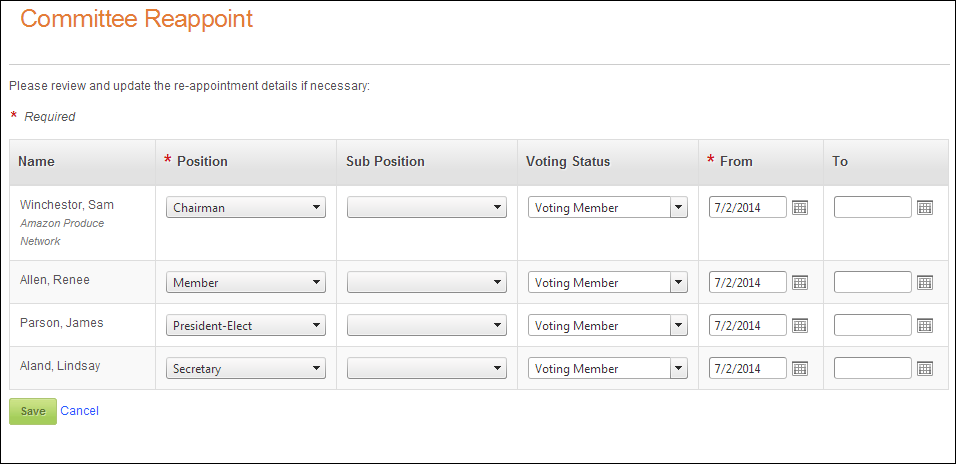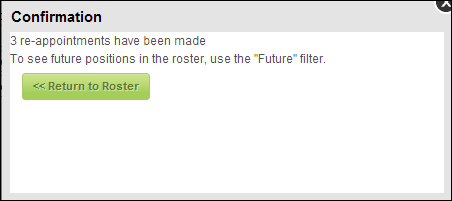Committee Reappoint Control Overview
The Committee Reappoint control allows a committee manager to select one ore more committee members that are going to serve another term and quickly create those new service records.
Before configuring the Committee Reappoint control, it is important that your back office configurations are accurate. If not, the data you expect to see may not display on your e-Business website. See Configuring the Back Office Settings for the Committee Reappoint Control for more information.
See Configuring the Web Settings for the Committees Reappoint Control for more information on how to drop this control onto a page on your e-Business website.
 Committee structure will be respected on the web. If you have defined committee structure in the back office and are enforcing it, a committee manager cannot override those settings (e.g., extend someone's term). See Defining Committee Structure for more information.
Committee structure will be respected on the web. If you have defined committee structure in the back office and are enforcing it, a committee manager cannot override those settings (e.g., extend someone's term). See Defining Committee Structure for more information.
 This control is only used for the Committee Management.
This control is only used for the Committee Management.
Customer Impact
After setting up this control, your committee manager will see it display similar to what is shown below. The drop-downs (i.e., sub position, position, voting status, etc.) are populated based on the values you define in the back office for the non-fixed COM system types and codes. In addition, in the back office, a new record is created in the Committee Participation table showing that the committee member was re-elected to his/her position. See Viewing a Constituent's Committee Participation in CRM360 for more information.
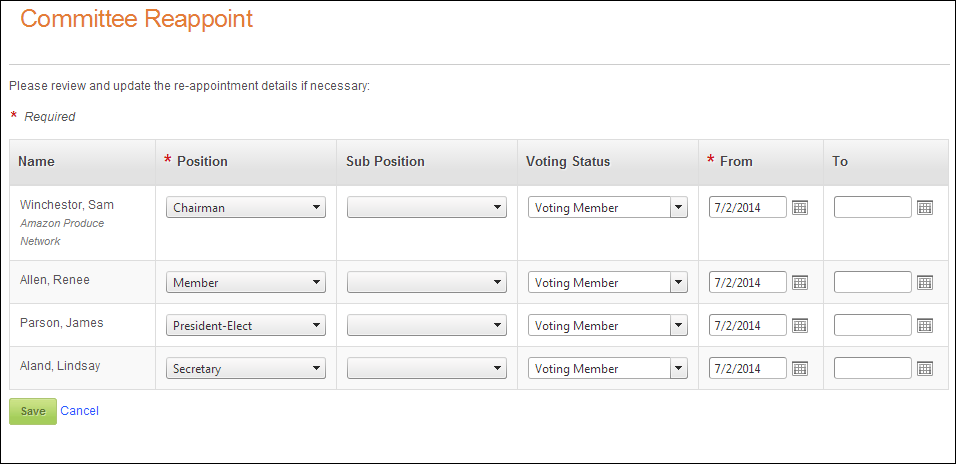
When the committee manager clicks Save, the Confirmation window displays, as shown below. When he/she clicks Return to Roster, he/she is redirected to the Roster page. See Overview: Roster Control for more information on setting up this page.
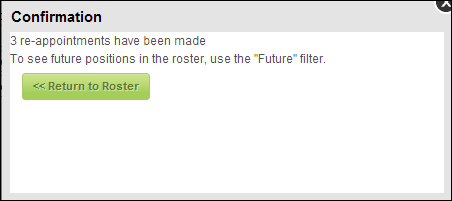
 Please note that you can choose to enforce committee structure. If you do, these rules will be enforced on this control. See Defining Committee Structures for more information.
Please note that you can choose to enforce committee structure. If you do, these rules will be enforced on this control. See Defining Committee Structures for more information.
 Committee structure will be respected on the web. If you have defined committee structure in the back office and are enforcing it, a committee manager cannot override those settings (e.g., extend someone's term). See Defining Committee Structure for more information.
Committee structure will be respected on the web. If you have defined committee structure in the back office and are enforcing it, a committee manager cannot override those settings (e.g., extend someone's term). See Defining Committee Structure for more information.