 This
control is only used for the Committee Management.
This
control is only used for the Committee Management.The section below details how to set up the Committee Reappoint control on your website. The instructions are intended for a user with web admin/host privileges. In addition, this is NOT a standalone control, which means that in order for it to function, it needs to be incorporated into the Group Management workflow on the web. For more information, refer to the Standalone .NET Web Controls section.
 This
control is only used for the Committee Management.
This
control is only used for the Committee Management.
Before configuring this control, make sure that you set up segments for a committee, and then assign a user to be a manger of it in the back office. If the back office settings are NOT properly configured, a committee manager will be unable to use the Group Management controls for Committee Management. See Configuring the Back Office Settings for the Group Management Controls for more information.
To configure the web settings for the Corporate and Staff Management Roster control:
1. Add the
"AFMCommitteeReappoint" control to the desired page. For more
information, please see Adding
a Page on Your Site Using DNN.
The Control Settings for this control display, as shown below.
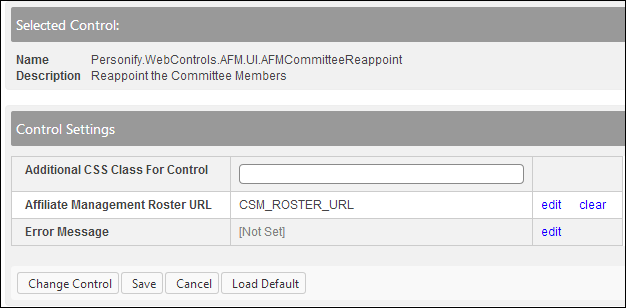
 Text fields
have a 250 character limit.
Text fields
have a 250 character limit.
2. Optional: in the Additional CSS Class for Control field, enter
the CSS class.
This option allows you to add additional layout to the skin by developing
a new DOTNETNUKE style, which requires an advanced understanding of HTML
and CSS. See Applying
a Default Site Container for information.
3. From the Affiliate Roster URL
line, click edit.
The Select/Edit Personify Web Parameter screen displays.
a. Click
select next to the appropriate PWF parameter.
You should set the PWF to a parameter (e.g., CSM_Roster_URL) that will
redirect group managers to the Committee's Roster page when they click
"Cancel" or "Return to Roster", as highlighted below.
See Setting up PWF
Parameters to learn more about these parameters and why your website's
redirect URLs are managed there. See Overview:
Roster Control for more information on setting up the Roster page.
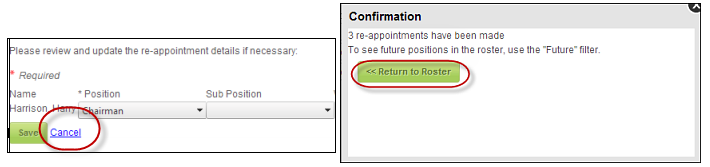
4. Optional: select
or create a new Error Message.
The error message will display on the control for the action that was being
performed at the time of the error.
a. If left blank, the default error message, "An error occurred while performing [Insert Action]. If the problem persists, please contact the site administrator", will display. [Insert Action] will be substituted with the action the control was performing at the time of the error.
b. If you wish to change the default error message, customize it with a PWF Parameter. See Setting up PWF Parameters for more information.
5. Click Save.
See Also:
· For an overview on this control, refer to Overview: Committee Reappoint Control.
· For more information on how to set up the Roster page, refer to Overview: Roster Control.