Creating a Free Shipping Coupon
As of 7.5.2, you can define a coupon code as qualifying for free shipping
and link the coupon to a free-shipping rule. Only order-level coupons
can be qualified for free shipping, regardless of the Free Shipping Rule
selected.
For a coupon code to be defined as qualifying for free shipping and
linked to a free-shipping rule, the coupon code begin date must fall within
the free-shipping rule begin and end dates.
If your organization wants to give free shipping to any customer who
uses the coupon, regardless of order amount, the coupon should be linked
to a free-shipping rule where order qualifying amount = $0. When a coupon
is defined as qualifying for free shipping, when that coupon is used in
an order that has order lines with shipping fees and products eligible
for free shipping, the order will qualify for free shipping, regardless
of order amount.
When a coupon is defined as qualifying for free shipping and linked
to a free-shipping rule defined with qualifying conditions, when that
coupon is used in an order that has order lines with shipping fees and
products eligible for free shipping, if the order meets free-shipping
qualifications defined for the linked free-shipping definition, the order
will qualify for free shipping.
Coupon code valid from and valid through dates must fall within the
free-shipping valid from and valid through dates. For example, assume
a free-shipping rule called HOLIDAY2014 is valid from November 1, 2014
through December 24, 2014. The cart below illustrates how coupon code
dates must fall within the free-shipping rule dates:
Free Shipping Rule (HOLIDAY2014:
November 1, 2014 through December 24, 2014) |
Coupon_Code |
Valid From |
Valid Through |
Can It Be Linked to HOLIDAY2014 Free-Shipping
Rule? |
NEWMEMBERH22014 |
June 1, 2014 |
December 31, 2014 |
Yes, the coupon code end date falls within
the free-shipping rule dates |
YEAREND2014 |
December 1, 2014 |
December 31, 2014 |
Yes, the coupon code begin date falls
within the free-shipping rule dates |
NEWYEAR2015 |
January 1, 2015 |
January 31, 2015 |
No, neither the coupon code begin date
nor the coupon code end date fall within the free-shipping rule
dates |
CUST_APPREC |
January 1, 2010 |
N/A |
Yes, because the coupon has no end date,
the coupon end date falls within the free-shipping rule dates. |
 If
the web user applies BOTH a free shipping coupon AND a free
shipping market code to his/her order from the checkout
control or pay
now control on the web, if he/she removes the market code, the system
will remove the free shipping even though the coupon is still applicable.
This is a known issue. The web user must remove the coupon and re-add
it in order for the free shipping to be applied.
If
the web user applies BOTH a free shipping coupon AND a free
shipping market code to his/her order from the checkout
control or pay
now control on the web, if he/she removes the market code, the system
will remove the free shipping even though the coupon is still applicable.
This is a known issue. The web user must remove the coupon and re-add
it in order for the free shipping to be applied.
To create a free shipping coupon:
1. Perform one of the
following:
a. On the
Product Maintenance screen, click Coupon Maintenance from
the Rates and Discounts task category.
b. From the
toolbar, select Products > Rates, Discounts,
Coupons > Coupon Maintenance.
2. Click
Create New Order Coupon.
The Coupon Maintenance screen displays, as shown below.
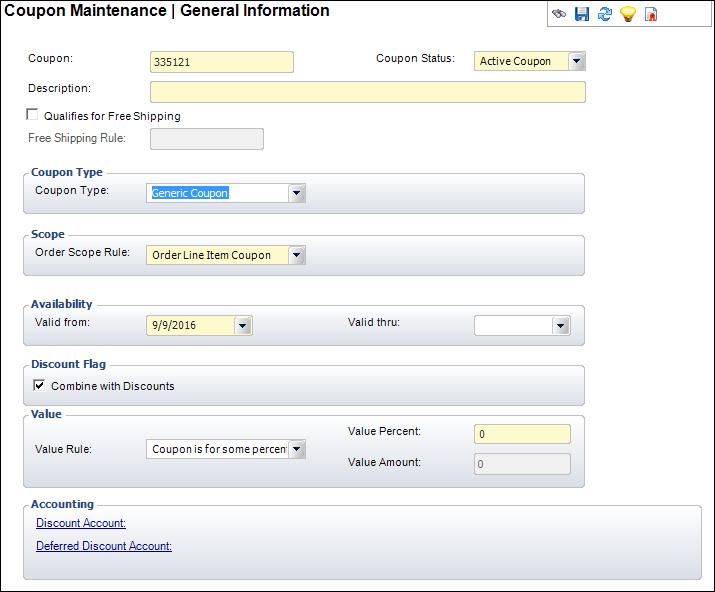
3. If necessary,
change the Coupon code.
4. Select
the Coupon Status from the drop-down.
5. Enter
the Description.
6. Check
the Qualifies for Free Shipping
checkbox.
This identifies that if this coupon is applied to an order line, the order
qualifies for free shipping if the order meets the conditions defined
in the free shipping rule. Checking this checkbox will enable the Free
Shipping Rule link.
 Only order-level
coupons can be qualified for free shipping, regardless of the Free Shipping
Rule selected.
Only order-level
coupons can be qualified for free shipping, regardless of the Free Shipping
Rule selected.
a. If you
checked the "Qualifies for Free Shipping" checkbox, click the
Free Shipping Rule link to select
the appropriate free shipping rule.
Please note that the chooser automatically filter the available rules based
on the Valid from and Valid thru dates selected for the coupon. The selected
free shipping rule displays as a link to the right of the field. Click
this link to open the Free Shipping Rules screen. For more information,
please see Defining
Free Shipping Rules.
7. Select
the Coupon Type from the drop-down.
Unless you are creating a free shipping coupon for a specific customer,
select "Generic Coupon".
8. Select
"Entire Order Coupon" from the Order Scope
Rule drop-down.
9. Select
the Valid from and Valid
thru dates.
 Coupon code
valid from and valid through dates must fall within the free-shipping
valid from and valid through dates.
Coupon code
valid from and valid through dates must fall within the free-shipping
valid from and valid through dates.
10. By default
the Combine with Discounts checkbox is checked.
If this coupon cannot be combined with other discounts, uncheck this checkbox.
11. Select
the Value Rule from the drop-down.
a. If you
selected "AMOUNT" as the Value Rule, enter the Value
Amount.
b. If you
selected "PERCENTAGE" as the Value Rule, enter the Value
Percent.
12. Click
the Discount Account link and search for
the discount account to associate with the coupon.
13. As of
7.6.1, click the Deferred Discount Account
link and search for the deferred discount account to associate with the
coupon.
14. Click
Save.
15. If necessary,
define coupon rules and instructions.
16. If necessary,
view the coupon usage.
 If
the web user applies BOTH a free shipping coupon AND a free
shipping market code to his/her order from the checkout
control or pay
now control on the web, if he/she removes the market code, the system
will remove the free shipping even though the coupon is still applicable.
This is a known issue. The web user must remove the coupon and re-add
it in order for the free shipping to be applied.
If
the web user applies BOTH a free shipping coupon AND a free
shipping market code to his/her order from the checkout
control or pay
now control on the web, if he/she removes the market code, the system
will remove the free shipping even though the coupon is still applicable.
This is a known issue. The web user must remove the coupon and re-add
it in order for the free shipping to be applied.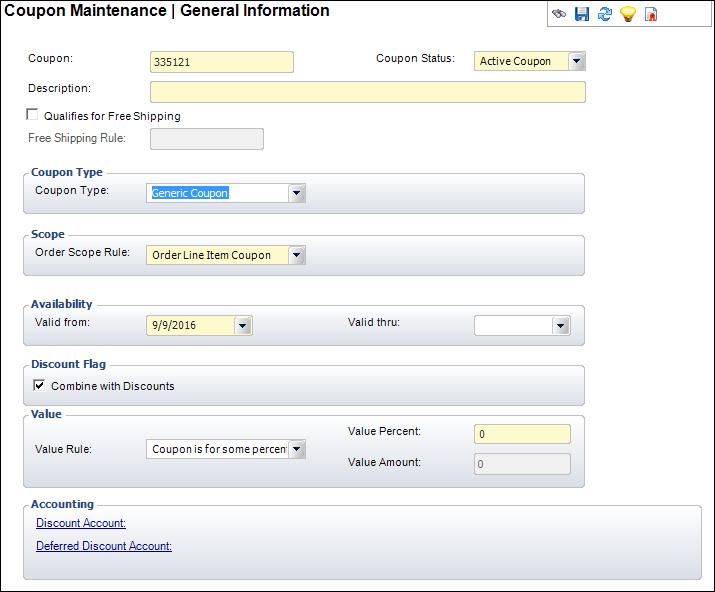
 Coupon code
valid from and valid through dates must fall within the free-shipping
valid from and valid through dates.
Coupon code
valid from and valid through dates must fall within the free-shipping
valid from and valid through dates.