The Coupon Rules screen displays, as shown below.
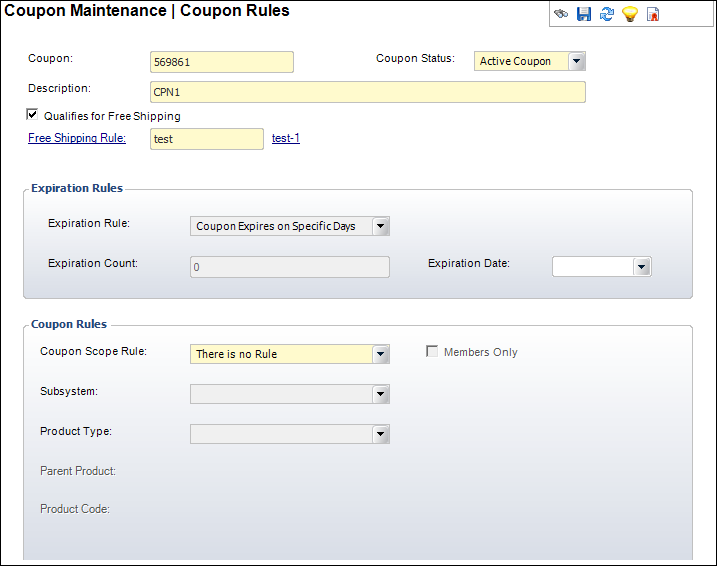
To set the rules for a coupon:
1. From the
Coupon Maintenance screen, click
Rules from the Coupon Definition task category.
The Coupon Rules screen displays, as shown below.
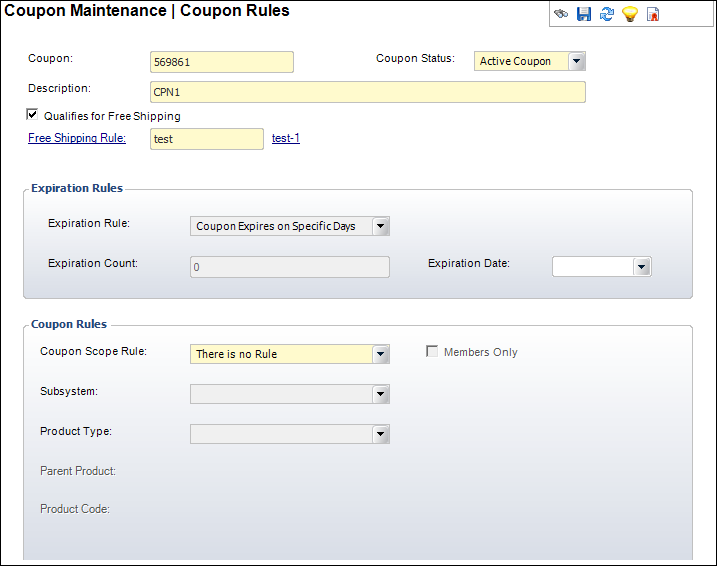
2. Select the Expiration Rule from the drop-down.
3. If you selected "GENERAL" as the Coupon Type on the General Information screen, enter the Expiration Count.
4. If you selected "CUSTOMER_SPECIFIC" as the Coupon Type on the General Information screen, select a specific Expiration Date from the drop-down.
5. Select the Coupon Scope Rule from the drop-down.
6. Select the Subsystem from the drop-down.
7. Select the Product Type from the drop-down.
8. Click the Parent Product link and search for the appropriate parent product associated with the coupon rules.
9. Click the Product Code link and search for the appropriate product associated with the coupon rules.
10. If necessary, check the Members Only checkbox.
11. Click Save.
Screen Element |
Description |
Business Rules |
|---|---|---|
Expiration Rules |
||
Expiration Rule |
Drop-down. This indicates the pattern in which the coupon expires. Values in the drop-down are populated based on the non-fixed codes defined for the CPN "EXPIRATION_RULE" system type. |
ORD_COUPON EXPIRATION_RULE_CODE
Validations – Defaults to “Specific Date.” Populated by the Expiration_Rule system type for the CPN subsystem. |
Expiration Count |
Text box. This controls how long the coupon is valid for customer use. This is enabled only for customer-specific coupons. Generic coupons are controlled specifically by the effective end date. It is used to set the CUS_Coupon table’s expiration date when a product is purchased or otherwise specifically granted to the customer. Valid values: · Specific date (default). This means that the coupon will expire on a specific date. When selected, it will default the Expiration Date to the effective end date. However, this can be changed. · Days. This indicates that the expiration number will indicate the number of days after the purchase that the coupon can be used. · Months. This indicates the number of months after the purchase that the coupon can be used. · Years. This indicates the number of years after the purchase that the coupon can be used. |
ORD_COUPON EXPIRATION_NUMBER Validations – Max value: 100.000. Min value: 0. Negative numbers are not allowed. This must be greater than or equal to 1 if you selected “Days,” “Months,” or “Years” for the Expiration Rule. |
Expiration Date |
Drop-down. The specific date on which the coupons should expire. |
|
Coupon Rules |
||
Coupon Scope Rule |
Drop-down. This indicates the scope of the coupon. If you use Expiration Rule code as the unit of measure, you can determine the expiration date of a coupon. This is enabled if expiration rule code in [days, months, years].
Values: · Subsystem. This enables the Subsystem field and makes it required. Disables Product_Type, Parent_Product, Product_Code. · Product. This enables the Parent_Product and Product_Code and makes them required. Disables Subsystem and Product_Type. · Product_Type. This enables the Subsystem and Parent_Product and makes them required. Disables Product_Type and Product_Code. · Parent_Product. This enables the Parent_Product and makes it required. It also enables Product_Type but does not make it required. Disables Subsystem, Product_Code. · Open. This disables Subsystem, Product_Type, Parent_Product, Product_Type.
Values in the drop-down are populated based on the fixed codes defined for the CPN "COUPON_SCOPE_RULE" system type. |
ORD_COUPON SCOPE_RULE_CODE
Validations – Defaults to “Open.” Populated by the Coupon_Scope_Rule fixed system type. |
Subsystem |
Drop-down. This indicates which subsystem the coupon is valid for. |
ORD_COUPON SUBSYSTEM
Validations – This field is required for every Coupon Scope Rule except “Open.” |
Product Type |
Drop-down. After selecting a subsystem, this indicates the product the coupon applies to. |
ORD_COUPON PRODUCT_TYPE
Validations – This field is only required if the Coupon Scope Rule is “Product Type.” It is optional when the Coupon Scope Rule is “Subsystem” and it is automatically populated based on the subsystem selected when the Coupon Scope Rule is “Parent Product” or “Product.” |
Parent Product |
Link. Opens the Product Chooser. Allows you to select the Parent Product to which the coupon applies. You must first select a subsystem for this link to be active. |
ORD_COUPON PARENT_PRODUCT
Validations – The parent product selected here must belong to the same organization and organization unit as the coupon. This field is only required if the Coupon Scope Rule is “Subsystem,” “Parent Product,” or “Product Type.”
Useful if you want to provide a coupon for all aspects of a meeting, membership, or advertising media. |
Product Code |
Link. Opens the Product Chooser. Allows you to select a product that falls under the Parent Product. |
ORD_COUPON PRODUCT_CODE
Validations – This field is only enabled after a Parent Product is selected. The product selected here must be valid and must belong to the same organization and organization unit as the coupon. |
Members Only |
Checkbox. This indicates that the coupon is only valid for members. |
ORD_COUPON MEMBERS_ONLY_FLAG
Validations – Yes or No. |