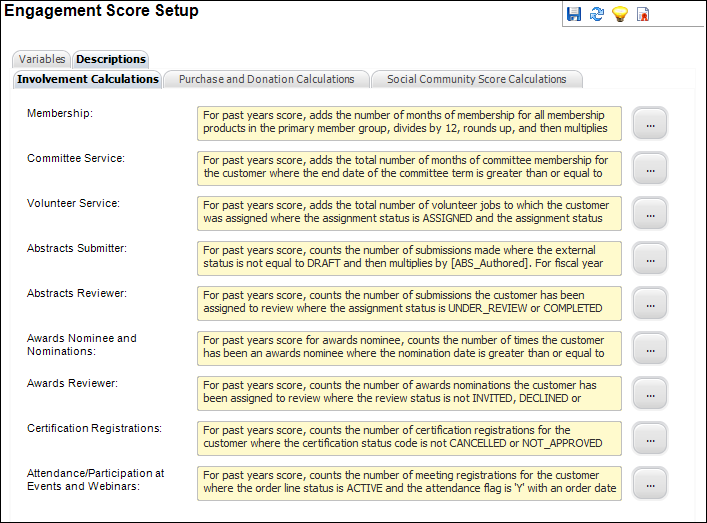Defining Engagement Scoring Values and Descriptions
As of 7.5.0, organizations have the ability to set the variable multipliers and descriptions used for each of the engagement scoring component calculations. Variable multipliers allow you to give a specific weight to a category used in calculating a constituent's engagement score with your organization. For example, your organization may decide that constituents who attend meetings should receive a higher engagement score than those who purchase an inventory product. The multiplier descriptions display as help text to your staff users so they can understand the detailed breakdown of a constituent's engagement score in CRM360®. Please see Understanding Engagement Score Calculations in CRM360 for a list of the values and descriptions delivered with base Personify.
 The totals at the bottom of the Engagement Score Details screen may differ from the totals in the Overview section of the main page in CRM360 due to rounding. For more information on how Personify uses rounding, please see the Round-to-Even overview.
The totals at the bottom of the Engagement Score Details screen may differ from the totals in the Overview section of the main page in CRM360 due to rounding. For more information on how Personify uses rounding, please see the Round-to-Even overview.
New orders and new activities related to a constituent will not appear in a constituent’s engagement score until the stored procedure is re-run in "INCREMENTAL" mode or until the constituent’s engagement score is manually refreshed. If the logic of the underlying stored procedures is changed, the new logic will be applied whenever the individual records are refreshed, or the scheduled processes are run. For more information on the stored procedures that update engagement scoring calculations, please see Refreshing the Overview and Involvement Sections in CRM360.
Prior to 7.5.0, three multiplier values were supported as hard-coded variables in the stored procedure:
· @Points_CONF
· @Points_Fund
· @Points_InvProd
As of 7.6.0, the following variables have been added to the CRM360_ADD_OVERVIEW_DATA_SCORING stored procedure to provide greater granularity in defining multiplier variables:
· @Meeting_TXN
· @INV_Product_TXN
· @Gift_TXN
· @Pledge_TXN
· @Subscription_TXN
· @Exhibit_TXN
· @Advertising_TXN
· @Other_TXN
· @Sponsorship_TXN
· @Committee
· @Membership
· @ABS_Authored
· @ABS_Reviewed
· @VOL_Job_Assignment
· @AWD_Nominee
· @AWD_Nomination_Submitted
· @AWD_Reviewed
· @Membership_Dues
· @Social_Community
· @Social_Community_Contributor
· @Social_Influencer
· @Certification
You can now define specific multipliers for the metrics to be included in the engagement score. Values for the new variables for the CRM360_ADD_OVERVIEW_DATA_SCORING stored procedure will be stored in the new CUS_CRM360_Score_Multipler table. The CRM360_ADD_OVERVIEW_DATA_SCORING stored procedure has been modified to set variable values based on data in the new table, rather than having hard-coded variable values.
 Any additions or changes made to the variables delivered with base would require a customization to the CRM360_ADD_OVERVIEW_DATA stored procedure. For example, if you want to give more weight to national membership than a chapter membership, you would have to modify the stored procedure.
Any additions or changes made to the variables delivered with base would require a customization to the CRM360_ADD_OVERVIEW_DATA stored procedure. For example, if you want to give more weight to national membership than a chapter membership, you would have to modify the stored procedure.
 For a video demonstration, please see Engagement Scoring Demo and Setup.
For a video demonstration, please see Engagement Scoring Demo and Setup.
To define engagement scoring multipliers and variables:
1. Using the System Administrator persona, from the CRM/Orders menu, click CRM360 Setup.
The Engagement Score Setup screen displays, as shown below.

2. Enter the numeric value for the following multipliers. Please see the Base Default Values and Descriptions for Variables table for a list of the values delivered with base.
 If you do NOT want to use one of the multipliers, enter "0". Negative values are permitted.
If you do NOT want to use one of the multipliers, enter "0". Negative values are permitted.
· Involvement Multipliers
o Years of Membership
o Years of Committee Service
o Volunteer Service
o Abstract Submissions
o Abstract Reviewer
o Awards Nominee and Nominations
o Awards Reviewer
o Certification Registrations
o Attendance/Participation at Events and Webinars
· Purchase & Donation Multipliers
o Membership Dues
o Meeting Registrations
o Fundraising Gifts and Pledges
o Advertising Purchases
o Exhibition Fees
o Inventoried Product Purchases
o Sponsorships
o Subscription Purchases
o Other Purchases
· Social Community Multipliers
o Online Social Community Score
o Social Community Contributor Score
o Social Community Influencer Score
3. Access the Descriptions tab, as shown below.
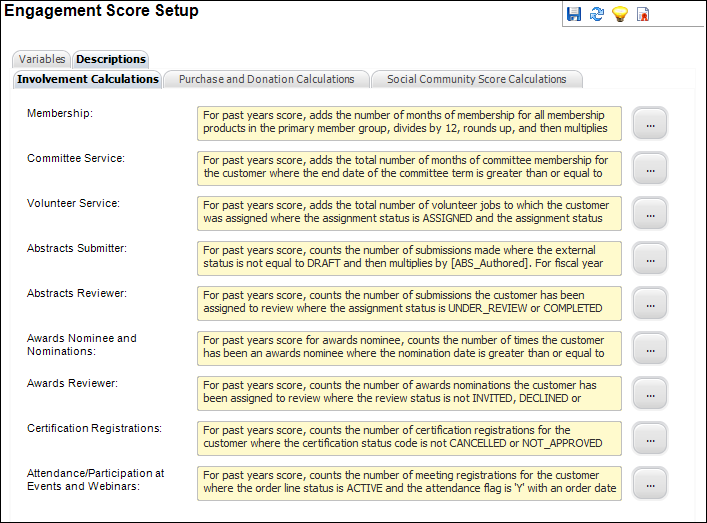
From this tab, you can enter a description for each variable to be displayed on the Engagement Score Details screen when a user hovers their mouse over the help icon, as shown below. Please see Base Default Values and Descriptions for Variables for more information.

4. From the Involvement Calculations subtab, enter a description for the following variables:
· Membership
· Committee Service
· Volunteer Service
· Abstracts Submitter
· Abstracts Reviewer
· Awards Nominee and Nominations
· Awards Reviewer
· Certification Registrations
· Attendance/Participation at Events and Webinars
5. Access the Purchase and Donation Calculations subtab, as shown below.

6. Enter a description for the following purchase and donation variables:
· Membership Dues
· Meeting Registrations
· Inventory Products
· Fundraising Gifts and Pledges
· Subscriptions
· Exhibitions
· Advertising
· Sponsorships
· Other Purchases
7. Access the Social Community Score Calculations subtab, as shown below.

8. Enter a description for the following social community variables:
· Online Community
· Social Community Contributor
· Social Community Influencer
9. Click Save.
 The totals at the bottom of the Engagement Score Details screen may differ from the totals in the Overview section of the main page in CRM360 due to rounding. For more information on how Personify uses rounding, please see the Round-to-Even overview.
The totals at the bottom of the Engagement Score Details screen may differ from the totals in the Overview section of the main page in CRM360 due to rounding. For more information on how Personify uses rounding, please see the Round-to-Even overview. Any additions or changes made to the variables delivered with base would require a customization to the
Any additions or changes made to the variables delivered with base would require a customization to the  For a video demonstration, please see
For a video demonstration, please see