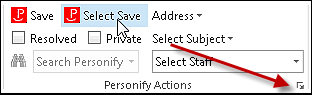
The Account Settings screen displays, as shown below.
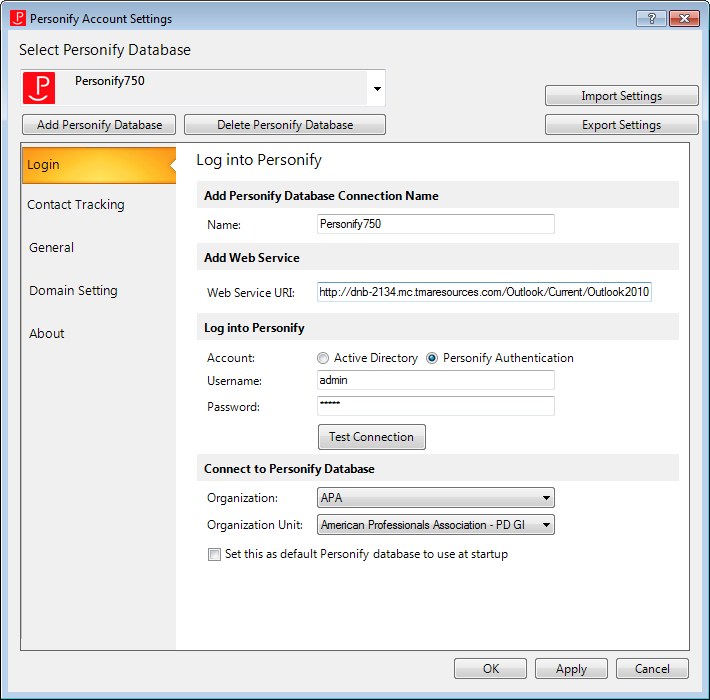
To configure the options on the About tab:
1. From the Personify360
Outlook Plug-in, select the drop-down arrow, as highlighted below.
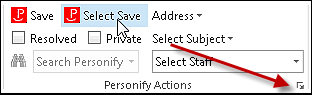
The Account Settings screen displays, as shown below.
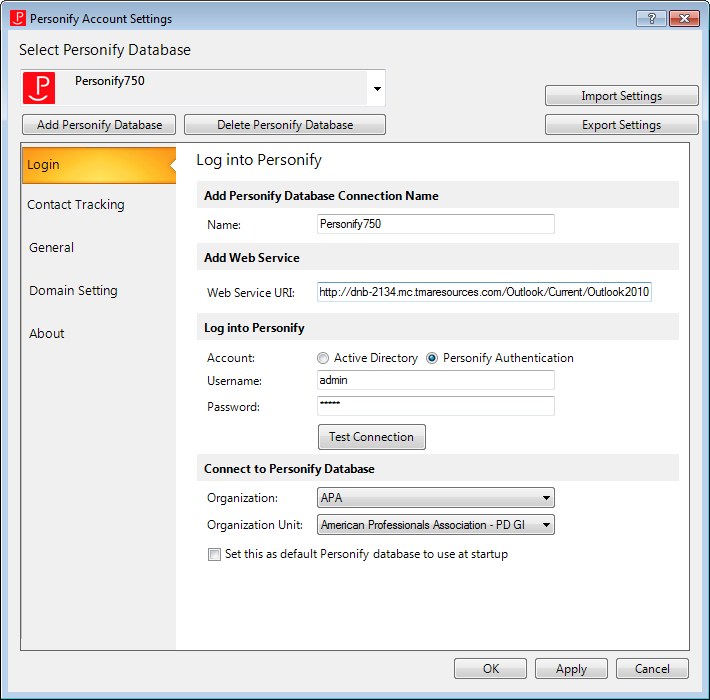
2. From the Personify
Account Settings screen, click the About
tab.
The About screen displays, as shown below.
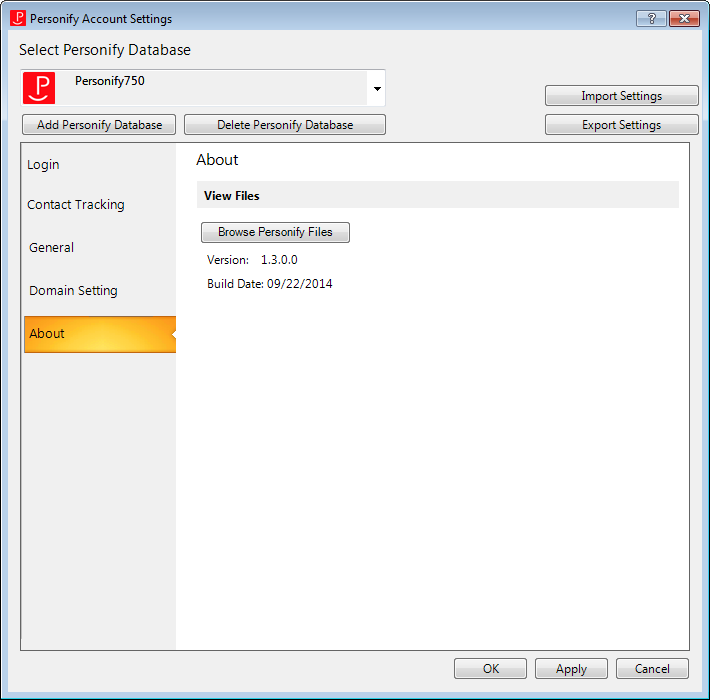
3. If necessary, select
the Browse Personify Files button.
The roaming application data directory window displays. In this directory,
one could find the configuration settings XML document along with usage
logs. This is an administrative tool and is used if there was an issue
with a user’s installation. The logs can provide information that is helpful
for troubleshooting.
4. Navigate to the file and click Open.
5. Displays the version of the plug-in.
6. Displays the Build Date of the plug-in.
7. Click Apply.
8. To close this screen, click OK.
See Also: