 Active
directory can only be set up for newly created users.
Active
directory can only be set up for newly created users.The Active Directory tool allows users to log into Personify360 using their network credentials, so once you log in to your PC, you can automatically log into Personify360 without having to re-enter credentials.
 Active
directory can only be set up for newly created users.
Active
directory can only be set up for newly created users.
If you plan to use Active Directory in the Personify360 Outlook Plug-In, perform the steps in this section. If you are not planning on using Active Directory you may skip this section. For more information on Active Directory, how to create Active Directory users in the Personify360 back office, etc., please see Enabling Active Directory.
These user credentials can be used while configuring Outlook login information (see Configuring Login Information).
To set up a user as a network user:
1. In Personify360,
from the main toolbar, select Security > User
and Group Setup > User Setup.
The User Maintenance search screen displays.
2. Click
Create New Network User.
The Active Directory User Chooser displays.
 The Create New Network User button only
displays if “EnableActiveDirectoryIntegration” is set to TRUE in the config.xml.
The Create New Network User button only
displays if “EnableActiveDirectoryIntegration” is set to TRUE in the config.xml.
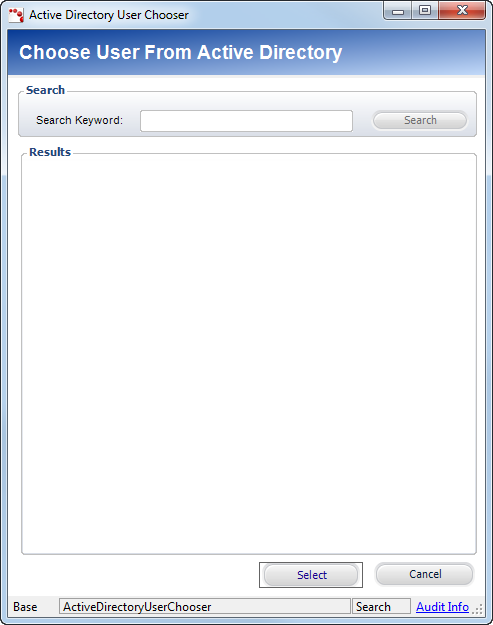
3. Search
for and select the appropriate network user.
You can then set up the
user similar to other users
in Personify.
Now, you can enable Outlook
in Personify360.
See Also:
· Enabling Outlook in Personify360 (required)
· Setting Up Outlook Phone Mapping (optional)