The Outlook Configuration Parameter Details screen displays the "ENABLE_OUTLOOK" parameter, as shown below.
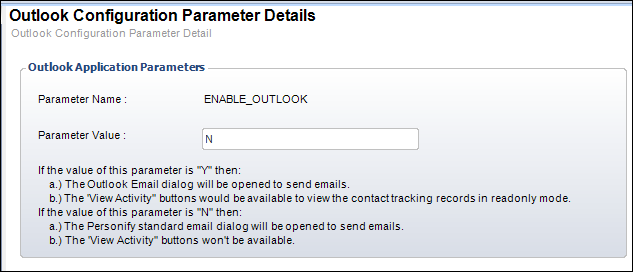
Depending on the value for the ENABLE_OUTLOOK parameter, you can send an email in Personify360 using the Outlook Plug-In or the Send E-Mail (APP140) screen.
To send an email using the Outlook Plug-In, set the ENABLE_OUTLOOK parameter to “Y.” To send an email using the Personify360 Send Email (APP140) screen, set the ENABLE_OUTLOOK parameter to “N.”
To enable Outlook in Personify360:
1. From the
Personify360 main toolbar, select System Admin >
Configure and Verify Interfaces (APP014).
The Configure and Verify Interfaces screen displays.
2. Click
Outlook Interface Parameters.
The Outlook Configuration Parameter Details screen displays the "ENABLE_OUTLOOK"
parameter, as shown below.
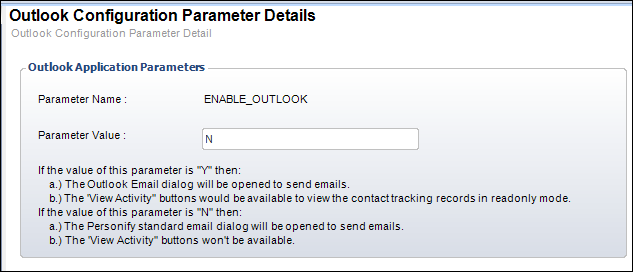
3. Set the Parameter Value to “Y”.
4. Click Save.
See Also:
· Creating a New Network User in Personify Back Office for Active Directory (optional)
· Setting Up Outlook Phone Mapping (optional)