The Coupon Maintenance screen displays, as shown below.
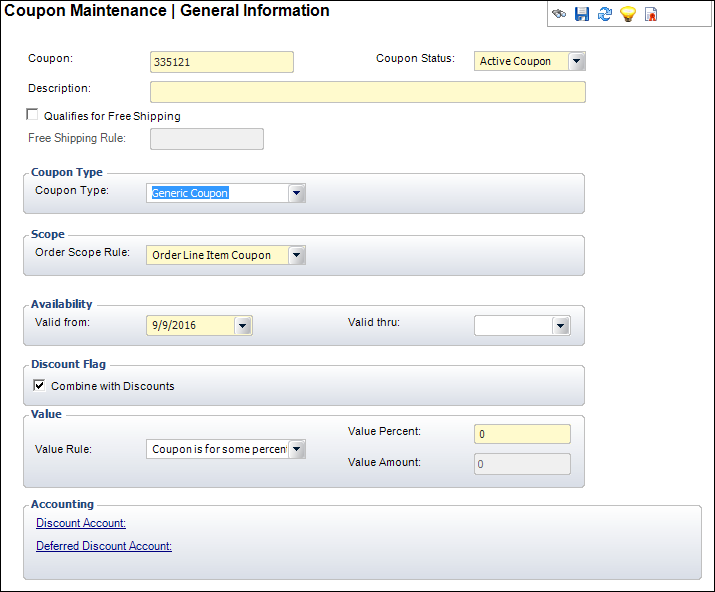
To enter general information about the coupon:
1. Perform one of the following:
a. On the Product Maintenance screen, click Coupon Maintenance from the Rates and Discounts task category.
b. From the toolbar, select Products > Rates, Discounts, Coupons > Coupon Maintenance.
2. Click
Create New Order Coupon.
The Coupon Maintenance screen displays, as shown below.
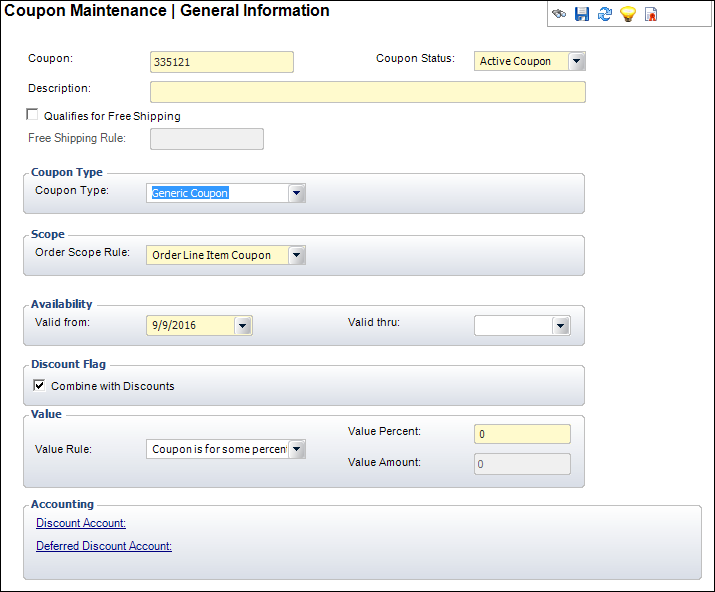
3. If necessary, change the Coupon code.
4. Select the Coupon Status from the drop-down.
5. Enter the Description.
6. As of
7.5.2, if necessary, check the Qualifies
for Free Shipping checkbox.
For more information, please see Creating
a Free Shipping Coupon.
a. If you checked the "Qualifies for Free Shipping" checkbox, click the Free Shipping Rule link to select the appropriate free shipping rule.
7. Select the Coupon Type from the drop-down.
8. Select
the Order Scope Rule from the drop-down.
Please note that if you checked the "Qualifies for Free Shipping"
checkbox, this must be set to "Entire Order Coupon".
9. Select the Valid from date from the drop-down.
10. If necessary, select the Valid thru date from the drop-down.
11. By default
the Combine with Discounts checkbox is checked.
If this coupon cannot be combined with other discounts, uncheck this checkbox.
12. Select the Value Rule from the drop-down.
13. If you selected "AMOUNT" as the Value Rule, enter the Value Amount.
14. If you selected "PERCENTAGE" as the Value Rule, enter the Value Percent.
15. Click the Discount Account link and search for the discount account to associate with the coupon.
16. As of 7.6.1, click the Deferred Discount Account link and search for the deferred discount account to associate with the coupon.
17. Click Save.
18. If necessary, define coupon rules and instructions.
19. If necessary, view the coupon usage.
Screen Element |
Description |
|---|---|
Coupon |
Text box. The coupon number assigned by the system. However, you can change this number according to your preferences. The coupons are established for the customer through the purchase of a product or some other process that might assign a coupon to a customer. Only the customer in possession of the coupon can use it once. Max length: 24 alphanumeric characters. |
Coupon Status |
Drop-down. Displays the status of the coupon. For example, active, expired, etc. Values in the drop-down are populated based on the fixed codes defined for the CPN "COUPON_STATUS" system type. |
Description |
Text box. The description of the coupon. Max length: 255 special and alphanumeric characters.
|
Qualifies for Free Shipping |
Checkbox. Identifies that, if this coupon is applied to an order line, the order qualifies for free shipping. For more information, please see Creating a Free Shipping Coupon.
|
Free Shipping Rule |
Link. User can link a free shipping definition to the coupon code, if desired.
When clicked, a generic chooser opens that allows the user to search by FREE_SHIPPING_ID and DESCRIPTION. Please note that the chooser automatically filters the available rules based on the Valid from and Valid thru dates selected for the coupon. The selected free shipping rule displays as a link to the right of the field. Click this link to open the Free Shipping Rules screen. For more information, please see Defining Free Shipping Rules. |
Coupon Type |
|
Coupon Type |
Drop-down. The type of coupon. Values:
Values in the drop-down are populated based on the fixed codes defined for the CPN "COUPON_TYPE" system type. |
Scope |
|
Order Scope Rule |
Drop-down. This indicates whether the coupon is applicable to the entire order or to an order line item. Values in the drop-down are populated based on the fixed codes defined for the CPN "ORDER_SCOPE_RULE" system type.
|
Availability |
|
Valid from |
Drop-down. The date the coupon goes into effect. This date must be less than or equal to the Valid Thru date. |
Valid thru |
Drop-down. The late date the coupon is valid. This date must be greater than or equal to the Valid From date. |
Discount Flag |
|
Combine with Discounts |
Checkbox. This indicates that the coupon can be combined with other discounts. Please note that discounts get applied first. |
Value |
|
Value Rule |
Drop-down. · Percentage (default). This means that the coupon is valid for some percentage of discount. · Amount. This means that the coupon is valid for a specific amount. This is only allowed when the Order Scope Rule field is set to "LINE". · None. This means that the CSR will make any price adjustment based on information in the “Instructions” section.
Values in the drop-down are populated based on the fixed codes defined for the CPN "VALUE_RULE" system type. |
Value Percent |
Text box. The percentage off the cost of the product this coupon allows. This value is only needed if “Coupon is for some percentage of discount” is selected as the Value Rule.
Max value: 100.000. Min value: 0. Negative numbers are not allowed. This value is only needed if “Percentage” is selected as the Value Rule. |
Value Amount |
Text box. The amount off the cost of the product this coupon allows. This value is only needed if "Coupon is for Specific Amount" is selected as the Value Rule.
Max value: 99999999.99. Min value: 0. Negative numbers are not allowed. This value is only needed if “Amount” is selected as the Value Rule. |
Accounting |
|
Discount Account |
Link. The account to which the coupon amount will be applied. Validations – The account must be active and must have an Account Class Code of "R" or "X". |
Deferred Discount Account |
Link. The GL account to be used for deferred coupon expense (or revenue). If the GL account selected here is the same as the coupon discount account, the coupon expense (or revenue reduction) will not be deferred. Validations – The account must be active and must have an Account Class Code of "R", "X" or "L".
|
See Also:
· Creating a Free Shipping Coupon
· Defining Special Coupon Instructions
· Displaying a Coupon on an Invoice
· Coupon Financial Transactions