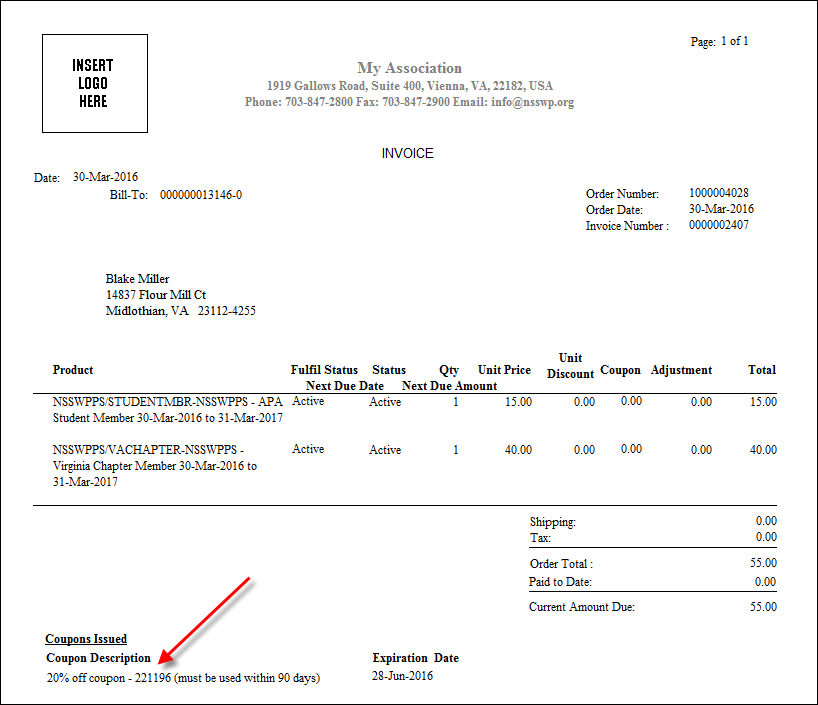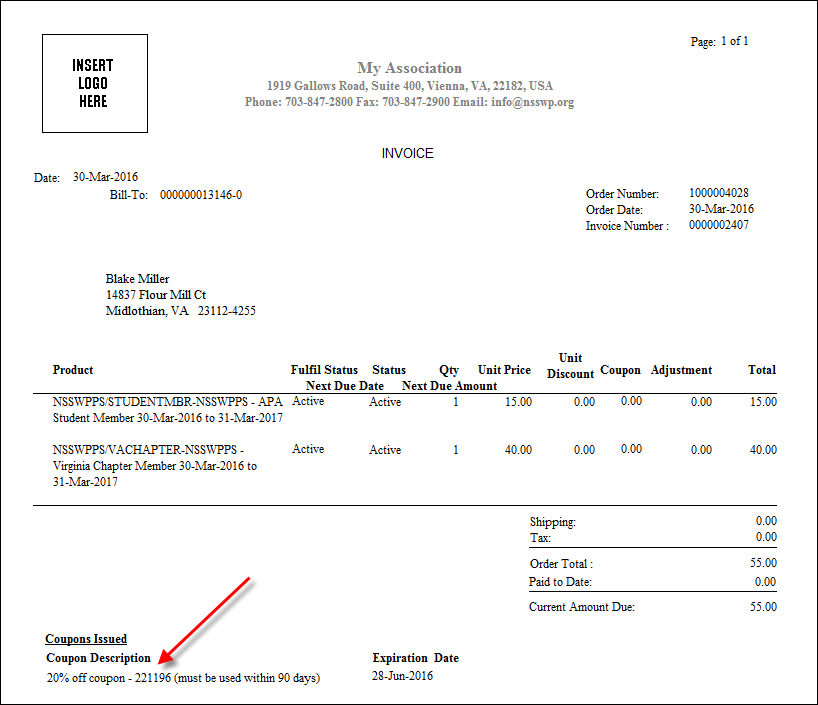Displaying a Coupon on an Invoice
If a customer-specified coupon is linked to a product, when the customer purchases the product, the coupon will display on the customers' invoice for the purchased product so that the customer can use the coupon code on a future purchase. Please note that it is recommended that you include the actual coupon code in the description of the coupon, as that is what will display on the invoice.
To display a coupon on an invoice:
1. Create a new coupon with a Coupon Type of "Customer Specific". Ensure that the coupon Description also includes the actual coupon code, because only the coupon description displays on the invoice. Please see Creating a New Coupon for more information.
2. Link the new coupon to a specific product. Please see Linking Coupons to Products.
3. Create an order for the product selected in step 2. Please see Creating an Order for more information.
4. Ensure that the order line is Active and print the invoice. Please see Printing an Invoice for more information.
The issued coupon displays on the invoice, as shown below. Please note that only the coupon description and expiration date display on the invoice. Therefore, it is recommended that you include the actual coupon code in the description of the coupon, as that is what will display on the invoice.