
This section covers the following:
In order for the .NET controls to display committee information on the e-Business website, you must define the codes for the following system types and web-enabled them in the back office:
· POSITION
· TERM
For more information on how to enable system types and codes on the web, refer to Enabling System Types and Codes for the Web.
For example, you must web-enable the "President" code and "Midwest" subcode defined for the "POSITION" system type in order for web user to be given the option of selecting those values on the Committee Reappoint control.

The following are the .NET controls that display/use committee functionality on the web:
As of 7.4.2, the Committees control can be configured to display current, past, and future committee positions on your web user's web profile. When adding a constituent to a committee, the Begin Date selected determines in which section the committee position will display. For more information, please see Adding a New Committee Member.
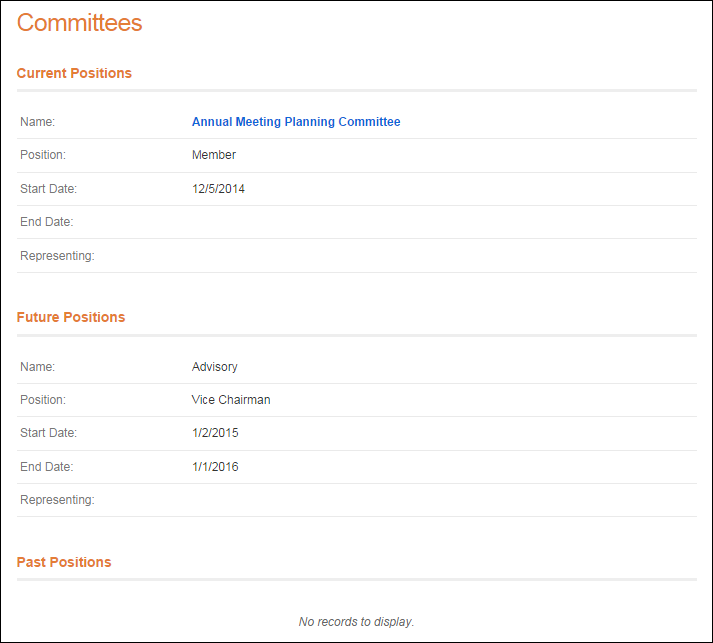
As of 7.5.0, the Biography control displays the committee's profile information, as shown below.

In addition, as of 7.5.0, if a committee is defined as a sponsor of a meeting and profile information has been defined for the committee, the committee name will display as a link on the meeting product detail page. Web users can click the hyperlinked name of the committee to view the committee profile information in the Sponsor Information window, as shown below.

As of 7.5.1, you can add attachments (e.g., committee minutes, references, resumes, etc.) for committees on the web using the Attachments control, as shown below.
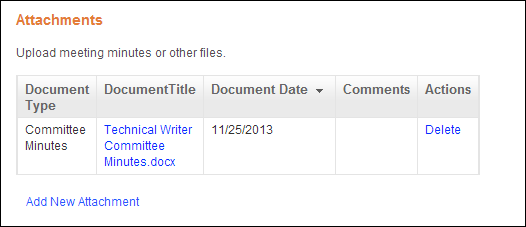
When the web user clicks Add New Attachment, the Add Attachment window displays. The values in the Document Type drop-down are populated based on the non-fixed codes defined for the CUS "RELATED_DOC" system type in the back office, as highlighted below. See Configuring the Back Office Settings for the Attachment Control for more information.
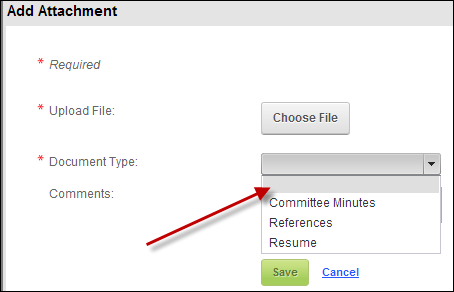
This information is stored on the Resume/Related Documents screen in the back office, as shown below. Prior to 7.5.2, you were unable to change the document type on the Resume/Related Documents screen, and if an individual added a document other than minutes to a committee on the web using the Attachments control, you were unable to view these attachments on the this screen; the only document type that was stored in the back office for committees was committee minutes. As of 7.5.2, you can define additional document types as non-fixed codes for the CUS "RELATED_DOC" system type and these documents are stored on the Resume/Related Documents screen. The COM "RELATED_DOC" system type and codes is being used in conjunction with an upgrade script, so that existing minutes files that were saved in the past are accessible after upgrading to 7.5.2. In future releases, COM “RELATED_DOC” and CUS "CUSTOMER_DOCUMENT" will be deprecated. See Maintaining Committee Meeting Minutes and Other Files for more information.
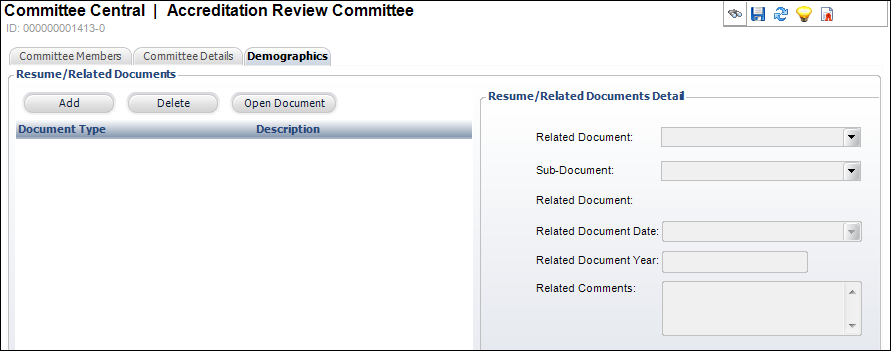
As Personify works to develop next generation e-business capabilities, one of the areas of importance is the ability for one constituent to manage the demographics, relationships, and transactions for other constituents that are part of a group. This is known as group management. As of 7.5.1, group management was expanded to include committee management, as shown below.

If a committee manager has the correct permissions to edit a roster member's contact information, on the Committees control, if the committee manager selects Edit, he/she is redirected to the Committee Term Details page. Here, the committee manager can edit/add the committee member's position, sub position, participation status, voting status, who he/she represents, and begin/end dates. For more information, refer to Adding a New Committee Member. Please note that the Actions column on the Committees control only displays if the group manager has the correct permissions to edit a roster member's contact information.
 If you try to change the end date to null, the date is NOT updated and the original end date still displays.
If you try to change the end date to null, the date is NOT updated and the original end date still displays.
In addition, a new record is created in the Committee Participation table, as shown below. See Viewing a Constituent's Committee Participation in CRM360 for more information.
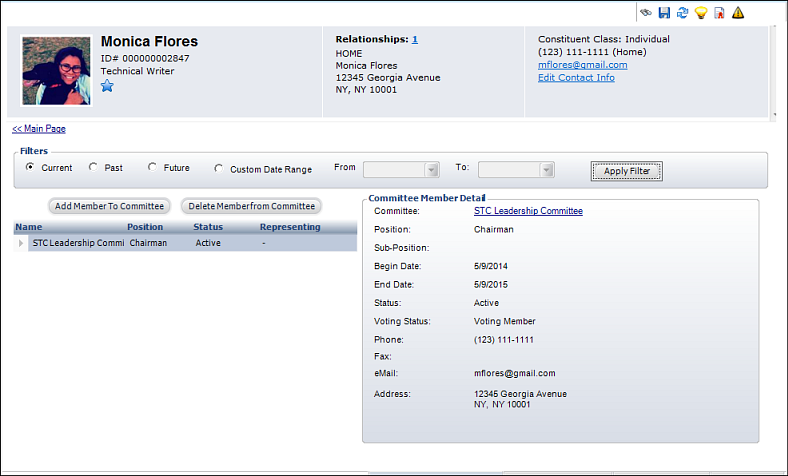
See Also:
· For the different actions you can perform after setting up a committee, refer to Working with Committees in Committee Central.
· For the list of reports you can run for a committee, see Committee Reports.
· For more information on how to create a new committee, refer to Creating a New Committee.