 These
steps need to be performed for each subscription product to be audited.
These
steps need to be performed for each subscription product to be audited.An organization may choose to elect certain publications for ABC auditing.
 These
steps need to be performed for each subscription product to be audited.
These
steps need to be performed for each subscription product to be audited.
To enable ABC auditing for specific publications:
1. Using the Subscriptions Manager persona, from the toolbar, click Subscriptions > Subscription Product Setup.
2. Search
for and select the publication for which you want to set up ABC auditing.
The Product Maintenance screen displays.
3. From the
Subsystem Specific task category, click Audit
Requirements.
The Product Maintenance General Setup screen displays, as shown below.
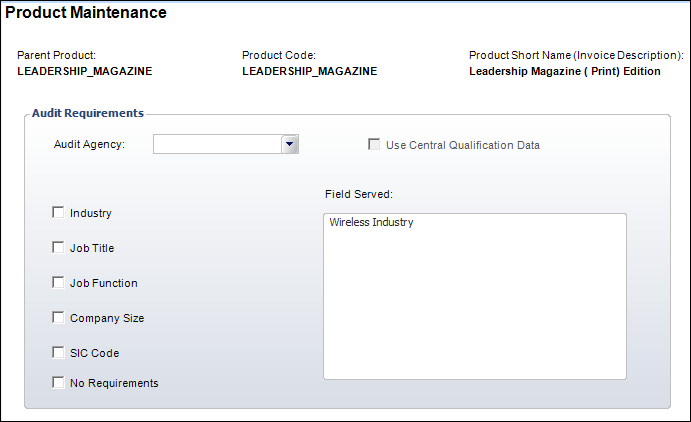
4. From the Audit Agency drop-down, select "ABC".
5. Using the checkboxes, select the relevant recipient qualifications that need to be tracked for this publication.
6. Enter the Fields Served information.
7. Click Save.
8. From the
Product Definition task category, click Define
Rates and Pricing.
The Product Maintenance Rates and Pricing screen displays.
9. Highlight one of the rate codes in the Rate Code Details group box.
10. Click
Rate Code Extensions.
The Rate Code Extensions window displays, as shown below.
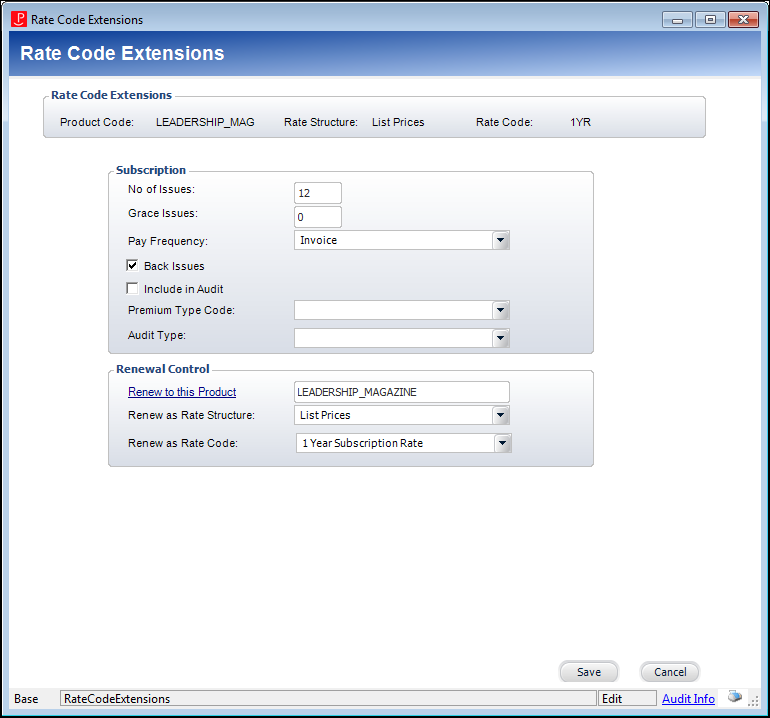
11. From the Audit Type drop-down, select the relevant Audit Type based on the ABC rules.
12. Click Save and close the screen.
13. Repeat steps 9-11 for each applicable rate code.
See Also:
· Overview: ABC Setup Management
· Defining the Audit Type Codes in the System
· Defining Publisher's Audit Regions
· Generating an ABC Publisher Statement
· Recording your Audit History