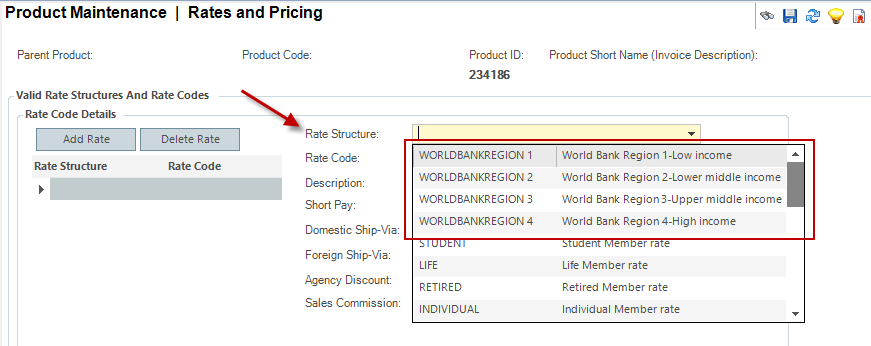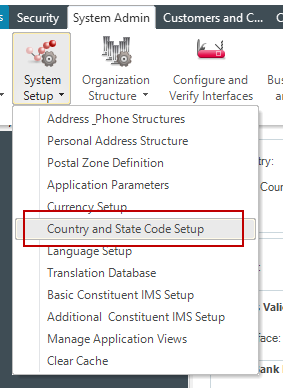
As of Personify360 version 7.7.0, a new feature has been added to allow your organization to set pricing for products based on World Bank Region. Membership and other products can be made more affordable depending on the customer’s location. This feature allows organizations to serve emerging or upcoming markets, and provides opportunities to share and expand on research, driving non-dues revenue.
From the World Bank website:
The goal of the World Bank is to reduce poverty and to improve the living standards of the people in low and middle-income countries.
The World Bank is one of the world’s largest sources of funding and knowledge to support governments of member countries in their efforts to invest in schools and health centers, provide water and electricity, fight disease and protect the environment. This support is provided through project or policy-based loans and grants, as well as technical assistance like advice and studies.
The World Bank is not a ‘bank’ in the common sense. The World Bank is an international organization owned by the 184 countries, both developed and developing, that are its members.
The World Bank currently divides regions into four income groupings: low, lower-middle, upper-middle, and high, based on GNI per capita (in U.S. dollars, converted from local currency using the Atlas method). These thresholds are updated annually at the beginning of the World Bank's fiscal year (i.e., July 1), with an adjustment for inflation.
Personify's pricing by World Bank Region features allows your organization to offer lower pricing on products for constituents based on their country's World Bank Region.
This feature allows your organization to:
· Expand opportunities for global reach by reaching under-served markets
· Provide opportunities to share and expand on research, driving non-dues revenue
· Deliver value to less wealthy economies
· Make membership more accessible by discounting based on World Bank Region
There are four steps to set up pricing by World Bank Region:
1. Set up system types and codes
2. Set up World Bank Regional Pricing on countries
3. Set up rate structures for each World Bank Region
4. Add the new rate structures to products in Product Maintenance
A new system type has been added for pricing by World Bank Region entitled World Bank Region Pricing. Before setting up regional pricing on individual countries, determine if your organization will use the default setup for this system type. The defaults delivered are based on World Bank income groupings and include the following four codes: High-income, Low-income, Lower-middle income, and Upper-middle income. These codes are non-fixed and can be updated or changed to fit your organization's needs.
1. From the
menu bar at the top of the application, select System Admin > System
Setup > Country and State Code Setup.
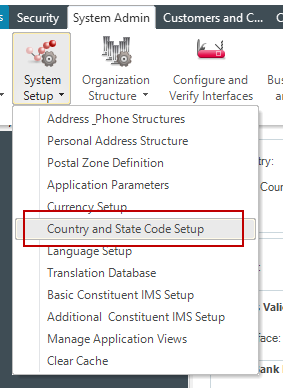
2. On the search screen,
search for and select the country on which you would like to add World
Bank pricing.
The country will open in Country
and State Code Maintenance.
3. From the World Bank
Regional Pricing section, select the Region from the drop-down that you
would like to apply to this country.
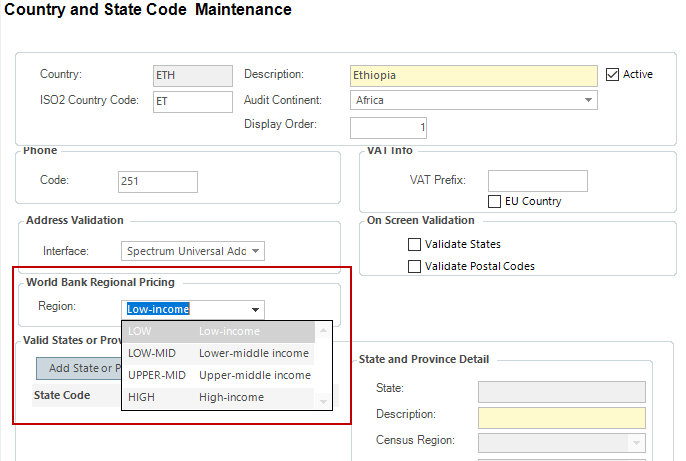
4. Click Save.
1. From the
menu bar at the top of the application, select CRM/Orders > Rates,
Discounts, Coupons > Rate Structure and Defaults.
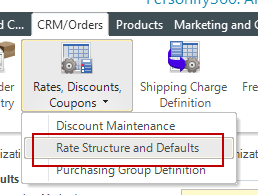
2. From the Rate Structure Definition task category, click Rate Structure Definition.
3. From the Rate Structure Maintenance search screen, select Create New Rate Structure.
a. Fill in the fields to create your rate structure. For more information on creating rate structures, please see Defining Rate Structure Defaults.
 When
setting up rate structures for each World Bank Region, select a Billing Method of "Bill-To".
World Bank rates only support a Billing Method of "Bill-To".
When
setting up rate structures for each World Bank Region, select a Billing Method of "Bill-To".
World Bank rates only support a Billing Method of "Bill-To".
b. On the
World Bank Region tab, select the corresponding World Bank Region for
the rate structure you are creating.
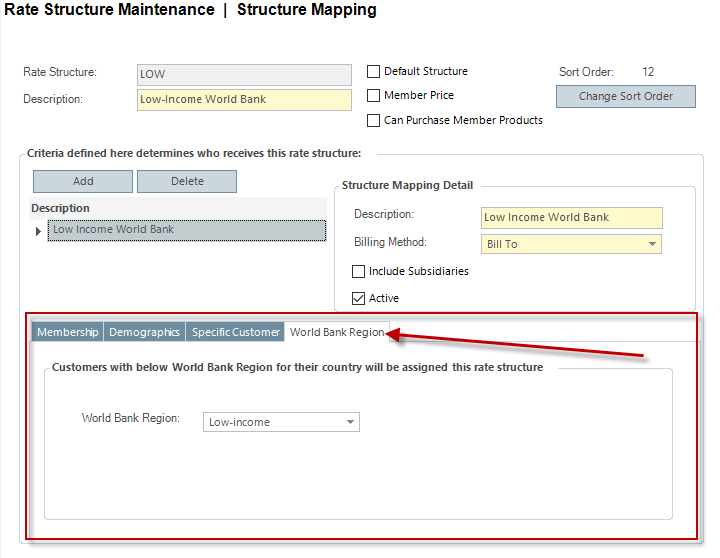
 If
you are defining rate structures based on World Bank Pricing, you should
only fill out the tab for World Bank Region; when the World Bank Region
is selected, the system will not take any of the other tabs into account.
Additionally, World Bank Pricing should always be a lower sort order than
any of your other rate structures to ensure constituents get the best
price.
If
you are defining rate structures based on World Bank Pricing, you should
only fill out the tab for World Bank Region; when the World Bank Region
is selected, the system will not take any of the other tabs into account.
Additionally, World Bank Pricing should always be a lower sort order than
any of your other rate structures to ensure constituents get the best
price.
4. Click Save.
5. Repeat this process for each of the World Bank Regions.
Once you have created your rate structures, you are ready to add the rate structures to the products for which you would like to offer World Bank Pricing.
1. From the menu bar at the top of the application, select Products > Product Central.
2. From the search screen, search for and select the product to which you would like to add World Bank pricing.
3. From the Define the Product task category, select Define Rates and Pricing.
4. Click the Add
Rate button to add a new rate structure and rate code, then select
the World Bank Region rate structure from the Rate
Structure drop-down.