The customer is added to the Current Corporate Associate Members grid on the right, as highlighted below.
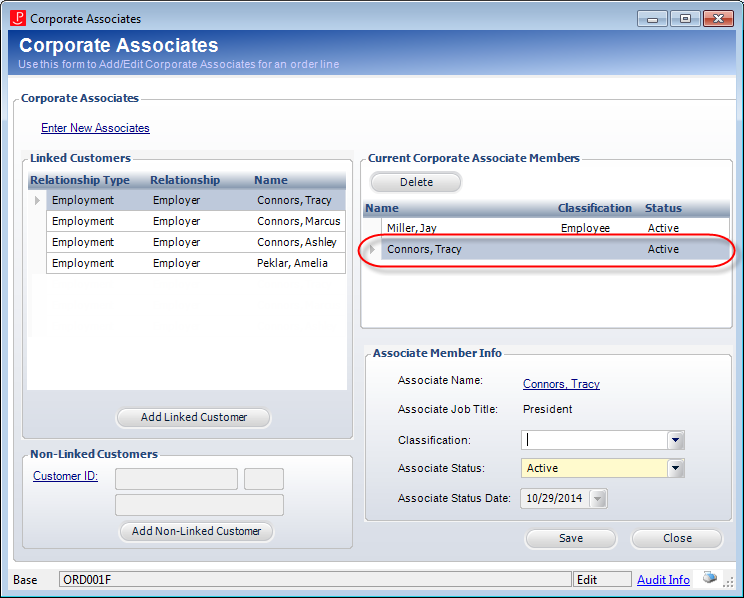
The Corporate Associates screen displays a list of "Linked Customers". These are existing customers in the database with an active relationship to the customer on the membership order line. This "named associate" will get member pricing for as long as the membership is current and active. Named associates linked to a membership order are carried forward to the next renewal order.
To add a linked customer:
1. From the Order Entry screen, select the membership order line.
2. From the Work with Line Items task category, click Edit Corporate Associates.
The Corporate Associates screen displays.
3. Highlight the appropriate row from the Linked Customers grid and click Add Linked Customer.
The customer is added to the Current Corporate Associate Members grid on the right, as highlighted below.
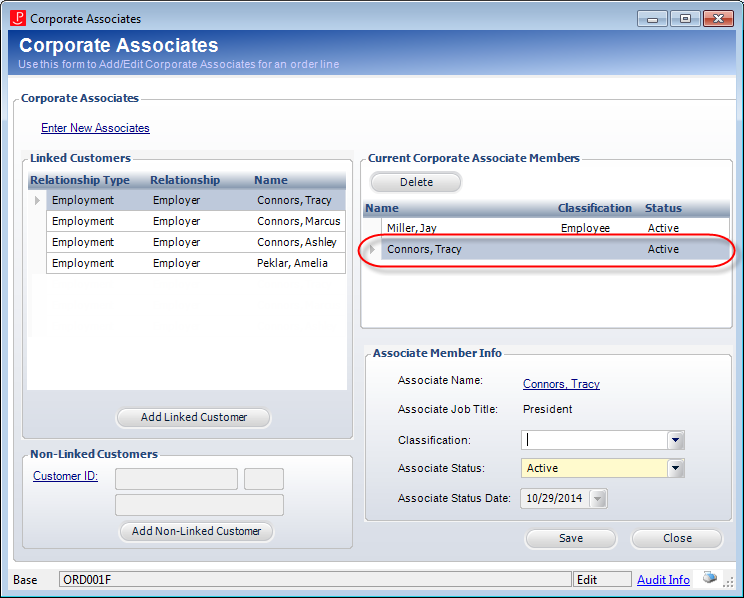
 If you do not see the customer you're looking for in the list of Linked Customers, you can add an existing non-linked customer or add a new customer as an associate.
If you do not see the customer you're looking for in the list of Linked Customers, you can add an existing non-linked customer or add a new customer as an associate.
4. From the Associate Member Info section, update the following information as necessary:
a. Select the Classification from the drop-down, if necessary.
Values in the drop-down are populated based on the non-fixed codes defined for the MBR "ASSOCIATE_CLASS" system type.
b. Select the Associate Status from the drop-down.
Values in the drop-down are populated based on the fixed codes defined for the MBR "ASSOCIATE_STATUS" system type.
c. If necessary, change the Associate Status Date from the drop-down.
5. Click Save.
 To substitute an individual for the current associate, change the Associate Status to “Cancelled”. Add a linked customer or a non-linked customer into the Associate Members section. The Associate Status for the newly added customer will be “Active” with today’s date and this customer will now receive member benefits.
To substitute an individual for the current associate, change the Associate Status to “Cancelled”. Add a linked customer or a non-linked customer into the Associate Members section. The Associate Status for the newly added customer will be “Active” with today’s date and this customer will now receive member benefits.