The Corporate Associates screen displays, as shown below.
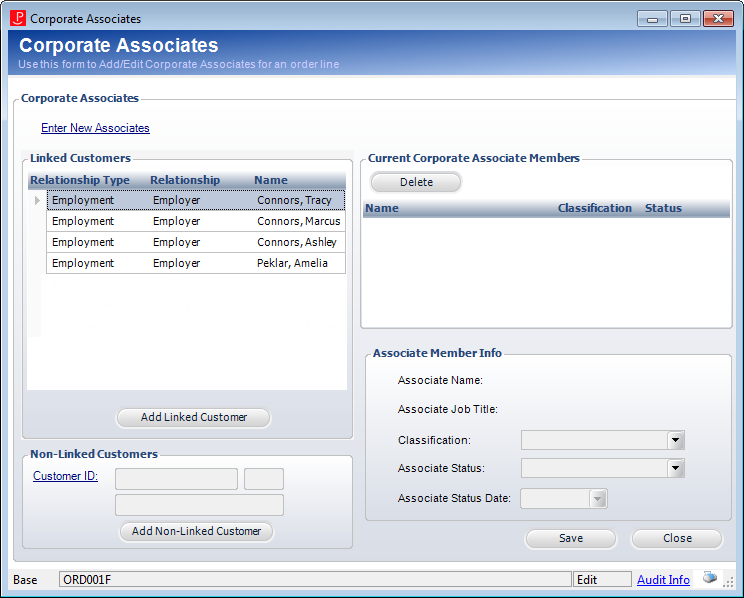
From the Corporate Associates screen, you can add a person that does not already exist in the database that will share the same address with the customer on the address. This person will be linked to the customer's primary address. This "named associate" will get member pricing for as long as the membership is current and active. Named associates linked to a membership order are carried forward to the next renewal order.
Alternatively, you can add an existing linked or non-linked customer as a corporate associate to the membership order.
To add a new associate:
1. From the Order Entry screen, select the membership order line.
2. From the Work with Line Items task category, click Edit Corporate Associates.
The Corporate Associates screen displays, as shown below.
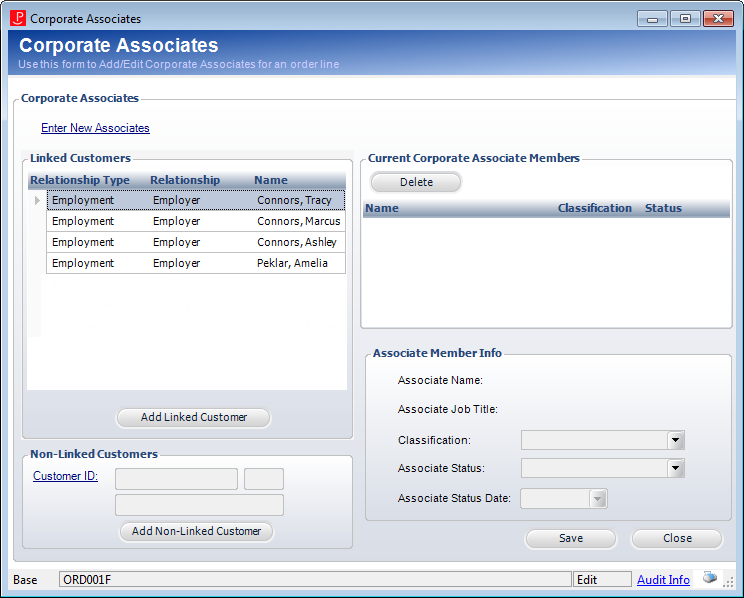
3. Click the Enter New Associates link.
The Shared Customer Address window is displayed, as shown below.
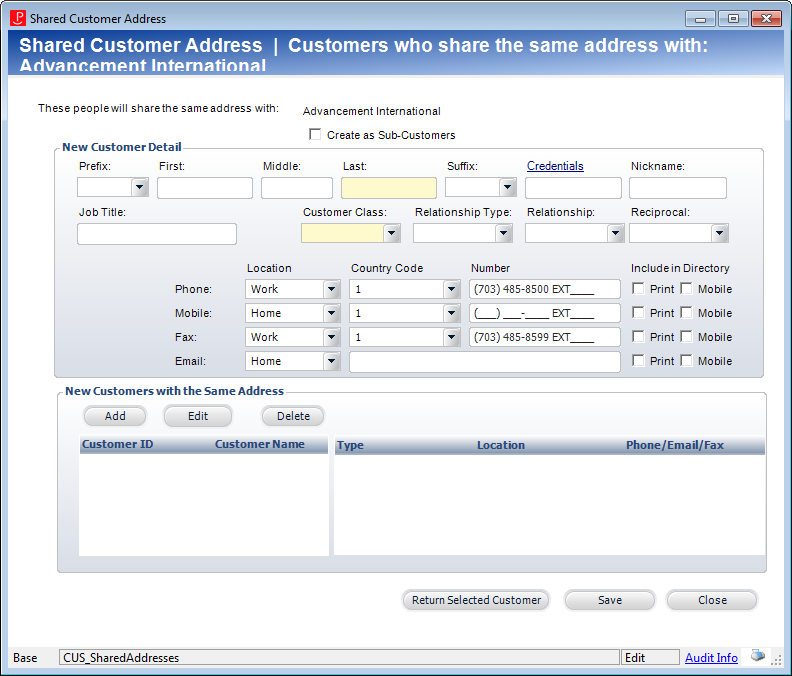
4. From the New Customer Detail section, enter the associate's information.
5. From the New Customers with the Same Address section, click Add to add the new associate to the grid below.
6. Click Return Selected Customer.
The Corporate Associates screen displays and the new customer information is populated in the Non-Linked Customers section.
7. Click Add Non-Linked Customer.
The person is added to the Current Corporate Associate Members grid.
8. Click Save.