 Personify recommends that you do NOT customize the Latest Interactions grid to include more than five records as this would have a serious impact on performance.
Personify recommends that you do NOT customize the Latest Interactions grid to include more than five records as this would have a serious impact on performance.The Latest Interactions section of the Donor360 screen (highlighted below) is a real-time snapshot of the five most recent interactions that the constituent had with the organization, including receipts, orders and donations, and contact tracking and activities. Please note that the records displayed are based on the creation date, not the date in which the item was last updated.
 Personify recommends that you do NOT customize the Latest Interactions grid to include more than five records as this would have a serious impact on performance.
Personify recommends that you do NOT customize the Latest Interactions grid to include more than five records as this would have a serious impact on performance.
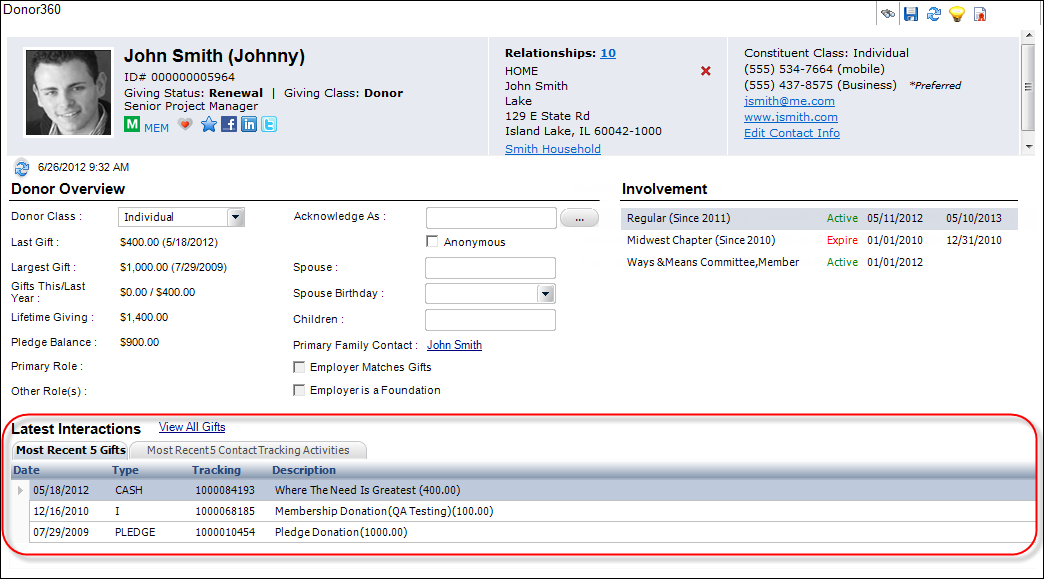
 Because the Latest Interactions grid is not constrained by a time period, this list may contain old records. Therefore, when you click View All from the Receipts, Orders and Donations, and Activities tab, the records displayed in this grid may not be immediately visible on the opening screen as the opening screen may have predefined date range filters. Keep in mind that date range fields are controlled by the "ORDERVIEWMONTHLIMIT" application parameter. For example, if an order from 2010 displays in the Orders and Donations tab in the Latest Interactions section, when you click View All, that record will not be displayed on the Order and Donation History screen because the date range filters are between 2011 and 2012.
Because the Latest Interactions grid is not constrained by a time period, this list may contain old records. Therefore, when you click View All from the Receipts, Orders and Donations, and Activities tab, the records displayed in this grid may not be immediately visible on the opening screen as the opening screen may have predefined date range filters. Keep in mind that date range fields are controlled by the "ORDERVIEWMONTHLIMIT" application parameter. For example, if an order from 2010 displays in the Orders and Donations tab in the Latest Interactions section, when you click View All, that record will not be displayed on the Order and Donation History screen because the date range filters are between 2011 and 2012.
The following tabs of information display in the Latest Interactions section:
The Most Recent 5 Gifts tab displays a list of the last 5 donations in which this donor is the bill-to or ship-to. Click View All Gifts to open the Giving History screen in CRM360. Double-click the record to open the donation in Donation Entry. The first column displays the date in which the gift was created. The second column displays the Gift Type. The third column displays the order number. The last column displays the description will display the fundraising product type and amount.
The Most Recent 5 Contact Tracking Activities tab displays a list of the last 5 contact tracking records and activities in which this donor is the owner of the record, the person contacted, or pertains to. The Date column displays the date in which the activity was created. Activities created from Contact Tracking will display the Contact Type in the Type column. Activities created by the system or from the System Activities screen in CRM360® will display the Subsystem in the Type column.
Click the View All link to open the Contact Tracking screen, prefiltered with this donor's ID. Click the Create New link to open the Contact Tracking screen to create a new contact tracking record for the donor. Check the Outstanding Items Only checkbox to filter and display only the activity records that are unresolved. As of 7.5.2, check the Show Employees checkbox. This is only visible when a company record is open in Donor360. Contact tracking records of employees (i.e., where Cus_Activitity.MASTER_CUSTOMER_ID, SUB_CUSTOMER_ID not equal to the company record open in Donor360 and EMPLOYER_MAST_CUST, EMPLOYER_SUB_CUST equal the company record open in Donor360) is only visible in the grid when the “Show Employees” checkbox is checked.
Double-click the record to open the items in the Activity and Contact Tracking screen OR the Activity Details screen, as shown below.
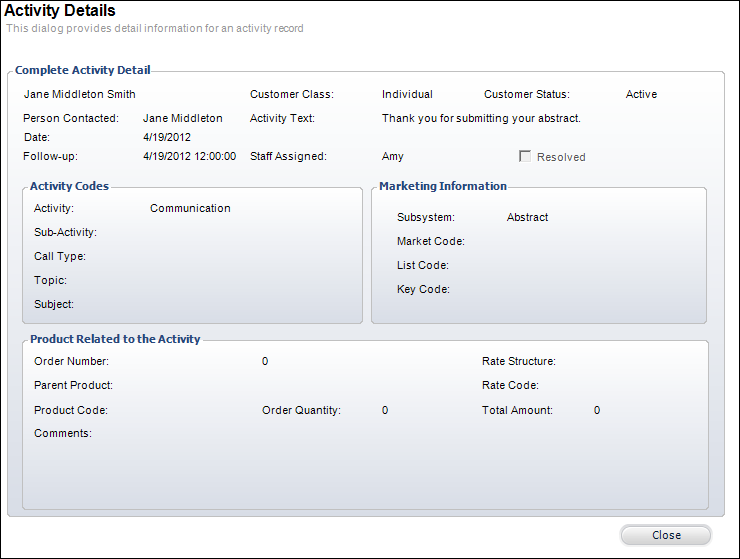
Please note that system activities will open in a modified version of the Activity and Contact Tracking screen, as shown below.
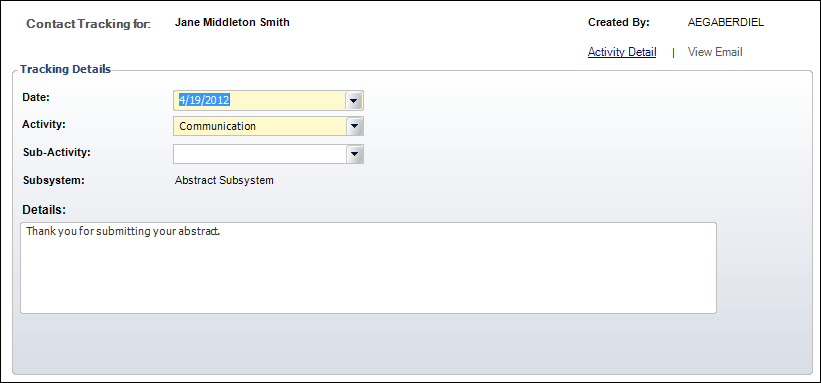
The Description column displays the activity text for this item only. Please note that concatenated text from all related activity items will NOT display.
 This tab includes ALL activity records where CUS "ACTIVITY" code’s Option 1 field = "Y". The Option 1 field is labeled "‘Treat as Contact Tracking".
This tab includes ALL activity records where CUS "ACTIVITY" code’s Option 1 field = "Y". The Option 1 field is labeled "‘Treat as Contact Tracking".