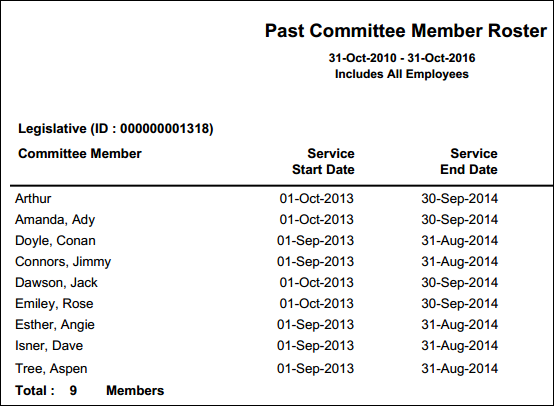
This control allows an authenticated user to run any Crystal or Webi report, which has been deployed in the BusinessObjects server, on the web. The parameters that you define in the control settings will have the report generated from the Personify database. For example, you can create a report that lists all past committee members, as shown below.
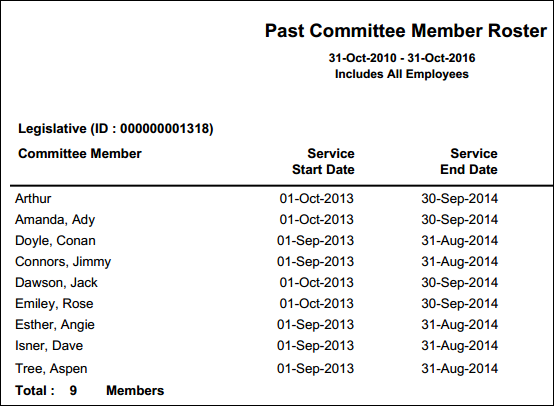
The Crystal and Webi reports must be already set up and deployed before configuring this control. In addition, this control uses the service operation "GetOnlineReportGenerateURL" from data services. The control uses this URL, which connects to the BusinessObjects server, to open or render the report in the current page. Through the service operation "GetOnlineReportGenerateURL", data services generate the URL. See Personify Data Services for more information.
You need to provide certain settings either that come from query strings, web, or both. The following is the order that the parameters are processed:
· Query String:
All the parameters, which are key and value pairs, received through the
query string will be sent to data service to generate the report URL.
You can exclude unnecessary parameters using the "Parameters to Exclude
field" in the web control settings.
· Web Control Settings:
Additional report parameters can be set up here and you can configure up
to 15. You can also override the values of the query string using these
parameters.
· The parameter values configured in the web control settings get evaluated prior to a call to data service, if they contain evaluated expression.
For example, if you wanted to run a report for January expenses, you would set the parameter values to be the following:
· In the Param 01: Key field, enter "Month".
· In the Param 01: Value field, enter " January".
· In the Param 02: Key field, enter "Year".
· In the Param 02: Value field, enter "1992".
· In the
Parameters to Exclude field, enter "Week,
Day".
Please note that this field is optional. It is used to exclude query parameter
keys, which are not required to generate the URL.
· In the Report Name Value field, enter "ExpenseReport". This is based on the report deployed.
Every parameters is a pair of key and value. The values can be variables too. Currently, Personify supports the following four variables:
· $ContextMcid$
Master Customer ID
· $ContextScid$
Master Subcustomer ID
· $ContextOrgID$
Org ID
· $ContextOrgUnitID$
Org Unit ID
You do not have to necessarily use these values; if you do, these NEED to be entered in the Param [Number] Value fields. When the web user runs the report, the system calls BusinessObjects, and these values are passed to through BusinessObjects, which generates the final URL that contains the report. In addition, any value that is prefixed with "pb_" and a property bag name is automatically computed from Property Bag. See Property Bag for more information.
If any required parameter of the report is missing, the web user will be prompted by the Crystal or Webi report to select the missing parameters. The web user must enter the missing values to run the report. This is standard Crystal/Webi framework functionality. If you provide ALL the required parameters, when the web user navigates to the page that contains this control, the Report control would automatically call data services, generate a new URL, and render the PDF. It may be useful to leave parameters empty so that a logged in web user can enter his/her own parameters for a report. For example, a group manager might want to run a report on the web to see how many group members are attending the annual conference and a particular session at the conference. The empty parameters let the group manager enter his/her query and return results that meet the defined criteria. If the parameters were predefined, the group manager would not be able to run a report with the specific criteria, rather the report would be automatically generated.
 You
can default all the possible parameters, but base reports do not require
a user to enter fields before running the report.
You
can default all the possible parameters, but base reports do not require
a user to enter fields before running the report.
 In
order to pass one parameter value into the List SQL of another parameter
for an online report, in your where clause, put the parameter name in
between ‘# #’ signs (e.g., sub_issue.product_id = ‘#PRODUCT_ID#’).
In
order to pass one parameter value into the List SQL of another parameter
for an online report, in your where clause, put the parameter name in
between ‘# #’ signs (e.g., sub_issue.product_id = ‘#PRODUCT_ID#’).
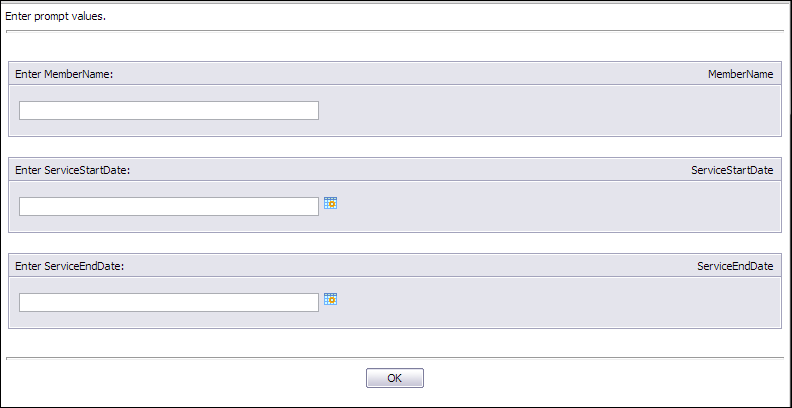
The following are a list of reports that are delivered with base:
· Past Employee Roster - CSM1001 (available online)
· Individual Activity Profile - CSM1002 (available online)
· Group Activity Profile - CSM1003 (available online)
· Past Affiliate Manager Activity Audit - CSM 1004 (Back Office ONLY)
· Affiliate Manager Activity Audit - CSM1005 (Back Office ONLY)
· Past Committee Member Roster- CSM1006 (available online)
· Chapter Members Nearing Expiration -MBR1012 (available online)
· National Members Nearing Expiration - MBR1013 (available online)
· New Chapter Members -MBR1014 (available online)
· Officers - MBR1015 (available online)
· Analysis of Chapter Health - MBR1016 (available online)
 The
Report control is NOT tethered to group
management. In addition, you can default all the possible parameters,
but base reports do not require a group manager to enter fields before
running the report.
The
Report control is NOT tethered to group
management. In addition, you can default all the possible parameters,
but base reports do not require a group manager to enter fields before
running the report.
See Also:
· For more information on how to configure the control settings for this control, refer to Configuring the Report Control.