Configuring the Web Settings for the Special Interests Group Control
 This
is NOT a standalone control, which
means that in order for it to function, it needs to be incorporated into
a workflow. However, if you are using the Make
a Bigger Impact Control as part of the third
step in the membership join process, you do NOT need to drop this
control on the same page OR configure the web settings, as the membership
contributions will automatically be included.
This
is NOT a standalone control, which
means that in order for it to function, it needs to be incorporated into
a workflow. However, if you are using the Make
a Bigger Impact Control as part of the third
step in the membership join process, you do NOT need to drop this
control on the same page OR configure the web settings, as the membership
contributions will automatically be included.
 As of 7.6.1, this control can be configured
to be responsive to mobile users.
For more information
about using this control on a responsive page, please see Configuring
Responsive CSS for the Login Page.
As of 7.6.1, this control can be configured
to be responsive to mobile users.
For more information
about using this control on a responsive page, please see Configuring
Responsive CSS for the Login Page.
To configure the web settings for the Special Interests
Group control:
1. Add the "MembershipSIGControl" to
the desired page. For more information, please see Adding
a .NET Web Control to a Page.
The following Control Settings display for this control, as shown below.
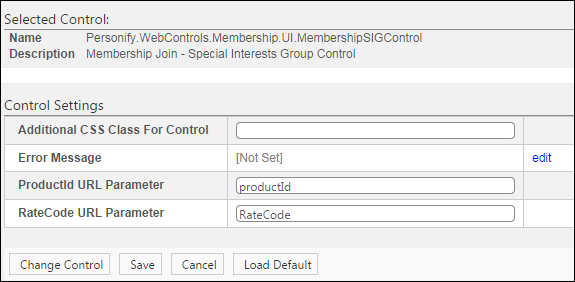
 Text fields
have a 250 character limit.
Text fields
have a 250 character limit.
2. Configure the parameters
as necessary.
3. Click
Save.
Control Setting |
Description |
Additional CSS Class for Control |
Enter the CSS class, if necessary. This
option allows you to add additional layout to the skin by developing
a new DOTNETNUKE style, which requires an advanced understanding
of HTML and CSS. |
Error Message |
If necessary, select or create a new error message.
The error message will display on the control for the action that
was being performed at the time of the error. If left blank, the
default error message, "An error occurred while performing
[Insert Action]. If the problem persists, please contact the site
administrator", will display. [Insert Action] will be substituted
with the action the control was performing at the time of the
error. If you wish to change the default error message, customize
it with a PWF parameter. See Setting
up PWF Parameters for more information. |
ProductID URL Parameter |
By default, this is set to "productId",
but if the environment's redirection logic uses a different Query
String name set it here. |
RateCode URL Parameter |
By default, this is set to "RateCode",
but if the environment's redirection logic uses a different Query
String name set it here. |
 This
is NOT a standalone control, which
means that in order for it to function, it needs to be incorporated into
a workflow. However, if you are using the Make
a Bigger Impact Control as part of the third
step in the membership join process, you do NOT need to drop this
control on the same page OR configure the web settings, as the membership
contributions will automatically be included.
This
is NOT a standalone control, which
means that in order for it to function, it needs to be incorporated into
a workflow. However, if you are using the Make
a Bigger Impact Control as part of the third
step in the membership join process, you do NOT need to drop this
control on the same page OR configure the web settings, as the membership
contributions will automatically be included.  As of 7.6.1, this control can be configured
to be
As of 7.6.1, this control can be configured
to be 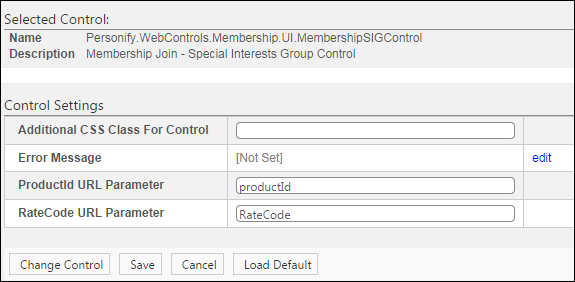
 Text fields
have a 250 character limit.
Text fields
have a 250 character limit.