Configuring the Web Settings for the Donation Listing Control
It is up to each client to determine the appropriate location of this
control, and to create the menu item that will lead web users to the page
that contains this control. The section below details how to set up this
control on an existing page. The instructions are intended for a web user
with web admin/host privileges. In addition, this is a standalone control,
which means that it has its own individual value, does not require another
control in order for it to function, as well as it is not part of a specific
workflow on the web. For more information, refer to the Standalone
Controls section.
 This control can be configured to be
responsive to mobile users.
After adding the responsive CSS to this page, your mobile phone user will
see the control on the responsive page similar to the one shown below.
For more information
about using this control on a responsive page, please see Making
a Page Responsive.
This control can be configured to be
responsive to mobile users.
After adding the responsive CSS to this page, your mobile phone user will
see the control on the responsive page similar to the one shown below.
For more information
about using this control on a responsive page, please see Making
a Page Responsive.
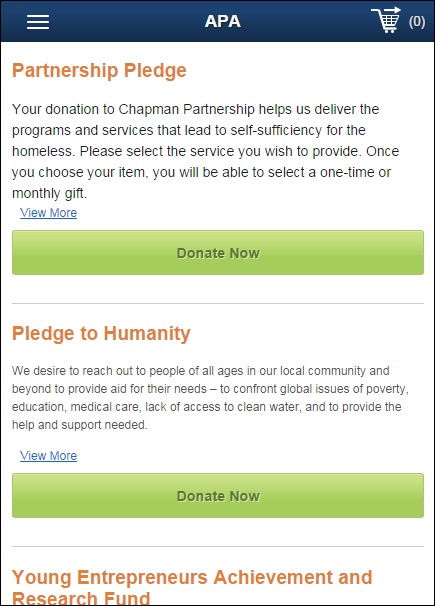
See Also:
· For an
overview of the donation listing control, please see Donation
Listing Control Overview.
· For information
on the back office set ups necessary for the donation listing control,
please see Configuring
the Back Office Settings for the Donation Listing Control.
To configure the web settings for the donation listing
control:
1. Add the
"DonationListingControl" control to the desired page. For more
information, please see Adding
a .NET Web Control to a Page.
The Control Settings for this control display, as shown below. For a detailed
description of each parameter, see the table at the bottom of this topic.
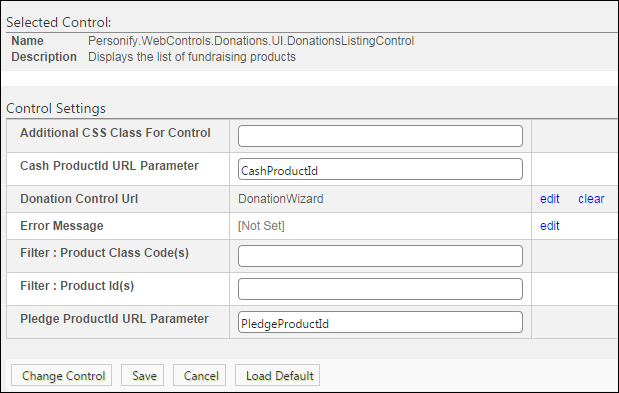
 Text fields
have a 250 character limit.
Text fields
have a 250 character limit.
2. Configure the necessary
parameters.
3. Click
Save.
Parameter |
Description |
Additional CSS Class For Control |
This option allows you to add an additional
layout to the skin by developing a new DOTNETNUKE style, which
requires an advanced understanding of HTML and CSS. |
Cash ProductId URL Parameter |
This parameter defines how you the system
will pass a cash gift ID in the URL when the web user clicks Donate Now. By default, this
is set to "CashProductId". For example, when the web
user clicks Donate Now from the listing, the URL would look like
this:
http://testsite.com/Donation.aspx?CashProductId=197632 |
Donation Control Url |
You should set the PWF parameter to a
value that will take the user to the Donation
Wizard Control when the web user clicks "Donate Now".
A single page can be set up for all or most
gifts – it can be configured to show a cash and/or pledge gift
by default, but if different ID (or IDs) is passed via URL to
open the page, that gift ID will override the default setting.
In this way, your organization can save time by setting up a single,
multi-purpose page that handles the most common giving opportunity
in most cases, and special one-offs, such as holiday fundraising
drives or disaster relief on demand.
If this PWF parameter does not exist or you
would like to create a new one, see Setting
up PWF Parameters for more information. |
Error Message |
The error message will display on the
control for the action that was being performed at the time of
the error. If left blank, the default error message, "An
error occurred while performing [Insert Action]. If the problem
persists, please contact the site administrator", will display.
[Insert Action] will be substituted with the action the control
was performing at the time of the error. If you wish to change
the default error message, customize it with a PWF parameter.
See Setting up PWF
Parameters for more information. |
Filter: Product Class Code(s) |
Enter one or more product class codes
(comma separated) to filter the list of gifts that should be displayed
on the page to ONLY that product class(es). By default,
all web-enabled cash and pledge gifts are eligible to display,
regardless of class. |
Filter: Product ID(s) |
Enter one or more product IDs (comma separated)
to filter the list of gifts displayed on the page by product.
For instance, if your organization has different types of causes,
they can create more than one listing page – and filter each to
show subsets of their giving opportunities. |
Pledge ProductId URL Parameter |
This parameter defines how you the system
will pass a pledge gift ID in the URL when the web user clicks
Donate Now. By default,
this is set to "PledgeProductId". For example, when
the web user clicks Donate Now from the listing, the URL would
look like this:
http://testsite.com/Donation.aspx?PledgeProductId=197632 |
 This control can be configured to be
responsive to mobile users.
After adding the responsive CSS to this page, your mobile phone user will
see the control on the responsive page similar to the one shown below.
For more information
about using this control on a responsive page, please see Making
a Page Responsive.
This control can be configured to be
responsive to mobile users.
After adding the responsive CSS to this page, your mobile phone user will
see the control on the responsive page similar to the one shown below.
For more information
about using this control on a responsive page, please see Making
a Page Responsive. 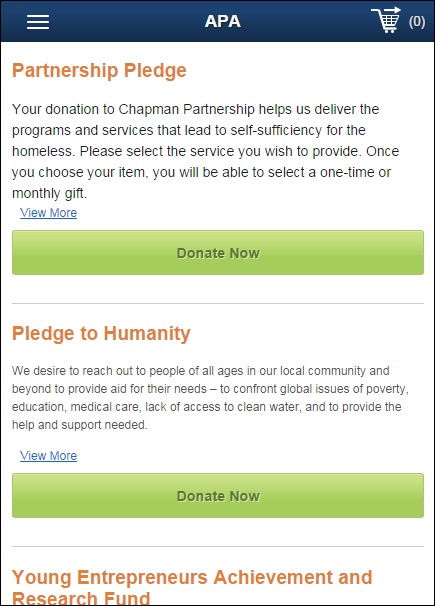
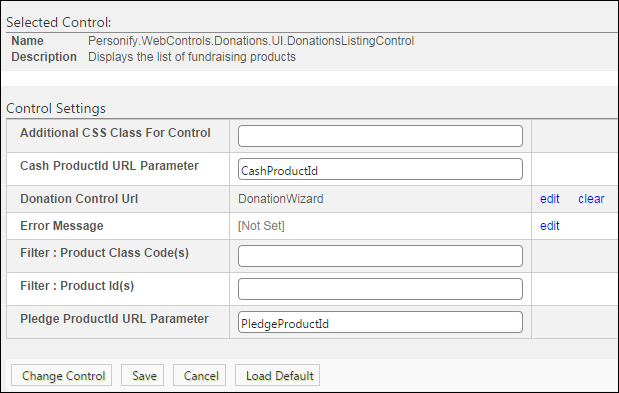
 Text fields
have a 250 character limit.
Text fields
have a 250 character limit.