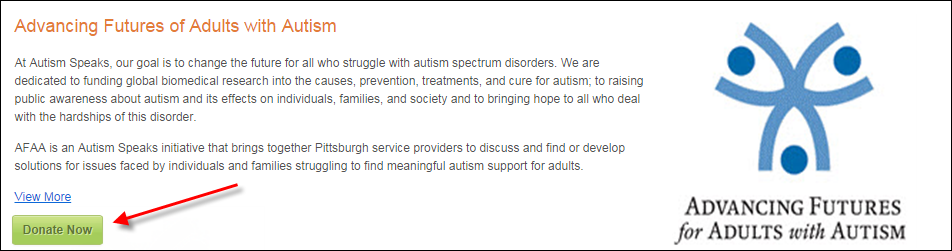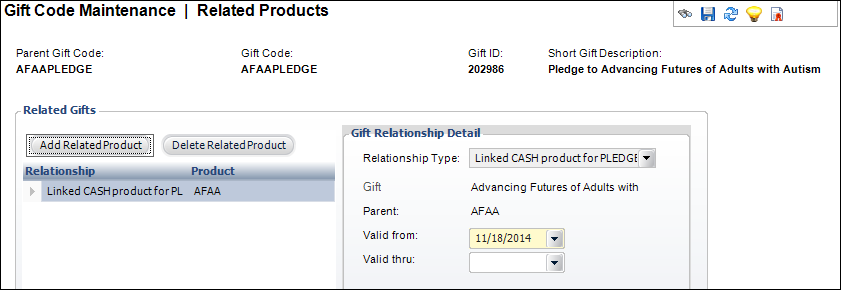
The sections below detail the back office setup required in order for the fundraising gifts to display in the Donation Listing properly:
By default, all web-enabled CASH and PLEDGE gifts will display in the donation listing. However, you do have the option of excluding certain PLEDGE gifts from the listing. For example, let's say you have a general cause related to "Advancing Futures of Adults with Autism", and for this cause, you have both a CASH gift and a PLEDGE gift defined. In this case, you would not want to display both the CASH and PLEDGE gifts in the listing because web users might be confused. Therefore, in order to exclude the PLEDGE gift from the listing, you need to add an active product relationship with a Relationship Type of "Linked CASH product to PLEDGE donation", as shown below. Only pledge gifts WITHOUT an active product relationship with this relationship type will display in the listing. If this relationship is setup, when the web user clicks Donate Now from the listing page, the donation wizard control will display BOTH the CASH and PLEDGE gift options.
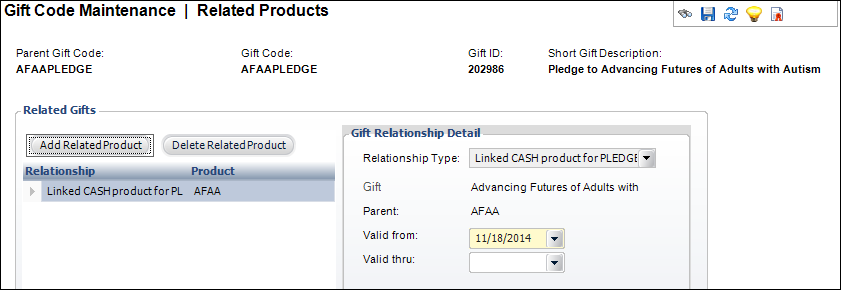
For more information on web-enabling a gift, please see Defining a Fundraising Gift to Display on the Web. For more information on adding a product relationship to a pledge gift, please see Defining Fundraising Gift Related Products.
The Short Gift Description defined on the General Setup screen in Gift Code Maintenance for the gift displays as the gift name in the donation listing, as highlighted below. For more information, please see Defining General Fundraising Gift Information.
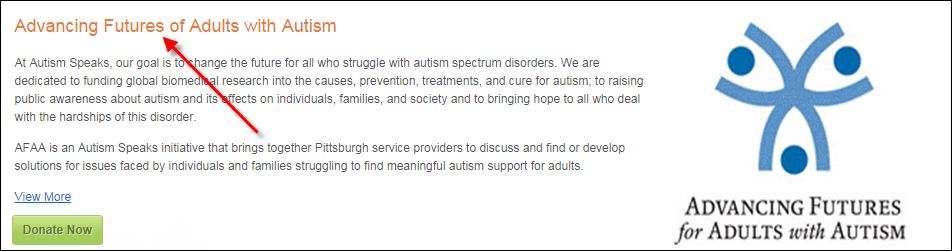
The brief web description defined on the Brief Description screen in Gift Code Maintenance for the gift displays in the donation listing, as highlighted below. For more information, please see Adding a Fundraising Gift Brief Web Description. If a long web description was defined on the Brief Description screen in Gift Code Maintenance, the View More link will display. When clicked, the long web description displays and the link changes to View Less. For more information, please see Adding a Fundraising Gift Long Web Description.
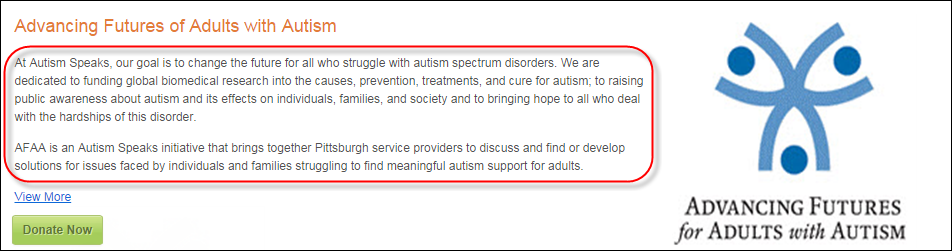
If defined, the default image defined on the Gift Images screen in Gift Code Maintenance for the gift displays in the donation listing, as highlighted below. For more information, please see Adding Fundraising Gift Images. Although gift images are not required, images tend to resonate with donors and are recommended.
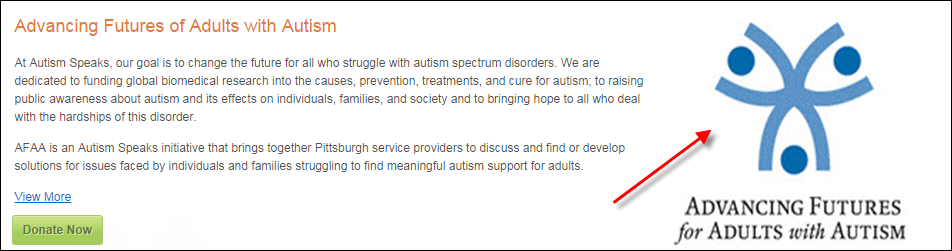
No additional back office configuration is required for the Donate Now button to display, as highlighted below. Web users can click Donate Now to proceed to the Donation Wizard control for gifts to which they want to donate.