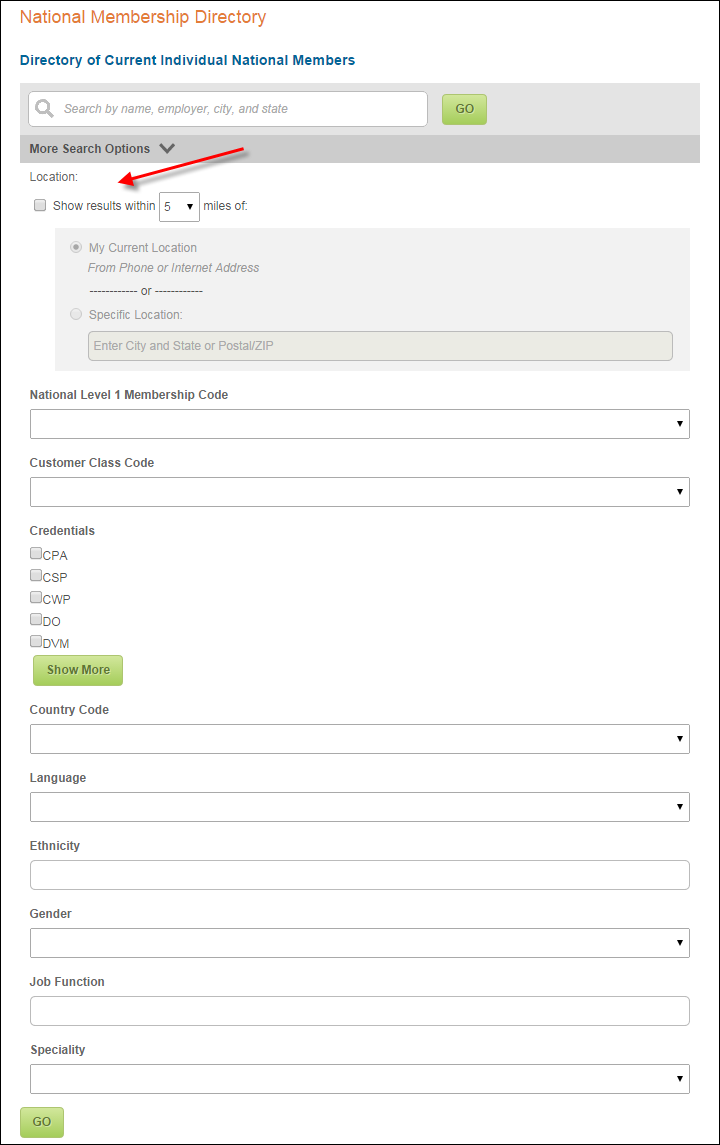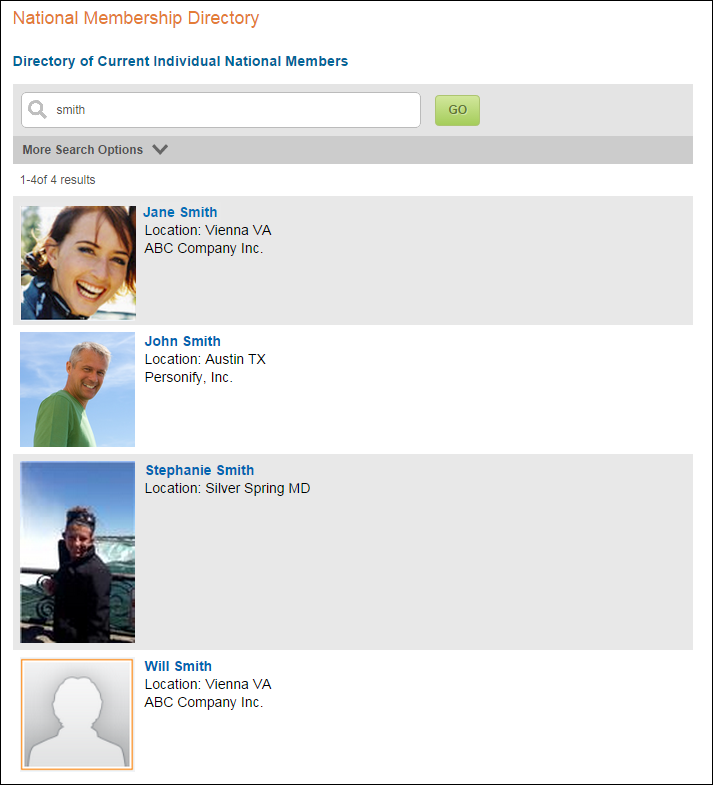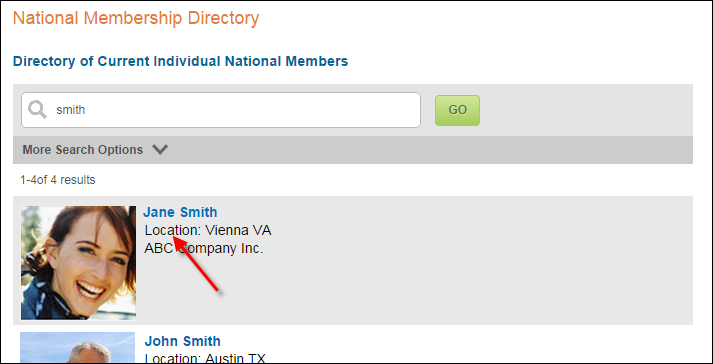Configuring the Back Office Settings for the Member Directory Control
The Online Directory Setup screen (MBR200_ONLINE_DIRECTORY_SETUP) allows
membership managers and IT staff to configure online directories per org/org
unit to display on the web. In addition to identifying the stored procedure
that provides searchable data, organizations have the option of setting
up advanced search options. For more information, please see Setting
Up an Online Member Directory.
 Data
in the table that holds membership order information for online directories
is populated and kept up to date by the MBR800
batch process. You can schedule this batch process to run as frequently
as needed. It is recommended that you run the process two to four times
a day so that online member directories are kept up to date.
Data
in the table that holds membership order information for online directories
is populated and kept up to date by the MBR800
batch process. You can schedule this batch process to run as frequently
as needed. It is recommended that you run the process two to four times
a day so that online member directories are kept up to date.
The following elements of the Member Directory control are configured
in the back office:
· Directory
Title
· Directory
Description
· 'Free
Text' Ghost Text
· Go
Button Text
· No
'Free Text' Results Message
· Advanced
Search Options
· Search
Results
Directory Title
The Directory Title defined
on the Online
Directory Setup screen displays as the title of the directory, as
shown below.
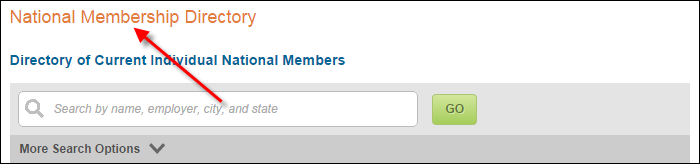
Directory Description
The Directory Description defined
on the Online
Directory Setup screen displays as the short description of the directory,
as shown below.
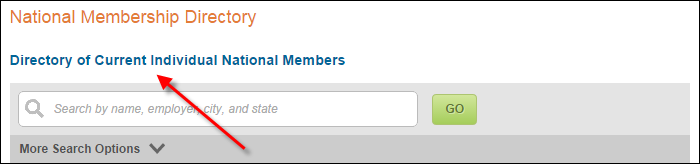
'Free Text' Ghost Text
The 'Free Text' Ghost Text defined
on the Online
Directory Setup screen displays in the search field, as shown below.
Please note that the maximum number of characters that this field accepts
is 120.
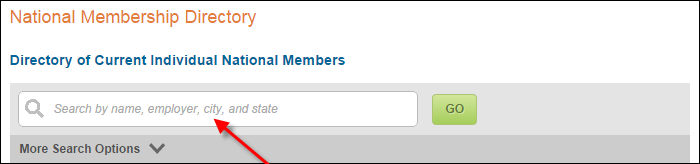
Go Button Text
The Go Button Text defined on
the Online Directory
Setup screen displays as the name of the search button, as shown below.
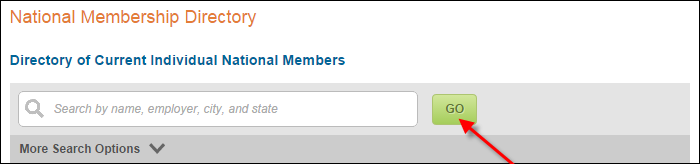
No 'Free Text' Results Message
If no results are found, the system will display the
No ‘Free Text’ Results Message defined on the Online
Directory Setup screen, as shown below.

Advanced Search Options
The fields on the Search
tab on the Online Directory Setup screen in which the Include
in Advanced Search checkbox is checked will display as advanced
search options when the user clicks More
Search Options, as shown below. Please note that the label for
each search option is defined in the Caption
field.
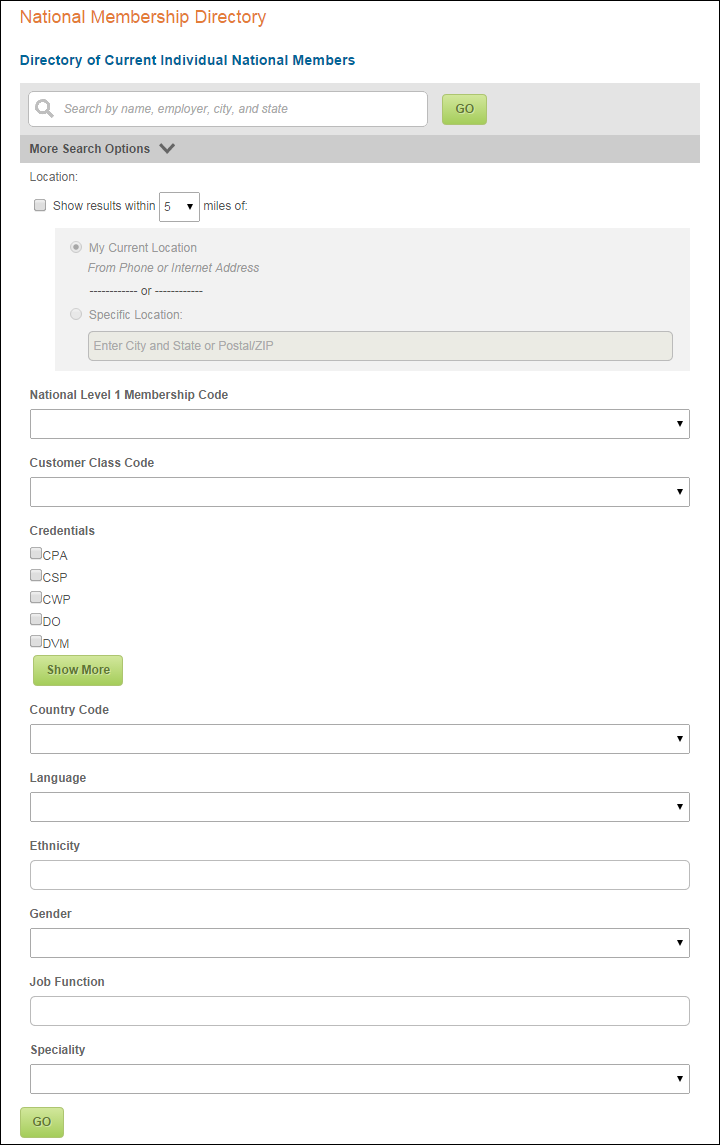
 The
label "More Search Options" was chosen because the term ‘advanced’
causes some users to avoid a feature. Therefore, it is NOT recommended
that you rename this feature "Advanced Search". Any change to
this label will require a change to the code in Visual Studio.
The
label "More Search Options" was chosen because the term ‘advanced’
causes some users to avoid a feature. Therefore, it is NOT recommended
that you rename this feature "Advanced Search". Any change to
this label will require a change to the code in Visual Studio.
 If
the Automatically Display Results
checkbox is checked on the Online
Directory Setup screen, you can uncheck the Include
Search Options checkbox to suppress the search options.
If
the Automatically Display Results
checkbox is checked on the Online
Directory Setup screen, you can uncheck the Include
Search Options checkbox to suppress the search options.
If the Include Location Search
checkbox is checked on the Online
Directory Setup screen, the location search options display when the
web user clicks "More Search Options", as shown below. This
option includes a "My Current Location" option, which leverages
either GPS (if enabled/available on the mobile device) or IP address.
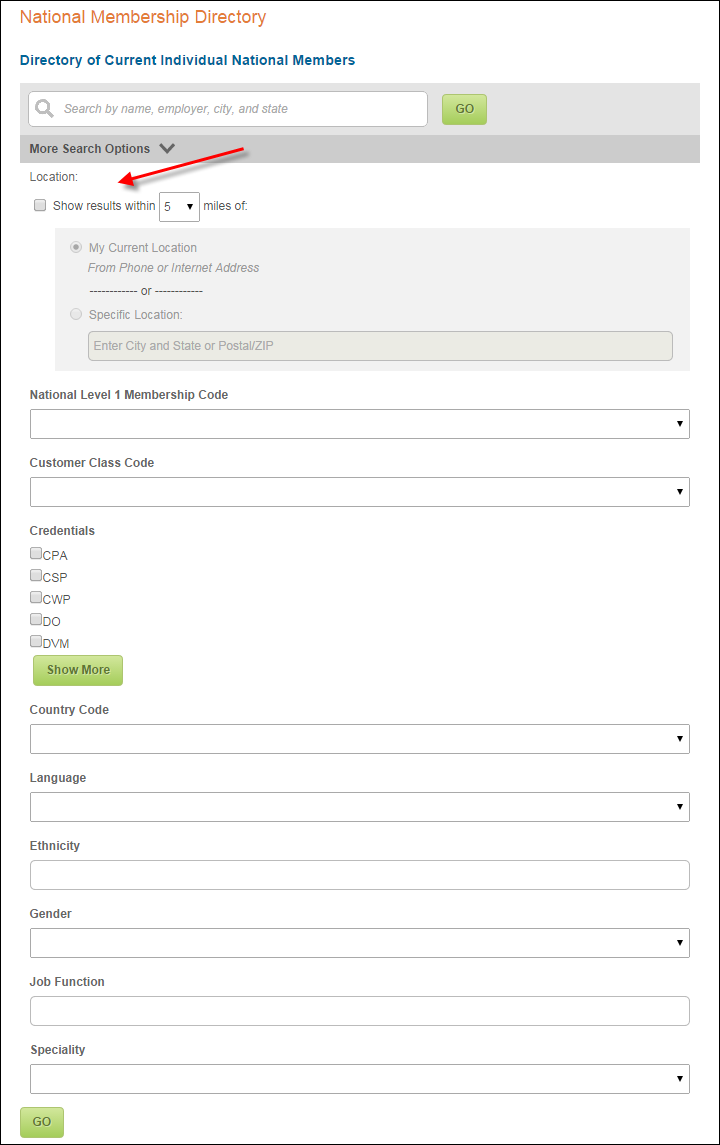
 There
is no configuration for the placement of this section. By default, it
will display as the first advanced search option.
There
is no configuration for the placement of this section. By default, it
will display as the first advanced search option.
Search Results
The fields on the Results
tab on the Online Directory Setup screen in which the Display
in Results checkbox is checked will display in the search results,
as shown below.
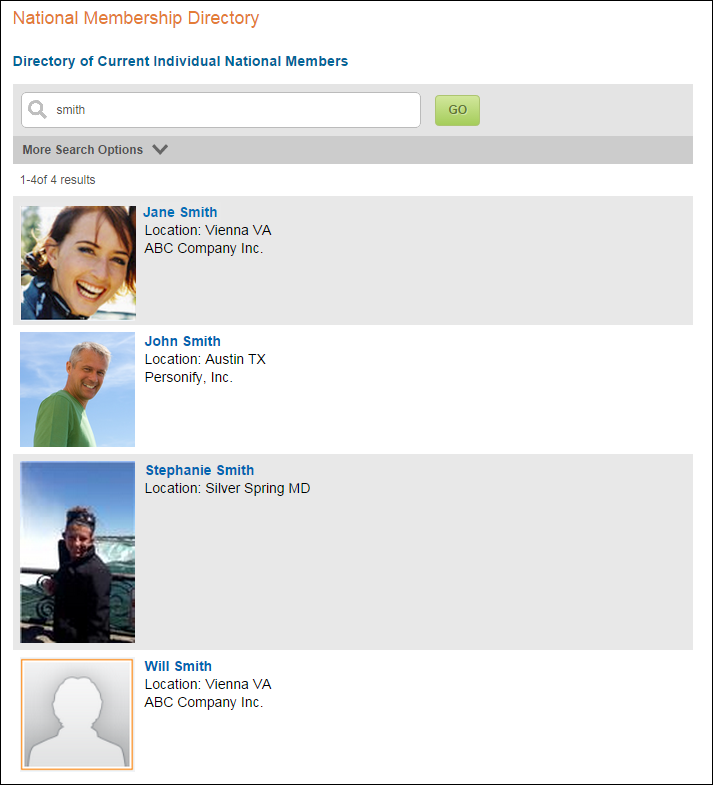
Please note that the label for each result data is defined in the Caption field, as shown below.
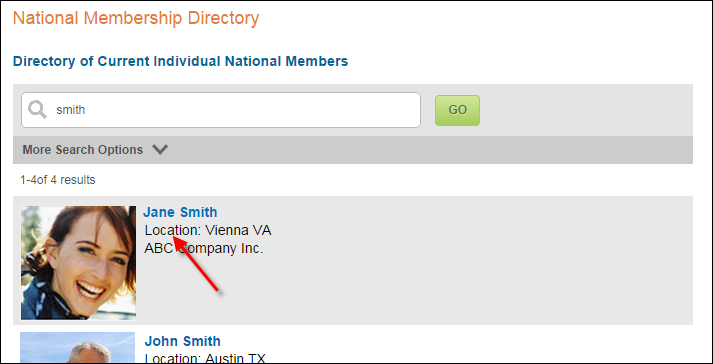
 If
the Automatically Display Results
checkbox is checked on the Online
Directory Setup screen, the directory will load on open, rather
than requiring the user to first provide a search term or condition. This
checkbox should only be checked for directories that have 250 records
or less. It is NOT recommended that you check this checkbox for larger
directories. If checked, you should test page load times.
If
the Automatically Display Results
checkbox is checked on the Online
Directory Setup screen, the directory will load on open, rather
than requiring the user to first provide a search term or condition. This
checkbox should only be checked for directories that have 250 records
or less. It is NOT recommended that you check this checkbox for larger
directories. If checked, you should test page load times.
The Max Results per Search field
on the Online
Directory Setup screen determines the maximum number of results that
will be returned by the search. The threshold is intended to prevent spamming
and other undesirable consequences of sharing constituent data. The search
will not fail if more than 300 records are found; it will only show the
first 300 results. If the number of results exceeds the amount defined
via the Max Results per Search field,
the Count Exceeded Text message
defined in the web
settings will display to the user. Additionally, the number of results
that display per page is defined in the Page
Size parameter in the web
settings.
 Data
in the table that holds membership order information for online directories
is populated and kept up to date by the MBR800
batch process. You can schedule this batch process to run as frequently
as needed. It is recommended that you run the process two to four times
a day so that online member directories are kept up to date.
Data
in the table that holds membership order information for online directories
is populated and kept up to date by the MBR800
batch process. You can schedule this batch process to run as frequently
as needed. It is recommended that you run the process two to four times
a day so that online member directories are kept up to date.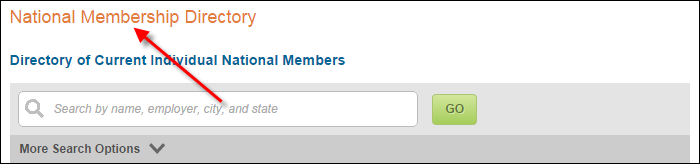
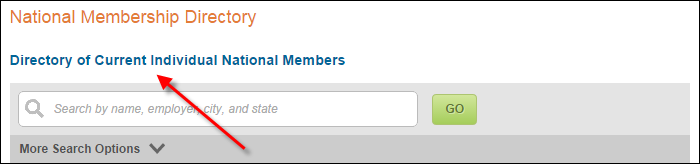
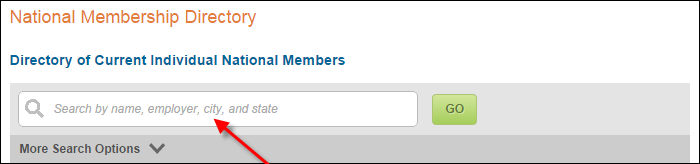
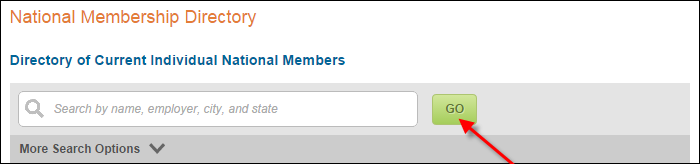

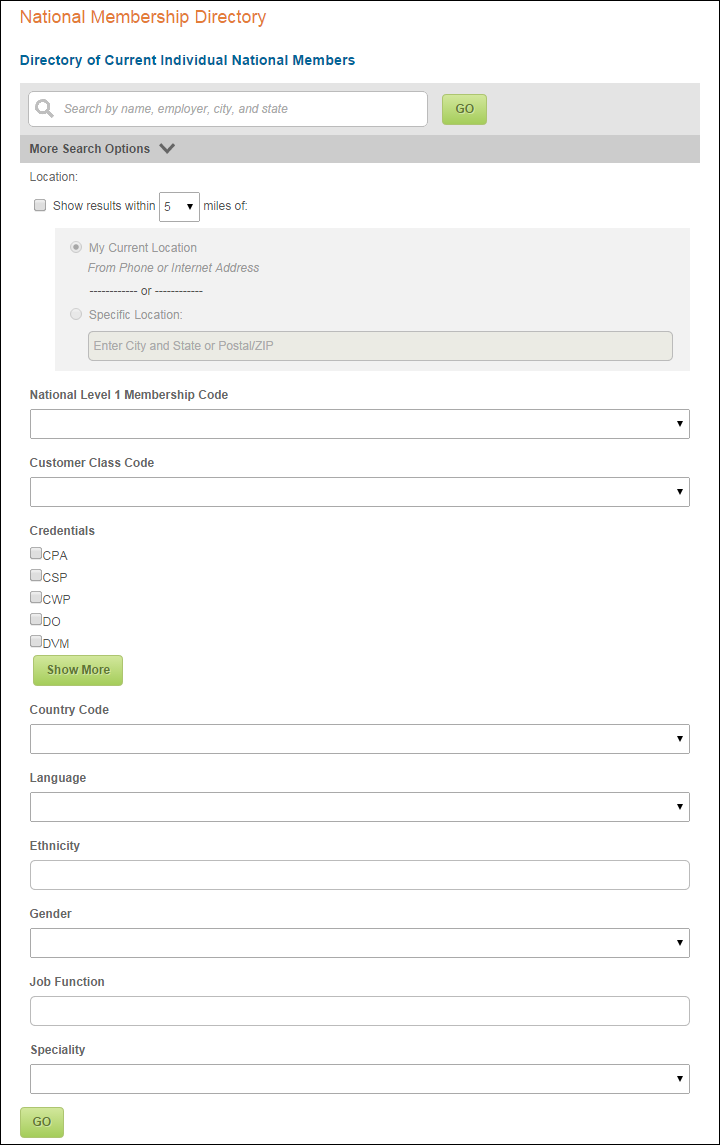
 The
label "More Search Options" was chosen because the term ‘advanced’
causes some users to avoid a feature. Therefore, it is NOT recommended
that you rename this feature "Advanced Search". Any change to
this label will require a change to the code in Visual Studio.
The
label "More Search Options" was chosen because the term ‘advanced’
causes some users to avoid a feature. Therefore, it is NOT recommended
that you rename this feature "Advanced Search". Any change to
this label will require a change to the code in Visual Studio. If
the
If
the