 You
must be logged in as host in order to add new modules to a page.
You
must be logged in as host in order to add new modules to a page.Once you have installed the web module, the initial addition of any web module to your webpage is performed in a similar fashion. After you have added the web module to your page, the set up of each web module is unique.
 You
must be logged in as host in order to add new modules to a page.
You
must be logged in as host in order to add new modules to a page.
To add a web module to your webpage:
1. Select
a page on your website, or create a page, where you want to add the web
module.
See Adding a Page Using DNN for
more information.
2. From the
tool bar, select Modules > Add New Module,
as shown below.
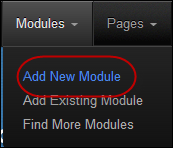
A list of all the modules displays, as shown below.

3. Select
the web module and drag it to where you want it to be located on your
page, as shown below.
All Personify web modules have the prefix “Personify -”.
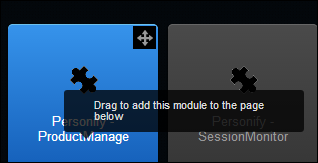
4. Configure the settings of your selected module.
5. Click
Save.
You will be taken back to your current designing page. The module rendered
will be with the features that you just set up. See Working
with Web Modules for more information about the different modules
and settings.
 Any web module
can be removed from the page by clicking Settings >
Delete. See Removing a Web
Module for more information.
Any web module
can be removed from the page by clicking Settings >
Delete. See Removing a Web
Module for more information.
 The Alternate
Customer web module must be installed on all web pages.
The Alternate
Customer web module must be installed on all web pages.