DCD Video Viewer Control Overview
As of 7.6.1, the ability to view digital content in the file format
of MP4 that a constituent has purchased has been added.
When video digital content
is set up in the back office with the View checkbox checked within
the Access Settings, an online user will be able to view the content without
downloading using a new content viewer.
After purchasing video digital content, the online user will be able
to access the digital content using the Digital
Content Access control within their Profile. Clicking the title link
within the Digital Content Access control will open the appropriate viewer
based on the content type of the digital content.
 When
viewing content, if the copyright pop up appears the user must either
click Agree or close the browser tab or click the browser’s back button
if they do not agree to the copyright terms. The user will not be able
to access the page unless they agree to the copyright terms.
When
viewing content, if the copyright pop up appears the user must either
click Agree or close the browser tab or click the browser’s back button
if they do not agree to the copyright terms. The user will not be able
to access the page unless they agree to the copyright terms.
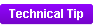 The DCD Video Viewer streams content
from the source host. In order to do so, the servers hosting the content
must support and enable byte range http requests and the MIME type for
the .mp4 file name extension. For more information on how to configure
such settings in IIS, please refer to the Personify360 Installation Guide.
The DCD Video Viewer streams content
from the source host. In order to do so, the servers hosting the content
must support and enable byte range http requests and the MIME type for
the .mp4 file name extension. For more information on how to configure
such settings in IIS, please refer to the Personify360 Installation Guide.
 The
viewer control requires a modern web browser that supports HTML5/CSS3.
This includes Internet Explorer 9 and later, Microsoft Spartan (in Windows
10), latest Firefox, latest Chrome (both desktop and mobile), and latest
Safari (both desktop and mobile).
The
viewer control requires a modern web browser that supports HTML5/CSS3.
This includes Internet Explorer 9 and later, Microsoft Spartan (in Windows
10), latest Firefox, latest Chrome (both desktop and mobile), and latest
Safari (both desktop and mobile).
For information on the web settings for the DCD Video Viewer Control,
please see Configuring
the Web Settings for the DCD Video Viewer Control.
Customer Impact
Once the control settings have been set and an online user clicks to
view their purchased digital content, the content will display within
the control as shown below.
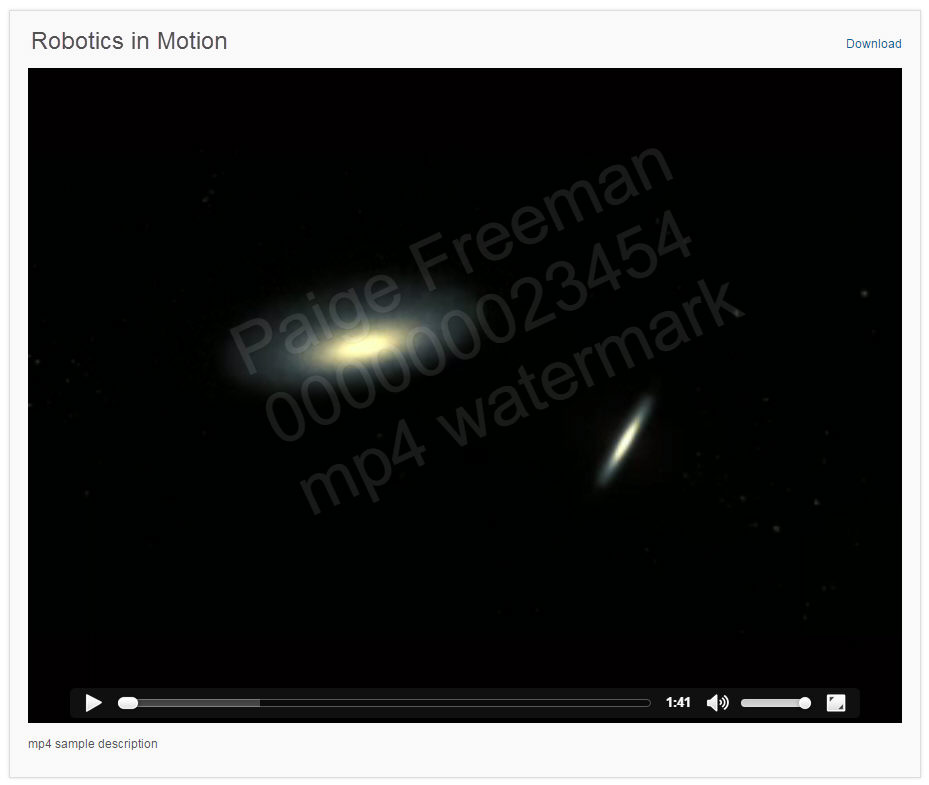
 For
the DCD Video Viewer Control, the watermark will not display on iOS devices,
such as the iPhone and iPad, as the operating system video player takes
the control of the content away from the browser.
For
the DCD Video Viewer Control, the watermark will not display on iOS devices,
such as the iPhone and iPad, as the operating system video player takes
the control of the content away from the browser.
 When
viewing content, if the copyright pop up appears the user must either
click Agree or close the browser tab or click the browser’s back button
if they do not agree to the copyright terms. The user will not be able
to access the page unless they agree to the copyright terms.
When
viewing content, if the copyright pop up appears the user must either
click Agree or close the browser tab or click the browser’s back button
if they do not agree to the copyright terms. The user will not be able
to access the page unless they agree to the copyright terms.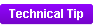 The DCD Video Viewer streams content
from the source host. In order to do so, the servers hosting the content
must support and enable byte range http requests and the MIME type for
the .mp4 file name extension. For more information on how to configure
such settings in IIS, please refer to the Personify360 Installation Guide.
The DCD Video Viewer streams content
from the source host. In order to do so, the servers hosting the content
must support and enable byte range http requests and the MIME type for
the .mp4 file name extension. For more information on how to configure
such settings in IIS, please refer to the Personify360 Installation Guide.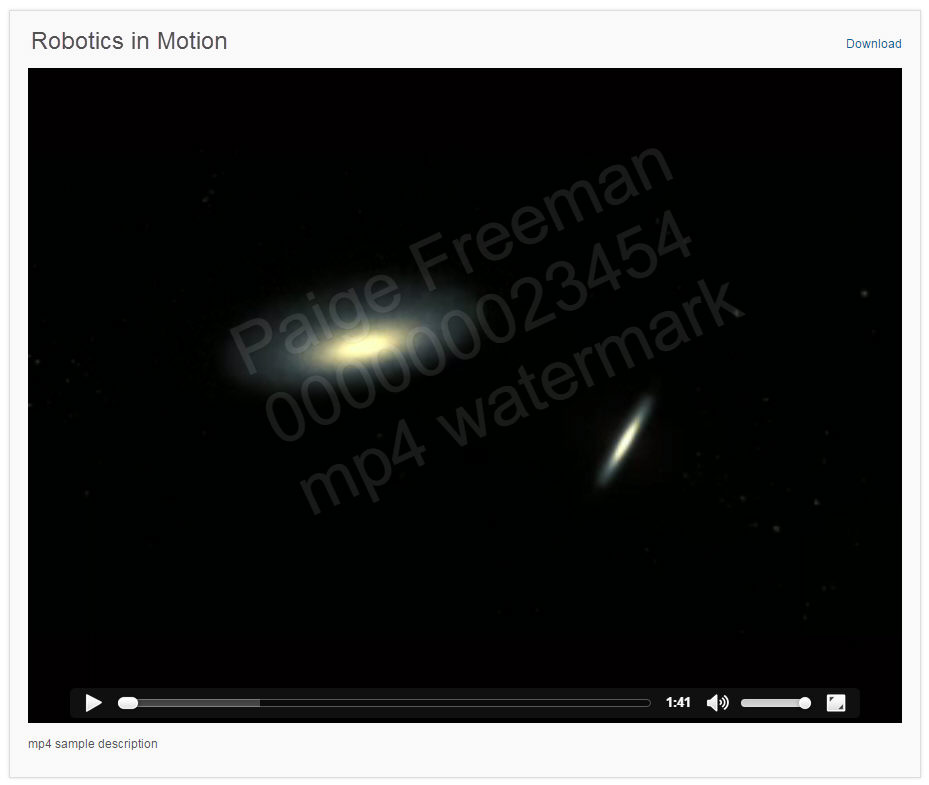
 For
the DCD Video Viewer Control, the watermark will not display on iOS devices,
such as the iPhone and iPad, as the operating system video player takes
the control of the content away from the browser.
For
the DCD Video Viewer Control, the watermark will not display on iOS devices,
such as the iPhone and iPad, as the operating system video player takes
the control of the content away from the browser.