 As of 7.6.0, this control has been visually redesigned for optimal performance for mobile users.
As of 7.6.0, this control has been visually redesigned for optimal performance for mobile users. As of 7.6.0, this control has been visually redesigned for optimal performance for mobile users.
As of 7.6.0, this control has been visually redesigned for optimal performance for mobile users.
The Digital Content Access control displays all downloads purchased by a constituent. Only "Active" orders will display in this control; "Proforma" and "Cancelled" orders will not display. See Configuring the Web Settings for the Digital Content Access Control for more information on how to drop this control onto a page on your e-Business website. The Digital Content Access control does not require any additional back office configurations. All data displayed in this control is based off your constituent's information.
In order to support file upload/download for the Digital Content Access control, the following configuration changes need to be made:
1. Ensure that the value for the <FileUploadSharedPath> option in the config.xml file in the following location points to a valid writable directory server directory:
[Data Services directory]\Config\
<Section Name="DataServices"> <Item Name="FileUploadSharedPath" Value="C:\Upload"/>
2. Ensure that upload mappings from the back office configuration are pointing to the same directories as the mappings from the app server configuration. To do so, perform the following:
a. Open the config.xml file in the following location and locate the following element:
[Data Services directory]\Config\ <Item Name="SeatInformation">
b. Define the following query against the 'personify_installation' database:
select ServerConfig from T_##_AppInstance appInst
join T_##_Environment env on env.EnvironmentI = appInst.EnvironmentID
join T_##_Association assoc
on assoc.AssociationID = appInst.AssociationID
join T_##_Version ver on ver.VersionID = appInst.VersionID
where env.EnvironmentName = [EnvironmentName] and
assoc.AssociationName = [AssociationName] and
ver.VersionName = [VersionName]
c. Set [EnvironmentName], [AsscociationName] and [VersionName] with the appropriate values from the "SeatInformation" configuration element.
d. Open installationinfo.xml file in the following location and locate the following element:
[Personify Enterprise directory]\Config\ <UploadRoots>
e. Ensure that values located inside <UploadRoots> element are the same for both configurations (the one in the installationinfo.xml file and the one in the configuration returned by query) and that <UploadRoots> element contains options for DCDFiles, CusDocs and CommitteeMinutes download types:
<UploadRoots>
<UploadRoot Name="CommitteeMinutes" Path="C:\Upload\cCommitteeMinutes"/>
<UploadRoot Name="CusDocs" Path="\\pdapp\Personify730QA\ServerFiles\CusDocs\"/>
<UploadRoot Name="DCDFiles" Path="C:\1"/>
</UploadRoots>
 The File Download service operation can work over HTTPS protocol only if HTTPS is set up for both the .NET web controls and data services solutions. When only one side, either the .NET web controls or data services has HTTPS set up, file download will NOT work correctly.
The File Download service operation can work over HTTPS protocol only if HTTPS is set up for both the .NET web controls and data services solutions. When only one side, either the .NET web controls or data services has HTTPS set up, file download will NOT work correctly.
By default, the Digital Content Access control is configured to allow responses for ANY service operation not to exceed 4 MB in size. Since the Digital Content Access control uses the File Download service operation, you need to make sure that the data service configuration allows big chunks of data to be sent. In addition, there is no upper limit by itself anywhere in the code, but you need to be aware that the configuration should match. In order to change the maximum file size that data services can return to users, change the settings highlighted in yellow. Please note that the current system does not support files larger than 30 MB.
<webHttpBinding>
<binding name="higherMessageSize" maxBufferSize="4194304" maxBufferPoolSize="4194304"
maxReceivedMessageSize="4194304" transferMode="Streamed">
<readerQuotas maxDepth="32" maxStringContentLength="4194304"
maxArrayLength="4194304" maxBytesPerRead="4096" maxNameTableCharCount="16384" />
<!--Please uncomment the 'security' node below in case DataServices are hosted
on an SSL enabled website (sites with a HTTPS protocol) otherwise the DataServices will not work.-->
<!--<security mode="Transport"/>-->
</binding>
</webHttpBinding>
</bindings>
 There is no limit to the number of files that can be setup for an ECD/DCD product.
There is no limit to the number of files that can be setup for an ECD/DCD product.
After setting up the Digital Content Access control, web users will see a page similar to the one displayed below.
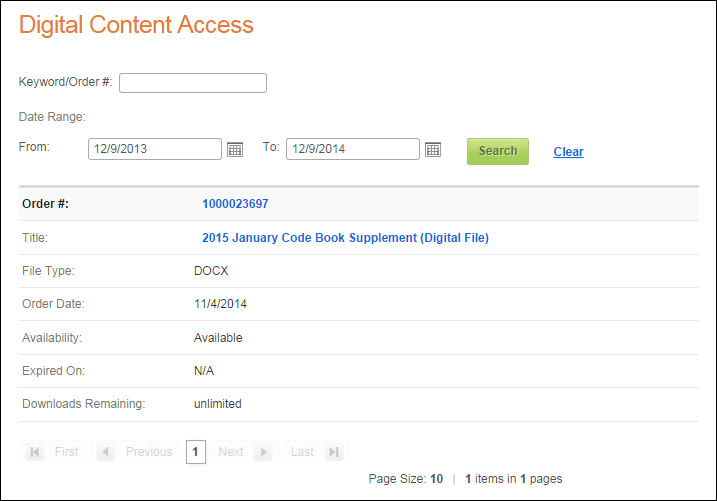
Given that the Download checkbox is checked for the Access Method setting in the back office product setup, the Downloads Remaining value will display as "N/A". If the Download checkbox is checked and the Limit Access checkbox is unchecked or checked with a value of 0, the Downloads Remaining value will display as "unlimited".
If the web user clicks the hyperlinked order number, the Order Summary page displays. The page that opens is based on the Order Summary Page Url parameter in the control settings.