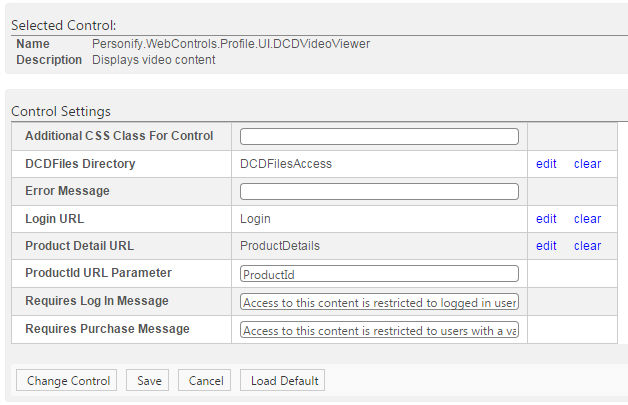
For more information about the DCD Video Viewer Control, please see DCD Video Viewer Control Overview.
To configure the web settings for the DCD Video Viewer control:
1. Add the "DCDVideoViewer" control to the desired page. For more information, please see Adding a .NET Web Control to a Page.
The following control settings display, as shown below. For a detailed description of each parameter, please see the table at the bottom of this section.
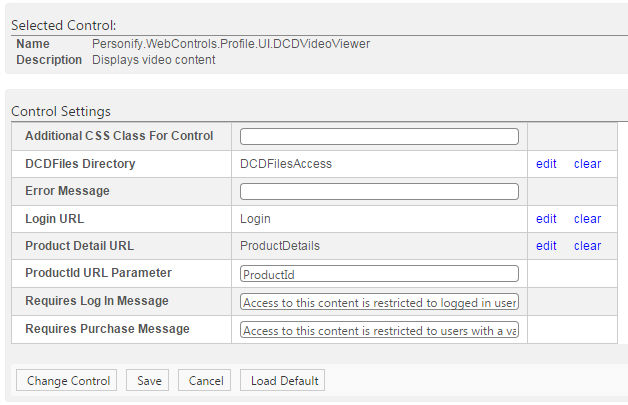
2. Configure the control settings, as necessary. See below for a detailed description of each setting.
3. Click Save.
 For
the DCD Video Viewer Control, the watermark will not display on iOS devices,
such as the iPhone and iPad, as the operating system video player takes
the control of the content away from the browser.
For
the DCD Video Viewer Control, the watermark will not display on iOS devices,
such as the iPhone and iPad, as the operating system video player takes
the control of the content away from the browser.
Parameter |
Description |
|---|---|
Additional CSS Class For Control |
This option allows you to add additional layout to the skin by developing a new DOTNETNUKE style, which requires an advanced understanding of HTML and CSS. |
DCDFiles Directory |
PWF parameter that allows the user to define the web directory for digital content available for view, but has a source of file.
|
Error Message |
If left blank and the "PersonifyErrorMessage" do not return a result, the default error message, "An error occurred while performing [Insert Action]. If the problem persists, please contact the site administrator", will display. If you wish to change the default error message, customize it with a PWF parameter. See Setting up PWF Parameters for more information. |
Login URL |
You should set the PWF parameter to a value (e.g., LoginURL) that will take the constituent to the Login Page’s URL. If this PWF parameter does not exist or you would like to create a new one, see Setting up PWF Parameters for more information. |
Product Detail URL |
You should set the PWF parameter to the Product Detail page's URL. See Setting up PWF Parameters to learn more about these parameters and why your website's redirect URLs are managed there. |
ProductId URL Parameter |
By default, this parameter is set to "ProductId", but if the environment's redirection logic uses a different Query Sting name set it here. See Setting Up PWF Parameters for more information. |
Requires Log In Message |
Text box. Allows the user to set the message presented to a customer when accessing the digital content while not logged in. The field will default to the following message: “Access to this content is restricted to logged in users with a valid purchase.” |
Requires Purchase Message |
Text box. Allows the user to set the message presented to a customer who has logged in when accessing the digital content that they have not yet purchased. The field will default to the following message: “Access to this content is restricted to users with a valid purchase.” |