 In
order for the current positions, future positions, AND past positions
section to display on one page, this control needs to be dropped on the
page three times.
In
order for the current positions, future positions, AND past positions
section to display on one page, this control needs to be dropped on the
page three times.It is up to each client to determine the appropriate location of this page, and to create the menu item that will lead web users to this page. This a standalone control, which means that it has its own individual value and does not require another control in order for it to function. For more information, refer to the Standalone Controls section.
 In
order for the current positions, future positions, AND past positions
section to display on one page, this control needs to be dropped on the
page three times.
In
order for the current positions, future positions, AND past positions
section to display on one page, this control needs to be dropped on the
page three times.
See also:
· For an overview of the committees control, please see the Committees Control Overview.
· For back office configurations required in order for this control to display properly, please see Configuring the Back Office Settings for the Committees Profile Control.
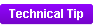 As of 7.6.0, this control can be configured
to be responsive to mobile
users. After adding the responsive CSS to this page, your mobile phone
user will see the control on the responsive page similar to the one shown
below. For more information
about using this control on a responsive page, please see Making
a Page Responsive.
As of 7.6.0, this control can be configured
to be responsive to mobile
users. After adding the responsive CSS to this page, your mobile phone
user will see the control on the responsive page similar to the one shown
below. For more information
about using this control on a responsive page, please see Making
a Page Responsive.
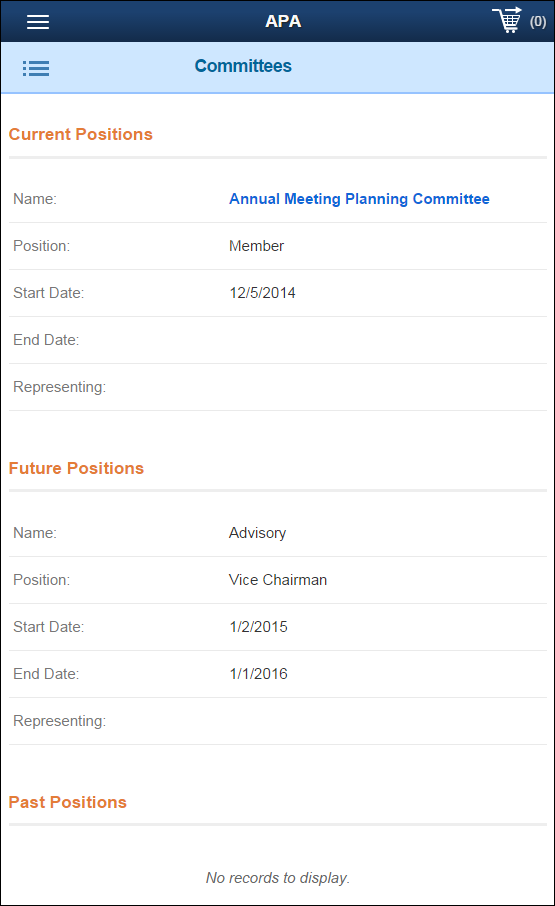
To configure the web settings for the Committees control:
1. Add the
"CommitteePositions" control to the desired page.
For more information, please see Adding
a .NET Web Control to a Page.
The following Control Settings display, as shown below. For a detailed
description of each parameter, please see the table at the bottom of this
topic.
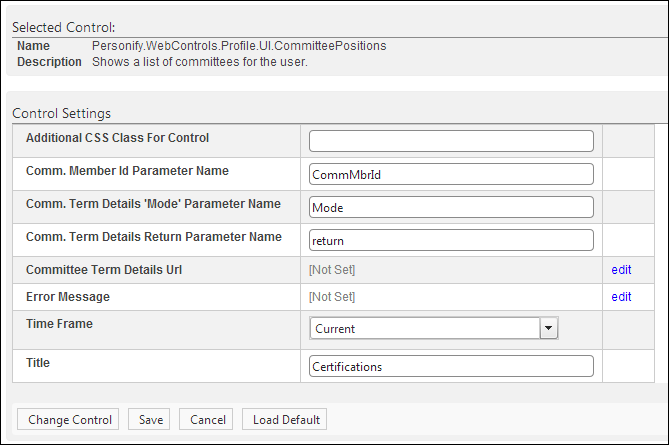
 You can only
enter 250 characters in the text fields.
You can only
enter 250 characters in the text fields.
2. Configure the control settings, as necessary. See below for a detailed description of each setting.
3. Click
Save.
Repeat the above steps for each position time frame you want to display
on the page.
Parameter |
Description |
|---|---|
Additional CSS Class For Control |
This option allows you to add additional layout to the skin by developing a new DOTNETNUKE style, which requires an advanced understanding of HTML and CSS. |
Comm. Member Id Parameter Name |
If you are adding this control to a Committee Member Profile page for group management, you must set this parameter. This parameter is set to "CommMbrID" by default, but if the environment's redirection logic uses a different Query String name set it here. See Setting up PWF Parameters to learn more about these parameters and why they are managed there. |
Comm. Term Details 'Mode' Parameter Name |
If you are adding this control to a Committee Member Profile page for group management, you must set this parameter. This parameter is set to "Mode" by default, but if the environment's redirection logic uses a different Query String name set it here. See Setting up PWF Parameters to learn more about these parameters and why they are managed there. |
Comm. Term Details Return Parameter Name |
If you are adding this control to a Committee Member Profile page for group management, you must set this parameter. This parameter is set to "return" by default, but if the environment's redirection logic uses a different Query String name set it here. See Setting up PWF Parameters to learn more about these parameters and why they are managed there. |
Committee Term Details Url |
If you are adding this control to a Committee Member Profile page for group management, you should set the PWF to a parameter (e.g., COMMITTEE_DETAIL_EDIT) that will redirect committee managers to the Committee Term Details page's URL when the web user clicks "Edit". See Setting up PWF Parameters to learn more about these parameters and why your website's redirect URLs are managed there. |
Error Message |
If left blank and the "PersonifyErrorMessage" do not return a result, the default error message, "An error occurred while performing [Insert Action]. If the problem persists, please contact the site administrator", will display. If you wish to change the default error message, customize it with a PWF parameter. See Setting up PWF Parameters for more information. |
Time Frame |
The time frame selected determines what time of committee participation data is displayed (i.e., Current, Past, or Future).
|
Title |
Based on the time frame selected, set this parameter to the name that you want to display for the control, as shown below. For example, if you selected "Current" as the time frame, you should enter "Current Positions", or something similar, as the title of the control.
|