 Reviewers
can only be assigned to nominations from the back office. Additionally,
individual reviewers must be assigned one-by-one, as there is no mass
assignment process.
Reviewers
can only be assigned to nominations from the back office. Additionally,
individual reviewers must be assigned one-by-one, as there is no mass
assignment process. Reviewers
can only be assigned to nominations from the back office. Additionally,
individual reviewers must be assigned one-by-one, as there is no mass
assignment process.
Reviewers
can only be assigned to nominations from the back office. Additionally,
individual reviewers must be assigned one-by-one, as there is no mass
assignment process.
To assign a reviewer to a nomination:
1. From the Award
Nominations screen, select the appropriate nominee from the grid.
If you do not see the nominee you are looking for and want to add a new
nominee, please see Adding
a Nominee to an Award Nomination.
2. Click
the Reviewers tab, as shown below.

 Depending
on the Reviewer
Type defined for the selected stage, you will either add individual
or committee reviewers.
Depending
on the Reviewer
Type defined for the selected stage, you will either add individual
or committee reviewers.
3. To assign an individual reviewer:
a. From the Review Stage list, select the appropriate stage for which you want to assign individual reviewers.
b. Click
Add.
The Choose a Reviewer window displays with a list of the reviewers that
were defined for the selected review stage. For more information, please
see Adding Award Reviewers.
Please note this list will only include reviewers with a Reviewer Status
of "Confirmed".
c. Select
the appropriate reviewer and click Select
or double-click the record.
The Nomination Review window displays, as shown below.
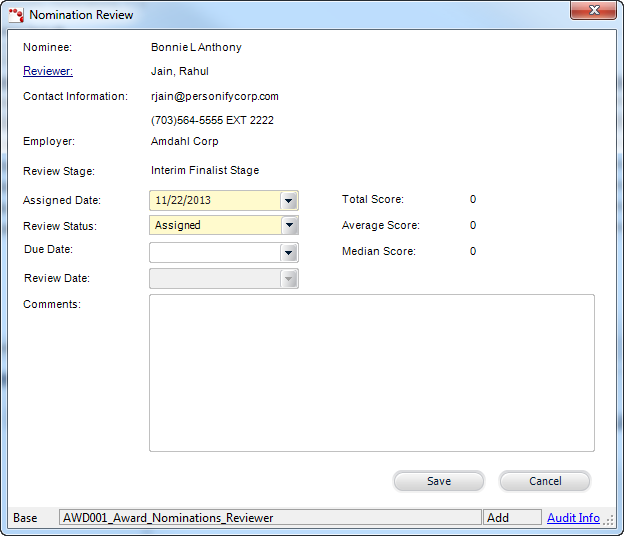
d. The Assigned Date defaults to today. If necessary, change this.
e. The Review Status defaults to "Assigned".
If necessary, change this.
Values in the drop-down are populated based on the non-fixed codes defined
for the AWD "REVIEW_STATUS"
system type.
f. The Due Date field is automatically populated based on the "Default Days to Review" value defined for the review stage.
g. The Review Date field is read-only and will be populated when the reviewer submits his/her review.
h. If necessary, enter any Comments.
i. Click Save.
j. If additional individual reviewers have been defined for the review process stage selected, repeat the steps above to add additional individual reviewers as necessary.
 If a review
process stage has NOT been defined to Use
Scoring Questions, a reviewer's score can only be entered through
this screen in the back office. For more information, please see Recording
Award Nominee Reviewer's Scores.
If a review
process stage has NOT been defined to Use
Scoring Questions, a reviewer's score can only be entered through
this screen in the back office. For more information, please see Recording
Award Nominee Reviewer's Scores.
4. To assign a committee reviewer:
a. From the Review Stage list, select the appropriate stage for which you want to assign committee reviewers.
b. Click
Add.
The Choose a Reviewer window displays the committee selected as the reviewer
for the selected review stage. For more information, please see Adding
Award Reviewers.
c. Select
the committee and click Select
or double-click the record.
The Nomination Review window displays, as shown below.
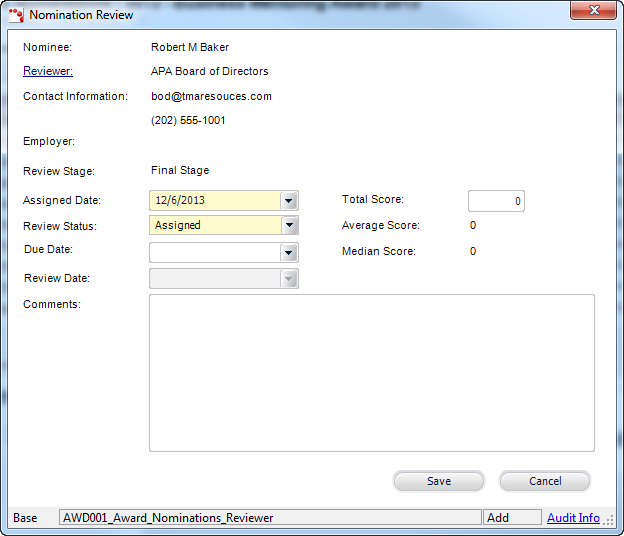
d. The Assigned Date defaults to today. If necessary, change this.
e. The Review Status defaults to "Assigned". If necessary, change this.
f. The Due Date field is automatically populated based on the "Default Days to Review" value defined for the review stage.
g. If necessary, select a Review Date.
h. If necessary, enter any Comments.
i. Because reviewer scoring questions cannot be defined for a review process stage in which the Reviewer Type is "Committee", the Total Score field displays. If necessary, enter the nominee's total score.
j. Click Save.
 Only
one committee can be added as the reviewer for review process stages in
which the Reviewer
Type is "Committee".
Only
one committee can be added as the reviewer for review process stages in
which the Reviewer
Type is "Committee".