The Nomination Review screen displays, as shown below.
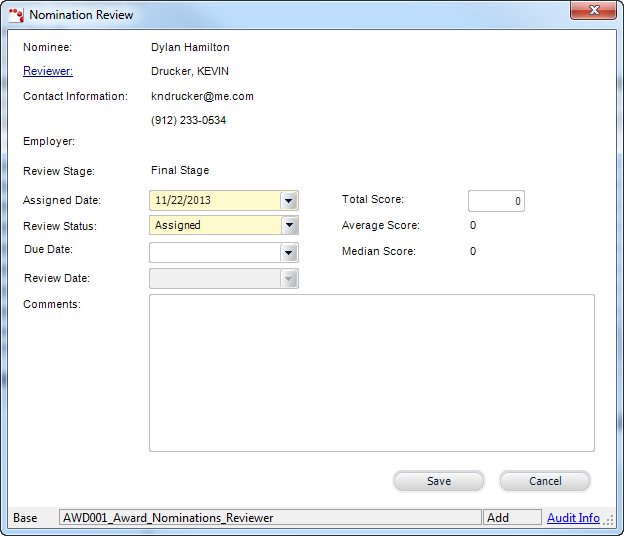
If a review process stage has NOT been defined to Use Scoring Questions, a reviewer's score can only be entered through the back office.
To add an individual reviewer’s score to a nominee:
1. From the Award Nominations screen, select the appropriate nominee from the grid.
2. From the
Reviewers tab, click Add.
The Choose a Reviewer screen displays all the available reviewers previously
defined on the Manage Awards Programs screen.
3. Select
the appropriate reviewer.
The Nomination Review screen displays, as shown below.
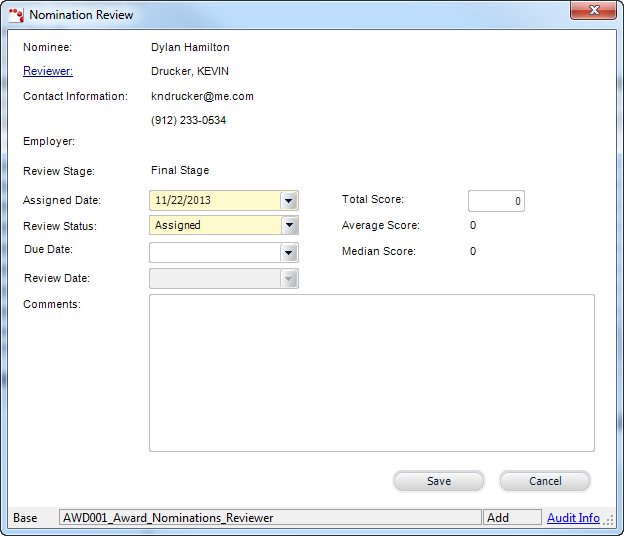
4. The Assigned Date defaults to today. If necessary, change this.
5. The Review Status defaults to "Assigned". If necessary, change this.
 When the
Review Status is set to “Complete”, the Review Date is automatically set
to today’s date and can be changed, if necessary.
When the
Review Status is set to “Complete”, the Review Date is automatically set
to today’s date and can be changed, if necessary.
6. The Due Date field is automatically populated based on the "Default Days to Review" value defined for the review stage.
 If the calculated
Due Date is greater than the decision date, the Due Date field will not
automatically populate.
If the calculated
Due Date is greater than the decision date, the Due Date field will not
automatically populate.
7. The Review Date field is read-only and will be populated when the review submits his/her review (i.e., when the review status is set to “Complete”).
8. If necessary, enter any Comments.
9. Enter the nominee Total Score.
10. Click Save.
11. If additional individual reviewers have been defined for the review process stage selected, repeat the steps above to add additional individual reviewers as necessary.
 The
average and median of all scores recorded by reviewers display in the
Avg Score and Med
Score columns, respectively, in the Nominee Details grid. Scores
of zero will not be factored into the average or median scores.
The
average and median of all scores recorded by reviewers display in the
Avg Score and Med
Score columns, respectively, in the Nominee Details grid. Scores
of zero will not be factored into the average or median scores.