The Marketing and Communication List Maintenance search screen displays, as shown below.
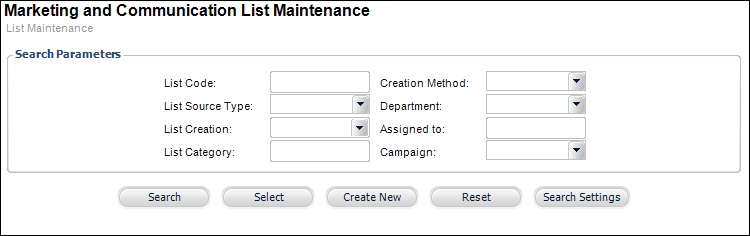
To view a list analysis:
1. From the
Personify360 main toolbar, select Marketing & Communication
> List Maintenance.
The Marketing and Communication List Maintenance search screen displays,
as shown below.
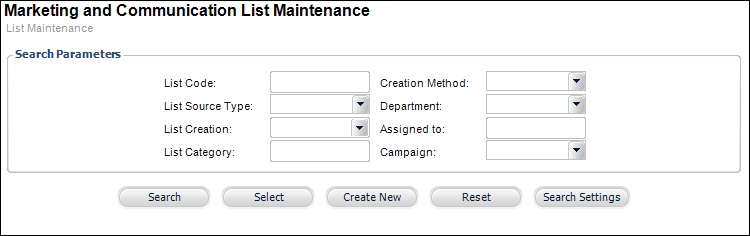
2. Enter the search criteria for your desired list and click Search.
3. Select
your list from the results grid.
The List Information screen displays.
 This screen
will display different options depending on the creation method defined
during creation.
This screen
will display different options depending on the creation method defined
during creation.
4. Select List Counts and Analysis as shown below.
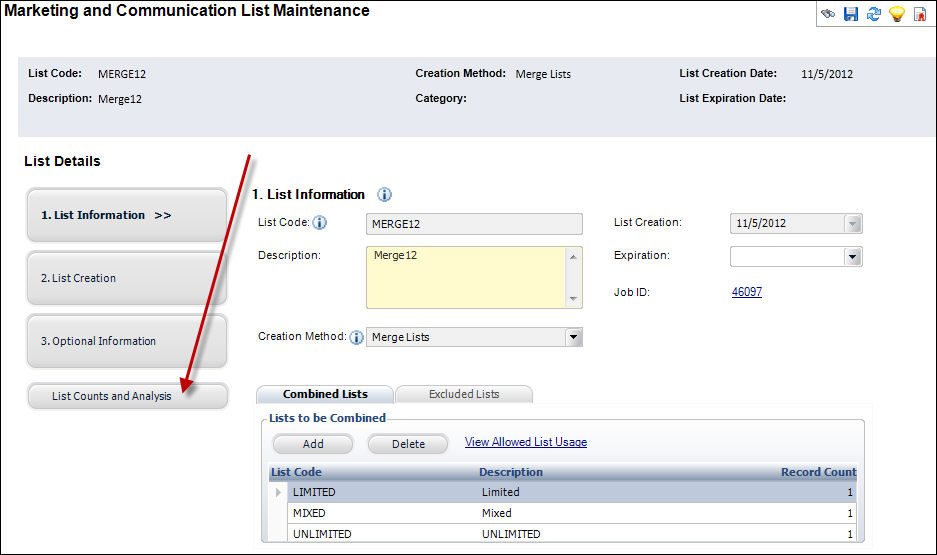
The List Counts and Analysis screen appears, as shown below.

5. The List Counts link displays first by default listing read-only information.
6. Click List
Analysis.
The List Analysis filters display, as shown below.
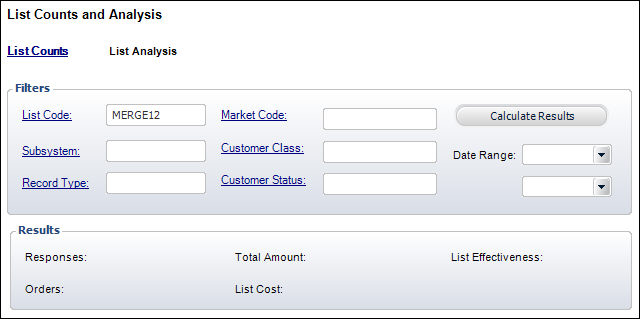
7. Enter the filter criteria to calculate your results.
8. Click Calculate
Results.
The Results section displays the calculated information, as shown below.

Screen Element |
Description |
|---|---|
List Counts |
|
List Deleted |
Read only. Indicates that the list has been purged. |
Deleted |
Read only. Displays the date the list was purged. |
Deleted by |
Read only. Displays the user name for the user who purged the list. |
List Analysis |
|
List Code |
Link. Defaults to the current list code. The system assigns a list code to a specific group of customers and prospects. The list code helps in determining if a person from a specific list responds to a specific appeal. The system utilizes the list code to perform an ad-hoc analysis of the results from one or more lists. |
Subsystem |
Link. The subsystem involved in the ad-hoc analysis. The system filters the analysis by subsystem in case a restriction on the market code to a specific subsystem exists. |
Record Type |
Link. This filters the customer database table by the type of record. |
Market Code |
Link. The market code involved in the ad-hoc analysis. The system uses market codes in all of the order system screens to record responses to specific list codes. For a closer analysis, you can have market codes that have nothing to do with lists but at the same time use a structure to allow capturing of a list code with a market code. The market code can also be restricted to a subsystem or a particular product. |
Customer Class |
Link. This filters records against the customer database table for a specific customer class. |
Customer Status |
Link. This filters records against the customer database table by the status of the customer. |
Date Range |
Drop-down. This filters the ad-hoc analysis to a date range. |
Calculate Results |
Button. Based on the selection criteria entered into the filters, the system calculates the number of responses, number of orders, and dollar amount. |
Responses |
Read only. Displays the number of contact tracking records, as well as the number of active orders from the order_detail table. |
Orders |
Read only. Displays the number of active orders from the order_detail table. |
Total Amount |
Read only. Displays the total base amount for active orders from the order_detail table. |
List Cost |
Read only. Displays the list cost fetched from mkt_list_mater.list_cost for the list. |
List Effectiveness |
Read only. Displays (Orders / Number of people on the list) *100. |
See Also:
· Creating a Customer Import List
· Creating a List from a Data Analyzer Query
· Creating a List from an External File
· Creating a List based on Customer Interest Areas
· Excluding Constituents from a List