The Prospect Edit search screen displays, as shown below.
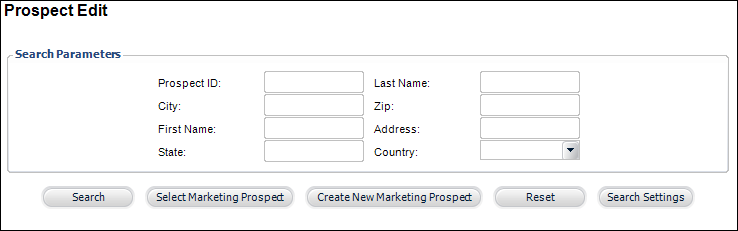
The Prospect Edit screen provides a way for you to edit a specific record in the prospect list after that list has been generated. From this screen you can view and change any prospect information.
To create a new prospect:
1. From the
toolbar, select Marketing & Communication >
Prospect Edits.
The Prospect Edit search screen displays, as shown below.
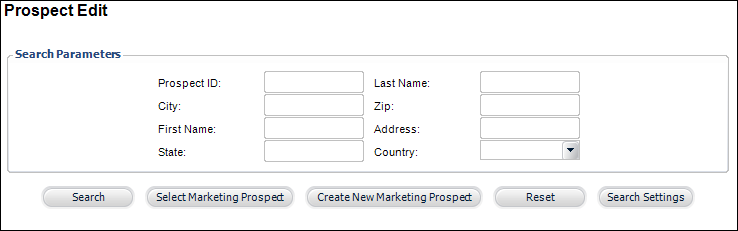
2. Click
Create New Marketing Prospect.
The Prospect Edit screen displays, as shown below.
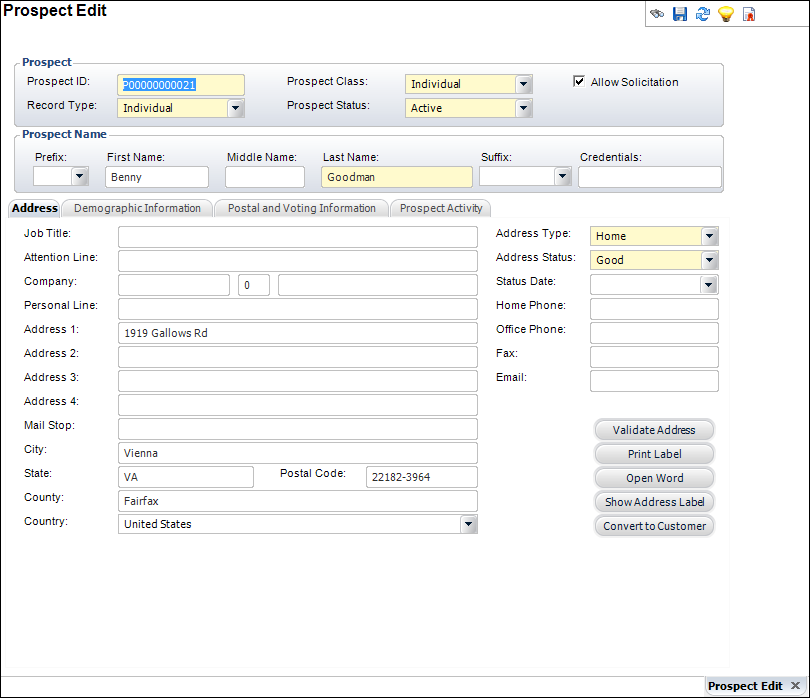
3. If necessary, change the Prospect ID.
4. Select the Record Type from the drop-down.
5. Select
the Prospect Class from the drop-down.
The options differ depending on the Record Type selected.
6. Select the Prospect Status from the drop-down.
7. If necessary, check the Allow Solicitation checkbox.
8. Enter the prospect's Last Name.
9. If necessary, enter the prospect’s Prefix, First Name, Middle Name, Suffix, and Credentials.
10. Access the Address tab to add prospect address information.
11. Access the Demographic Information tab to add prospect demographic information.
12. Access the Postal and Voting Information tab to add prospect postal and voting information.
13. Access the Prospect Activity tab to add prospect activities.
14. Click Save.
Screen Element |
Description |
|---|---|
Prospect ID |
Text box. The system-generated identification number for the name of the prospect. |
Prospect Class |
Drop-down. The classification of the prospect. The customer/prospect classification for this record. The options differ depending on the Record Type selected. |
Record Type |
Drop-down. The type of prospect this is. For example, an individual or a company prospect. |
Prospect Status |
Drop-down. The status for the prospect. |
Allow Solicitation |
Checkbox. When checked, the prospect is allowing the association representative to solicit them. |
Prefix |
Drop-down. The prefix of the prospect. |
First Name |
Text box. The first name of the prospect. |
Middle Name |
Text box. The middle name of the prospect. |
Last Name |
Text box. The last name of the prospect. |
Suffix |
Drop-down. The suffix of the prospect. |
Credentials |
Text box. The qualifications or credentials on the prospect. |
See Also:
· Adding Prospect Address Information
· Adding Prospect Demographic Information
· Adding Prospect Postal and Voting Information