The Prospect Edit search screen displays, as shown below.
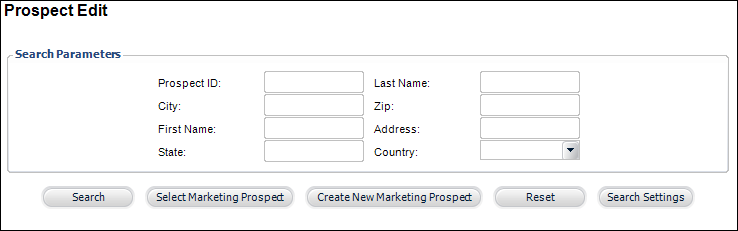
The Postal and Voting Information tab allows you to edit the postal and voting information of the customer. The voting information includes the congressional district in which the customer’s address appears.
To enter postal and voting information:
1. From the
toolbar, select Marketing & Communication >
Prospect Edits.
The Prospect Edit search screen displays, as shown below.
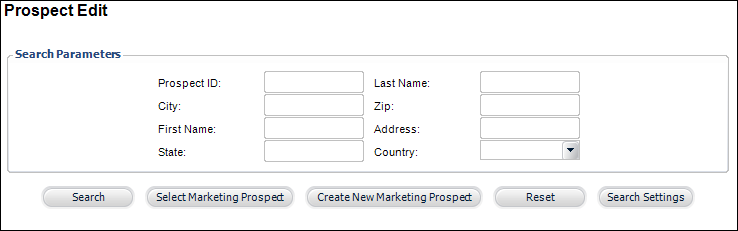
2. Search
for an existing prospect and click Select Marketing
Prospect or create a new
prospect.
The Prospect Edit screen displays, as shown below.
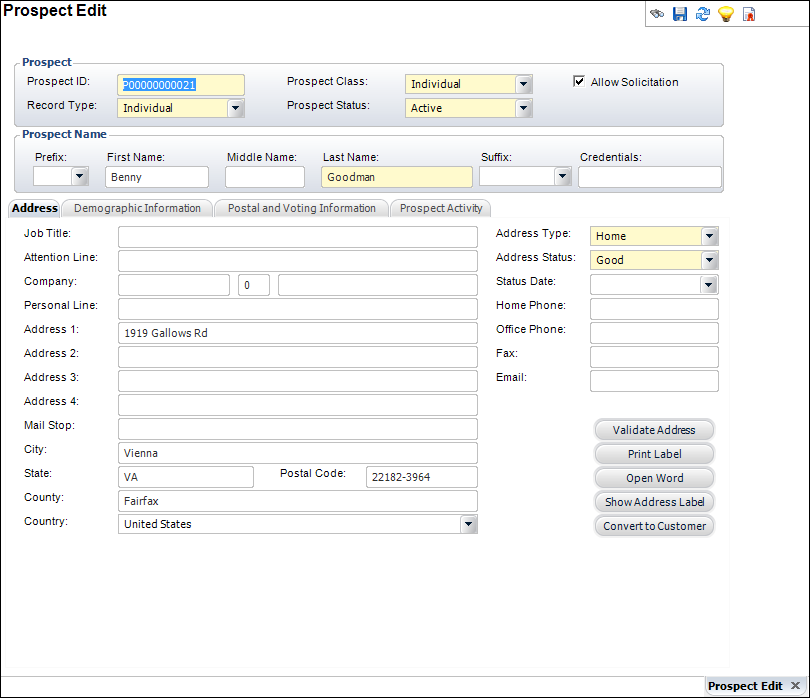
3. On the
Postal and Voting Information tab (shown below), select the Postal Error Code form the drop-down.
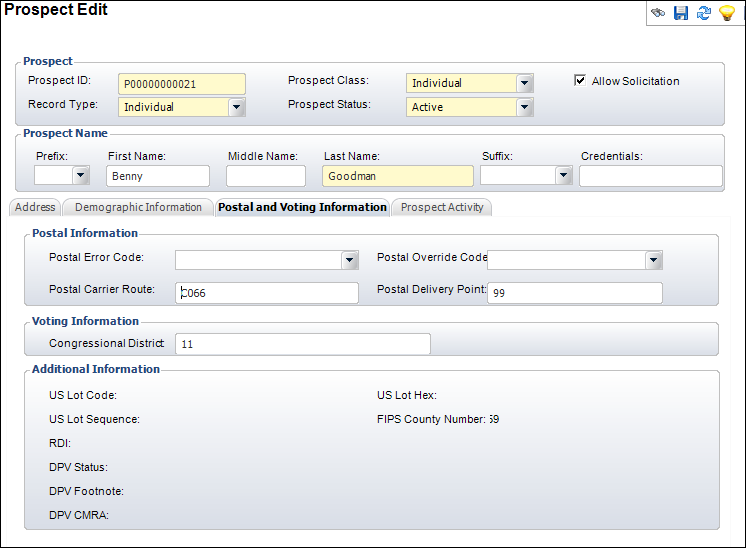
4. Enter the Postal Carrier Route.
5. Select the Postal Override Code from the drop-down.
6. Enter the Postal Delivery Point.
7. Enter the Congressional District name.
8. Click Save.
Screen Element |
Description |
|---|---|
Postal Error Code |
Drop-down. If any mail was returned from the prospect, enter the error code here. For example, if there was insufficient information or the address could not be found. |
Postal Override Code |
Drop-down. The code used to override an invalid address. |
Postal Carrier Route |
Text box. From the customer address subsystem, the carrier route is a route number or name of a postal carrier route. |
Postal Delivery point |
Text box. From the customer address subsystem, the delivery point is a delivery number or name of a postal delivery point. |
Congressional District |
Text box. Used for voting purposes, this field displays the number or name of the congressional district in which this customer address appears. |
See Also:
· Adding Prospect Address Information
· Adding Prospect Demographic Information