 In
order for the order confirmation text to properly display in the confirmation
email, ensure that the ORDER_CONFIRMATION_TEXT column is added to the
notification
template.
In
order for the order confirmation text to properly display in the confirmation
email, ensure that the ORDER_CONFIRMATION_TEXT column is added to the
notification
template. Sometimes it may be important or valuable to send extra information in an order confirmation to customers who purchase a particular product. For example, if someone registers for a webinar, you could provide a link to the web conference in the email notification so that registrants knows how to join the webinar. That type of information is something that you may not want everyone to be able to see (i.e., you wouldn't put it in the product description). Customers have to purchase the product first before they get the special information.
As of 7.6.1, text can be defined that will be included in order confirmation emails sent to purchasers of the product. Choose whether the order confirmation text should be defined at the product level (i.e., text is different for each product) or at the product class level to be used (i.e., order confirmation text for all products with the same product class is the same). This text will be included in the New Order and New Web Order notifications.
 In
order for the order confirmation text to properly display in the confirmation
email, ensure that the ORDER_CONFIRMATION_TEXT column is added to the
notification
template.
In
order for the order confirmation text to properly display in the confirmation
email, ensure that the ORDER_CONFIRMATION_TEXT column is added to the
notification
template.
To add order confirmation text:
1. From the Personify360
main toolbar, select Products > Product Central.
The Product Maintenance search screen displays.
2. Click Search to find a product or click Create New Product.
3. From the Product Definition
task category, click Define Order Confirmation
Text.
The Order Confirmation Text for Product Orders screen displays, as shown
below.
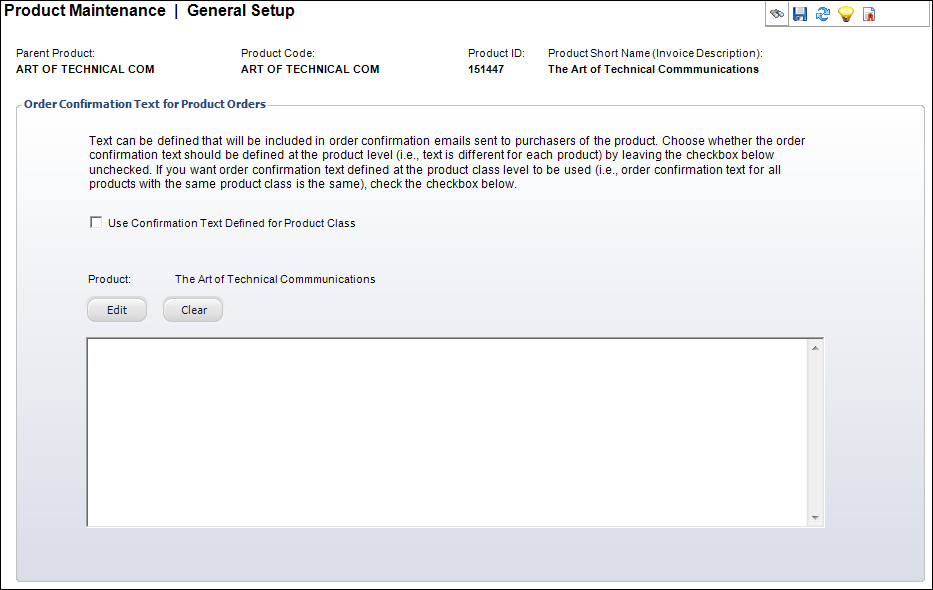
4. To define the order confirmation text at the product level (i.e., text is different for each product), perform the following:
a. Click Edit and enter the text.
b. To remove existing text from the product, click Clear.
5. To use the order confirmation text defined at the product class level (i.e., order confirmation text for all products with the same product class is the same), perform the following:
a. Check
the Use Confirmation Text Defined
for Product Class checkbox.
The Subsystem and Product Class of the product display.
b. If
order confirmation text already exists for the product class, click Edit to modify text or Delete
to remove the text.
Please note that deleting the existing text defined for the product class
will delete the text for all product with the same product class.
c. If order confirmation text does NOT already exist for the product class, click Add and enter the text.
6. Click Save.